Easily Add Contact Widgets to Android Devices
We all are well aware that the Android mobile platform is the most flexible platform, having the flexibility in almost every aspect. We are taking here the ‘contacts’ aspect. There are various techniques and tools through which you can edit, save and efficiently manage your contacts. There are some different ways through which you can access your important contacts. Out of the available ways or methods, the most convenient and easy to adopt a method of accessing a contact is by adding the contact to your home screen. Here, we are stating in regards to adding full contact entries to the home screen. By adding contact widget Android, you can easily gain quick access to calls, messages and your profile on Google+. Also, you can edit the contact info conveniently.
Widgets are basically the small web applications that are helpful in retrieving and then showing the information from the Internet. As we know widgets are one of the best features of the Google Android platform. Here, are some of the useful and easy-to-follow steps that you can use to add contact widget Android.
Part 1: Steps for Android favorite contacts widget on tablets
Steps for Android favorite contacts widget on tablets
1. Press the ‘Home’ key to your Android device.
2. You must have enough space on your screen to add a contact widget.
3. You need to click on the icon, named ‘all apps’ on the home screen.
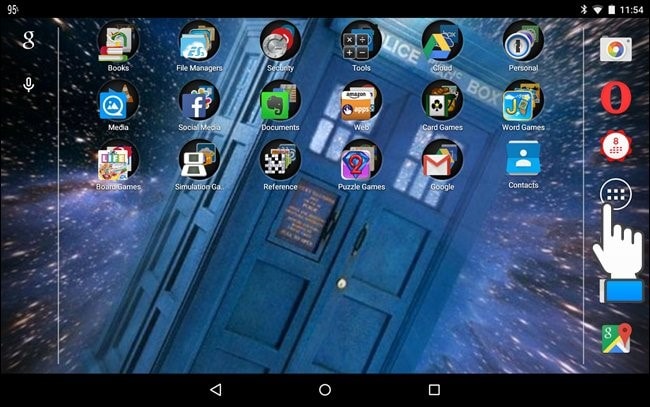
4. After this, the ‘Apps’ tab is displayed. Tap on the ‘Widgets’ tab.
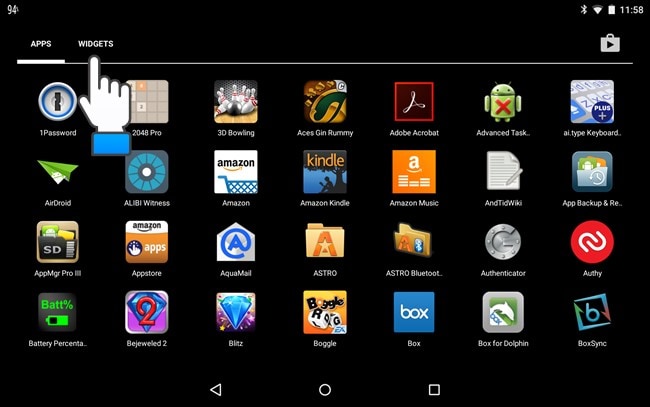
5. Scroll to move downwards in the list of widgets, till you get ‘Contact’ widget. Now, tap and hold the widget, and then drag it to your preferred or requisite location on the home screen.
One notable thing is that, here we are using a tablet for adding Android contact widget. If you are using a mobile phone, there would be more than one type of ‘contact’ widget available to access. In a mobile phone, you can add contact widget to use directly call and send a text message feature.
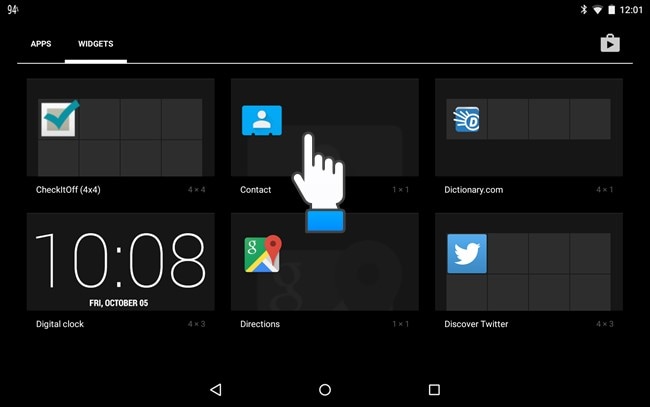
6. After this, ‘Choose a contact shortcut’ screen will be displayed, where you can find the contact that you want to add to the Home Screen. Tap on the selected contact.
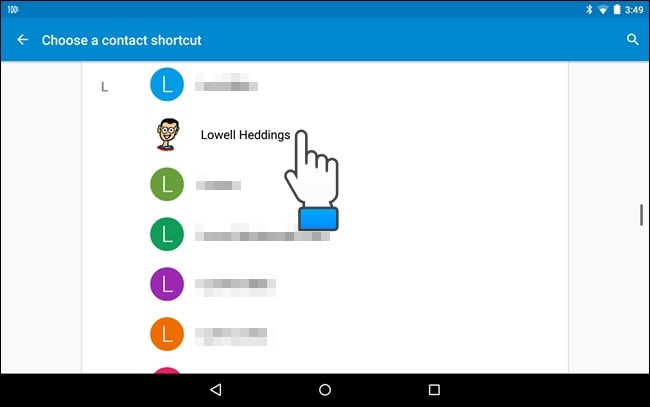
7. Now, the contact is added to your home screen. By clicking on the new widget, you can directly a contact in the address book.
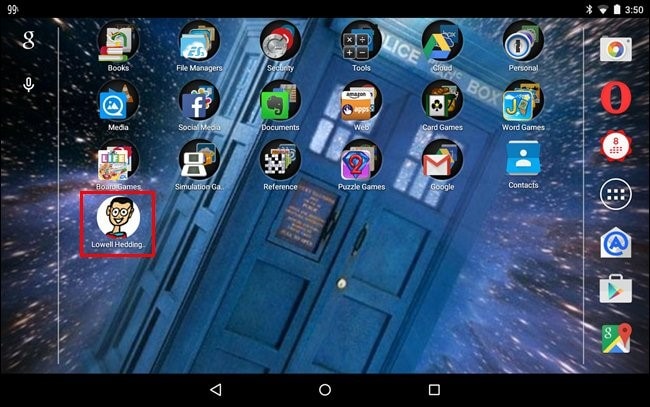
Steps for Android favorite contacts widget on Smartphone
1. On your smartphone home screen, tap and hold for a space.
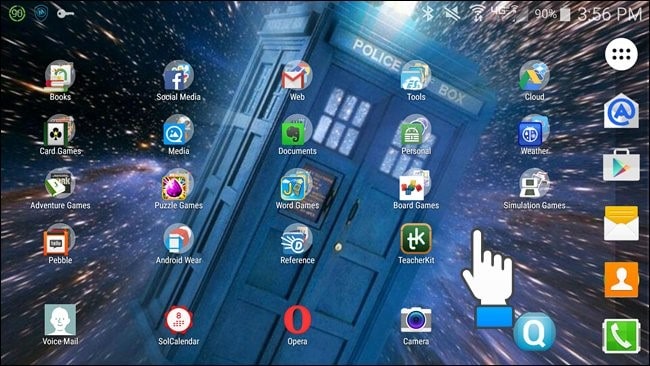
2. Now, you need to tap the ‘Widgets’ icon.
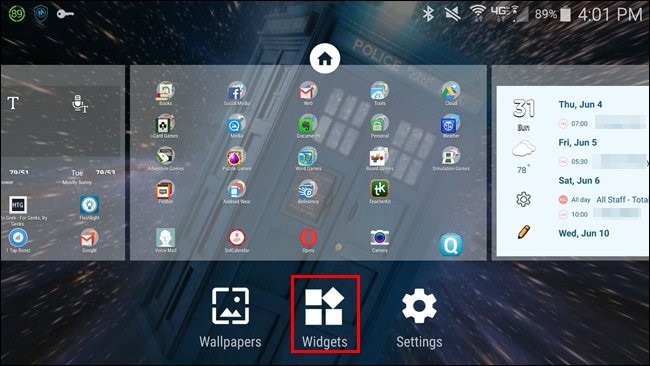
3. Now, you need to swipe the screen to scroll through the list of widgets, till you get through the Contacts widget. There are three available widgets for contacts. The first option lets you swiftly open the contact in the address book. The second available widget allows you to call a contact with just one-touch. This widget has a small phone icon. The third option is having the small envelope, which allows you to to open directly the default messaging app, having that contact active. Here, we will add a ‘Direct Message’ widget on the home screen. Touch and hold the widget icon, and drag it on the home screen.
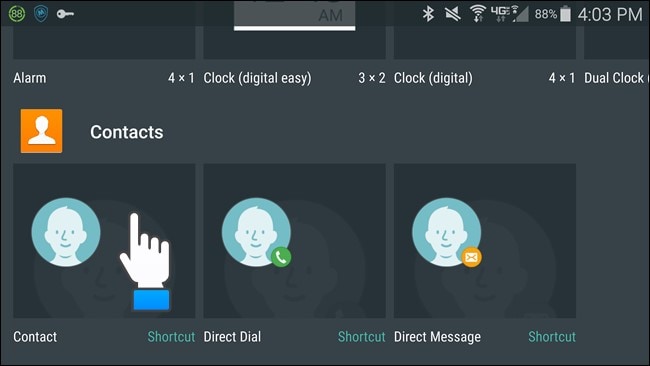
4. Now, you need to search for the contact that you want to add to the home screen, and just tap on it.
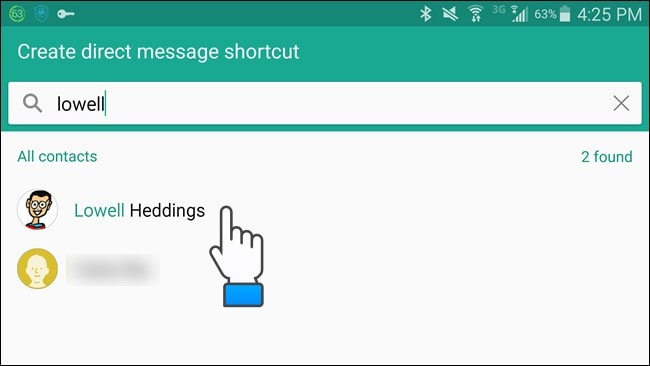
5. Finally, the Android contact widget is added to the home screen.
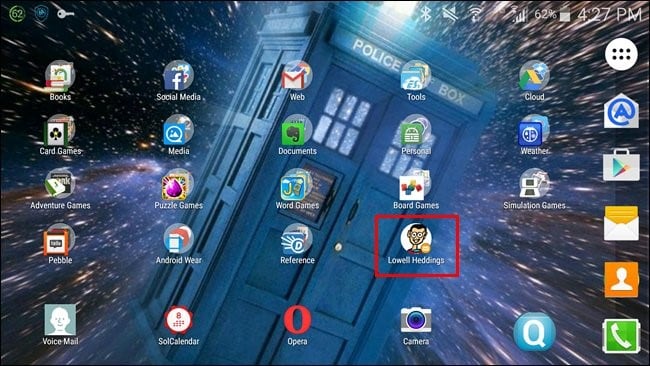
Now, you can directly and easily call or text someone with just one tap.
Part 2: 7 Favorite Android Contact Widget Apps
The main purpose of having widgets on your phone is to get some work done on the home screen, without opening any application. If you either call, text or mail your friends and loved ones more often, you can add Android contact widget to your home screen. Below we have stated some of the popular contact widget android apps for your devices, along with their pros and cons.
1. Resizable Contacts Widget
By using this contact widget, you can place your preferred contacts on the home screen in a resizable grid, leading to quick actions like directly making calls. The default resizable size is 1×1.
الايجابيات
1. You can easily sort your contacts by the display name, the number of times the contacts is contacted, and the last time you have contacted.
2. Show your contacts with larger images.
3. Allows you to make calls or text messages.
سلبيات
1. It takes the time to make calls or text messages.
2. Lacks slide open functionality
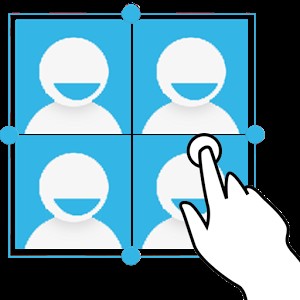
2. Contacts+ Widget
This is a free-to-use widget, which is easily resizable and scrollable. It allows you to call, text message or send WhatsApp messages with just one click from the home screen.
الايجابيات
1. Beautiful in design with light and dark themes
2. Allows group selection and click action selection for each contact.
سلبيات
1. Update of the app erases the image and name under the icon.
2. Does not allow to choose the specific contact.

3. GO Contact Widget
This Android contact widget enables you to contact your beloved ones, directly from the home screen of Go Launcher EX. It allows you to call, send a text message, send emails, view info or have a Google Chat.
الايجابيات
1. Supports one-touch action for direct call, send message and view info.
2. Supports different themes, and is resizable.
3. Available in two sizes.
سلبيات
1. Do not support Facebook or Facebook images.
2. Requires constant update that drains battery life.

4. Next Contact Widget
This contact widget allows you to contact your friends directly from the home screen of Next Launcher 3D. It enables you to make calls, send text messages, view profile info, without letting you open the contacts app.
الايجابيات
1. Allows to call and send a text message with just one click.
2. It is a very easy to use and stylishly app.
سلبيات
1. Does not allows to replace or add contacts.

5. Photo Contacts Widget
This contact widget is scrollable in nature and supports Launcher Pro, ADW Launcher, Zeam, Go Launcher, Home+, etc. launchers. It is available in two sizes.
الايجابيات
1. Very fast and consumes less memory.
2. Displays all contacts, contact groups, favorites, etc. options.
سلبيات
1. It does not support Scrollable Widget.

6. Smart Contacts Widget
This is an indispensable Android favorite contacts widget, which allows you to make quickly calls and send text messages to contacts, you have either recently or frequently contacted.
الايجابيات
1. Allows you to manage easily a list of contacts.
2. Automatically configured and is available in 4 sizes.
سلبيات
1. It does not auto add Facebook contacts and crashes ADW launcher when long press it for edit.

7. Contact Widget Frames
By using this contact widget, you can adorn your phone screen beautifully and in a more colorful manner.
الايجابيات
1. You will find it in different sizes and shapes
2. You can also use it as Photo Widget or Photo Frame.
سلبيات
1. It is not free to use.

So, by using these useful contact widgets, you can easily add contacts to your phone home screen for quick use.
أحدث المقالات