The Ultimate Ways to Fix iPhone 13 Black Screen
Most iPhone 13 users had faced black screen issues. There are ample ways to solve the iPhone 13 black screen challenges. The screen turns black and becomes unresponsive. Even if you charge the device, it fails to respond. This article will be a great guide to overcome the iPhone 13 black screen effect. You would have come across surplus solutions but choosing the reliable one seems to be the greatest challenge. The below content offers you responsive solutions to make the black screen back to life.
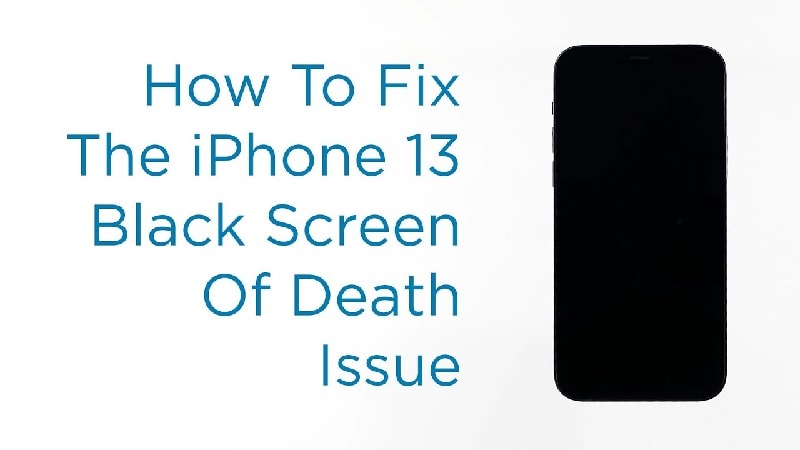
Part 1: Why is Your iPhone 13 Showing a Black Screen?
The black screen appears on your iPhone 13 for various reasons. It can be due to hardware issues or software problems. If it is a hardware flaw, it is difficult to repair it on your own. You need technical assistance from Apple service centers to sort out the problem quickly. An in-depth analysis of the iPhone parts is essential to fix the hardware issues on iPhone 13. In case of Software issues, you can try out multiple methods to resolve them. In this article, witness the quick remedies to get back to your screen and make it active in no time.
Part 2: What Should You Do If iPhone 13’s Screen is Black but Still Work?
What should you do if your phone screen is black but you are still able to hear the notifications from text messages or other social applications? To get rid of the black screen, follow up the below methods. You can either try some reset actions or delete harmful applications from the device to overcome this problem. Surf the below content to learn about it in detail.
1.强制重启iPhone 13
The black screen may appear if there is any minor software crashes in the iPhone. To overcome it, you can go for a forced restart procedure. This remedies this issue in no time. The procedure is like removing the battery from the system if the device becomes unresponsive. Follow the below guidelines to make the force restart process.
Step 1: Press and quickly release the Volume up button
Step 2: Immediately, hold and release the Volume down button.
Step 3: Finally, long-press the side button on the right till the Apple logo displays on the screen.
The above instructions will restart the system overcoming the black screen issue on the iPhone 13.
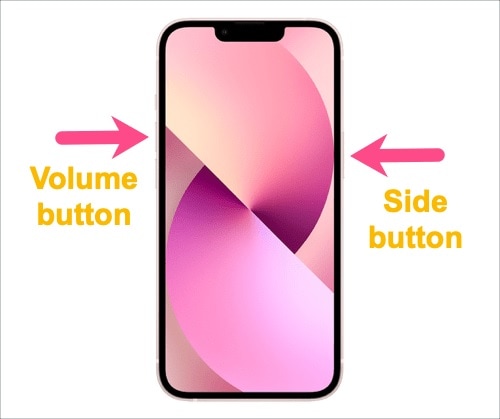
2. Delete suspicious applications
In case, if your iphone 13 screen turns black when you run an application. Then, quickly delete the app or update it using the respective websites. Suspicious or outdated applications may cause issues while running. It is wise to practice either deleting it or updating the app to enhance the performance of your iPhone.
Step 1: Exit the application
Step 2: Identify the suspicious app and long-press it.
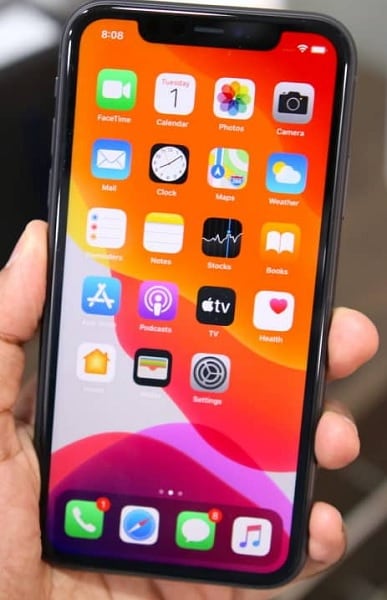
Step 3: Then, select the ‘Delete App’ option from the pop-up list.

After restarting the phone and deleting the unnecessary applications from the iPhone 13, still, if the black screen does not disappear, then follow the below procedures. The software crashes in the device can be handled using the above methods to prevent the black screen problems. When you find the gadget becomes unresponsive even after performing these two techniques, you can try charging or using third-party software to enhance response from the device.
Part 3: What Should You Do If iPhone 13 Shows a Black Screen without Any Response?
When the above techniques fail to work, then immediately try the below techniques. And they are also effective solutions if your iphone 13 does not respond at all. Carry out the following methods carefully and sort out the iPhone black screen issues.
3. Charge your iPhone 13
Use an active power source or authorized chargers to charge iPhone 13.
Step 1: Connect the charger to the charging port of your device for 15-20 minutes. You can also use a wireless charger too.

Step 2: Then, reboot the system.
If the system does not respond, then charge it again for another 20 minutes and carry out a similar procedure. Check the reliability of the charger by testing it with other iPhones.
You can also check the charging points whether adequate power is available at that outlet. Figure out the charging ports on your iPhone and ensure the connectivity is firm.
4. DrFoneTool – System Repair (iOS)
Here is another impressive solution to fix iPhone 13黑屏 issue. Employ a third-party app to fix this problem. It is a reliable tool and works optimally on iPhone issues and resolves them in a few minutes. The DrFoneTool app from Wondershare is a sophisticated program that offers a complete solution to your iPhone 13. You can fix most iPhone issues without any data loss. The simple interface assists the newbie users to resolve the challenges on their own without any technical support. You do not have to be a technically skilled person to work on this app. Few clicks are enough to refresh your iPhone for flawless use.
You can fix the following issues on your iPhone using this app.
- When your iPhone is stuck in 恢复模式 or DFU mode
- Fix iPhone 13 black screen and white screen of death.
- When iPhone is caught in a boot loop with continuous restarting issues can be easily figured out using this program.
- Resolves more iOS issues and recovers from the freezing of the iPhone optimally.
- This app fixes all sorts of iPhone issues like an expert without any interruptions.
All the above-discussed issues will be sorted out and occur at a faster rate valuing your precious time. Easy to download this app from its official website and it offers two different versions supporting the Windows and Mac systems.
Here are the specific steps to repair the iPhone 13 black screen with Dr.fone – System Repair (iOS).
步骤1:下载应用
First, install the correct version of this tool on your PC. Then, launch the app and connect your iPhone 13 using a reliable cable to the computer.
Step 2: Choose System Repair
Next, select the ‘System Repair’ module on the home screen of the app.

Step 3: Perform iOS repair
Now, choose iOS repair on the left pane and tap Standard Mode on the right side of the screen. The app will detect the connected iPhone 13 and iOS version automatically. Press the ‘Start’ button to proceed.

Step 4: Download the firmware and fix it
Finally, the firmware download process happens automatically. You must wait for a few minutes until the firmware is stored in your system. The app verifies the downloaded firmware. At last, hit the ‘Fix Now’ button to repair the iPhone 13. The available firmware fixes the issues in the gadget and displays a successful completion message for the users.

5. iTunes or Finder
You can use iTunes to fix iPhone 13 black screen problem. If you have a Mac running macOS Catalina or higher, Finder may help you. The only drawback of this method is that there will be a data loss while processing this technique. It is wise to have a backup of your phone data before carrying out this method.
Please follow the below instruction:
Step 1: Connect your iPhone to iTunes or Finder
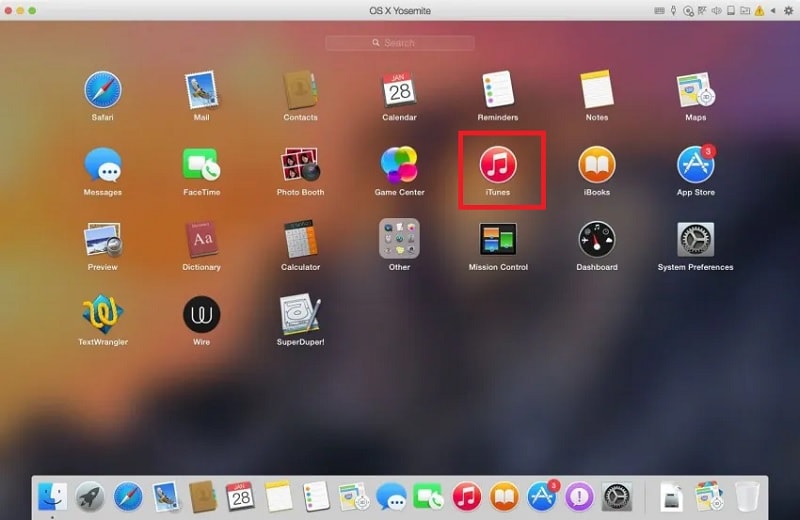
Step 2: Quickly press and release the Volume Up button and then quickly press and release the Volume Down button on your iPhone followed by the long press of the side button until you view the Apple logo on the screen. This action is to put your device in recovery mode.
Now, iTunes or Finder will display the message detecting your iPhone 13. Tap the ‘OK’ button and then, hit ‘Restore iPhone’ to proceed with the iPhone restore process.

6. DFU Restore
In this method, you can fix the iPhone black screen problem with data loss. Moreover, it is a complex procedure and sometimes a newbie might struggle amidst the process and you might confuse about what to do next.
Follow the below steps to put your phone in DFU mode to overcome the black screen and resolve the software issues.
Step 1: Connect your iPhone 13 with the computer and long-press the side button for 3 seconds.
Step 2: Then, press the Volume down button and Side button together for 10 seconds until the Apple logo appears on the screen.
The iPhone 13 enters the DFU mode by displaying a black screen. The system shows a message stating that the device has stepped into DFU mode.

Step 3: Open the iTunes or Finder on your computer and wait for the iPhone 13 to be detected. Then, click the ‘Restore’ button to complete the process.
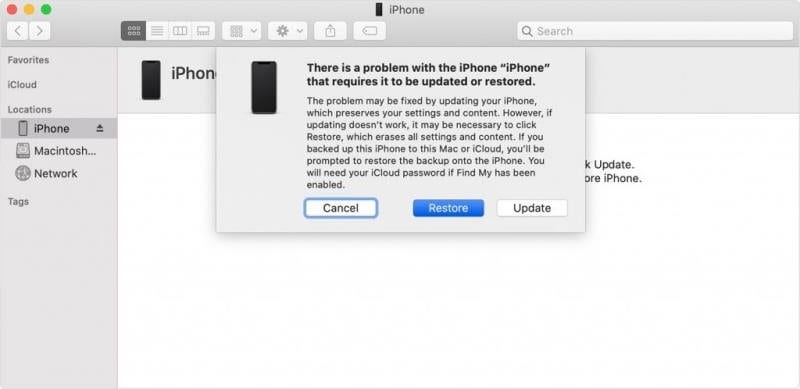
Step 4: Wait patiently and complete the whole process until the iPhone13 restarts automatically.
Part 4: Tips for Preventing iPhone 13 Screen from Going Black Screen Again
Prevention is better than cure, in supporting this phrase handle the iPhone professionally. Here are a few efficient tips for iPhone users to avoid the black screen problems again. Follow them carefully and get rid of the issues.
– 1. Use only authorized applications and download them from App Store. Update the applications on time and do not use any outdated software.
– 2. Do not use your iPhone 13 while charging. The device will heat up due to usage during the charging action, which may cause a black screen.
– 3. Charge your iPhone 13 before it goes below 20% and charges up to 99% to ensure optimal performance of the device.
These are the few techniques to be followed for the healthy working of the iPhone in the long run. Through precise usage, you can avoid unwanted issues with iPhone performance.
总结
Hope this article has given you valuable insights on how to use the iPhone professionally to get rid of iPhone 13 black screen problems. Use the perfect repair tools from the digital space to handle the issues wisely. Fix the problem without any data loss and complex procedures. Adopt the wise method and carry out the repairing process on your own without any assistance from the technical experts. Choose DrFoneTool – System Repair (iOS) tool designed exclusively for the iOS platform to sort out the working issues with the device. Connect with this article to discover the new horizons of optimal performances in iPhone 13.
最新文章