Cydia Eraser: How to Remove Cydia from your iPhone/iPad
When you jailbreak your iPhone or iPad, the jailbreak process installs Cydia to your iOS device. Cydia enables you to install applications, themes, and tweaks outside Apple’s official App Store. So, it is a one-stop solution for iOS device customization and gives you the capability to customize your device. Once it is installed, it becomes quite difficult to remove it from the device.
Now, if you really want to remove Cydia and return back to a non-jailbroken system, then you have come to the right page. Here, in this post, we have shared several effective methods on how to delete Cydia from iPhone/iPad.
Part 1: Why remove Cydia from your iPhone/iPad
There is no doubt that jailbreaking your iOS device with Cydia provide you access to new wallpapers, more free applications or ringtones to customize your device. However, these customization features come with side effects –
- Cydia can badly damage the iOS system.
- It can lower the device’s speed and hinder the smooth user experience.
- It also voids your device warranty immediately.
- Your device becomes vulnerable to virus and malware attacks.
Considering all these side effects, it is quite important to delete Cydia from your iPhone/iPad to make sure that your device runs smoothly.
Part 2: Remove Cydia from your iPhone/iPad in one click
If you want a one-click solution to remove Cydia from your iPhone or iPad, then you can try DrFoneTool – Data Eraser (iOS). It is a reliable and powerful solution that will take a few minutes to delete Cydia from your iOS device with a few clicks of buttons.

DrFoneTool – Γόμα δεδομένων
Remove Cydia from your iDevice easily
- Permanently erase all data, such as photos, videos, etc from your iOS device.
- It let you uninstall or delete useless applications from your device in batch.
- You can preview data before erasing.
- Easy and click through the erase process.
- Provide support to all iOS versions and devices, which include the iPhone and iPad.
Follow the below step-by-step guide to learn how to delete Cydia from your iOS device using DrFoneTool – Data Eraser (iOS):
Σημείωση: The Data Eraser feature only erases phone data. If you’d like to remove Apple ID after you forgot the password, it’s recommended to use DrFoneTool – Ξεκλείδωμα οθόνης (iOS). It will erase the Apple account from your iPhone/iPad.
Βήμα 1: Download and install the DrFoneTool – Data Eraser (iOS) on your computer. Next, run it and connect your device to the computer using a digital cable. Then, choose “Erase” option.

Βήμα 2: From the main interface of the software, choose “Fee Up Space Option” and then, tap on “Erase Application”.

Βήμα 3: Here, select the Cydia application and then, click on the “Uninstall” button to remove it from your device forever.

That’s how you can get rid of Cydia from your iPhone or iPad with the help of iOS data eraser software like DrFoneTool – Data Eraser (iOS). This software will help you to speed up your device by deleting unnecessary applications from it.
Part 3: Remove Cydia from your iPhone/iPad without a PC
Removing Cydia from your iOS device isn’t so difficult without a PC. There is a way to delete all Cydia tweaks on the iPhone/iPad directly. Luckily, this method works most of the time. However, it is recommended that you should take a backup of your device data for the safe side.
To learn how to remove Cydia from iPhone/iPad without a computer, follow the below steps:
Βήμα 1: To start with, run Cydia on your iPhone from home screen.
Βήμα 2: Next, move to the “Installed” tab and then, click on the first tweak you want to uninstall from your device.
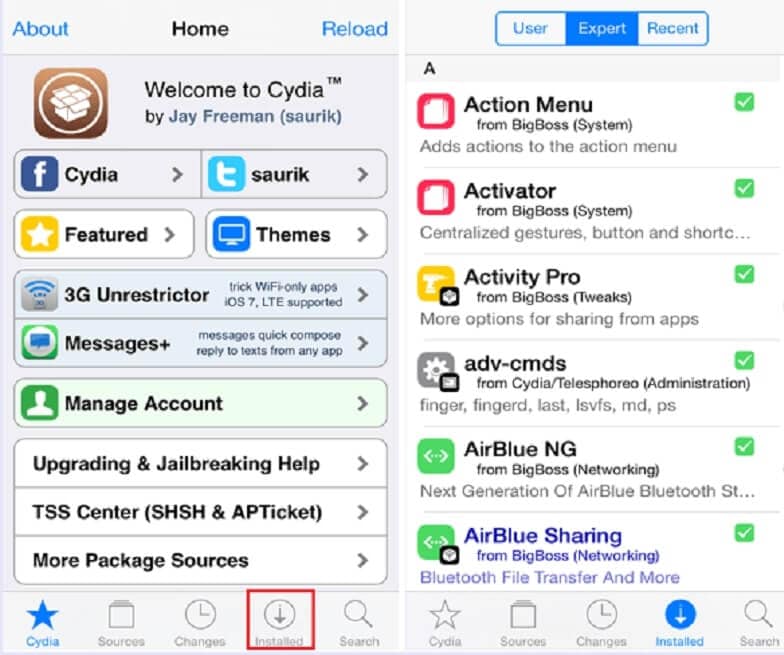
Βήμα 3: After that, click on “Modify” and then, choose the “Remove” option.
Βήμα 4: Now, choose “Continue Queuing” option instead of clicking on the “Confirm” button.

Βήμα 5: Next, you need to add all the tweaks to the queue. After adding all tweaks to the queue, move to the “Installed” tab and next, click on the “Queue” button.
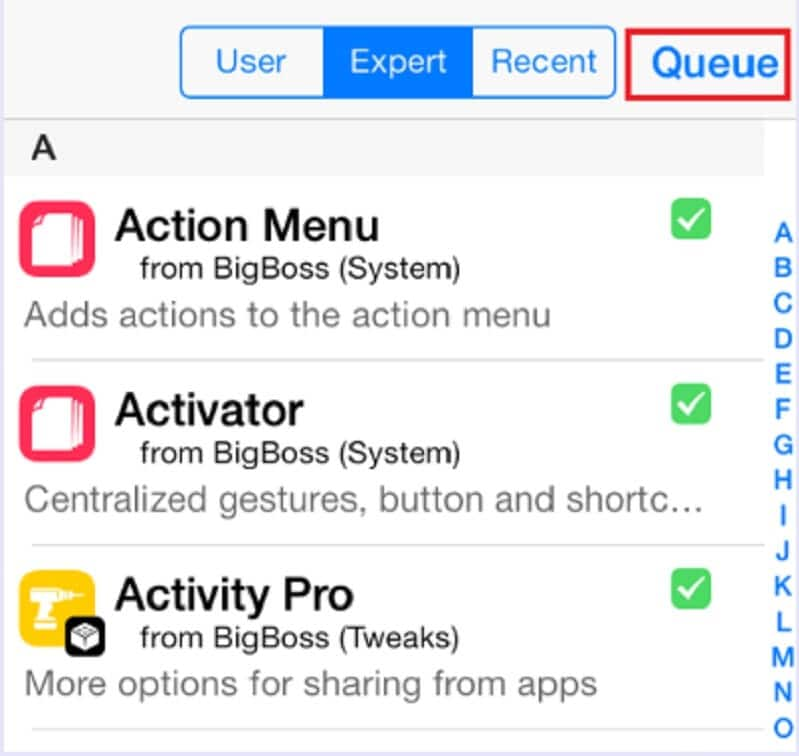
Βήμα 6: Finally, click on the “Confirm” button to remove all tweaks from your device at once.

That’s how you can uninstall all Cydia Tweaks from your iPhone. But, if this method doesn’t work for you, then you can go for the next solution.
Part 4: Remove Cydia from your iPhone/iPad with iTunes
You can also delete Cydia from your iOS device with iTunes, but, this approach removed all of your sync data too and restores your iDevice to its original state or factory default. Thus, it is highly advisable that you should back up all of your device data before you start removing Cydia with iTunes. Follow the below steps on how to uninstall Cydia from iPhone/iPad using iTunes:
Βήμα 1: Run latest iTunes version on your computer and connect your iOS device to the computer using a digital cable.
Βήμα 2:Next, click on the Device icon to open the “Summary” page and here, select “This Computer” and choose the “Back Up Now” option to back up your device data.
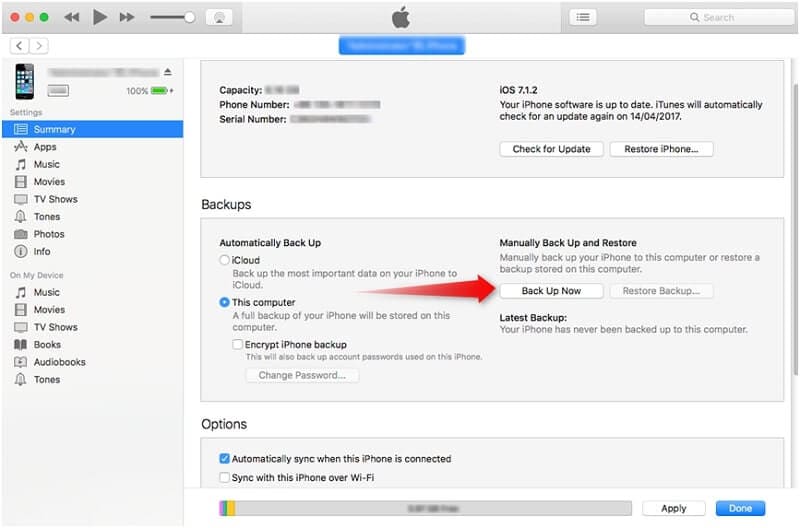
Βήμα 3:After that, find and choose the “Restore iPhone” option. After you confirm that you want to restore, iTunes will begin the restoring process and this will erase your iPhone data, which include Cydia.
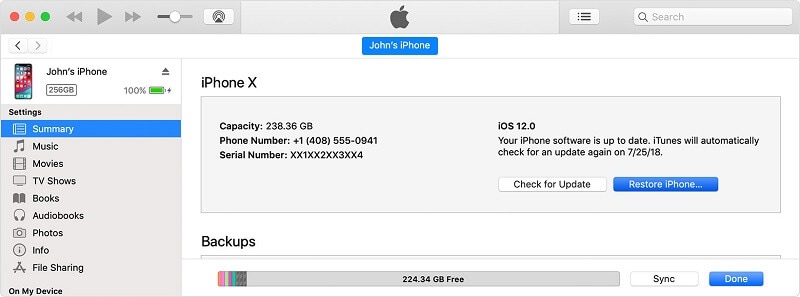
Βήμα 4: After the completion of the restore process, you can restore your data from the latest backup you have created.
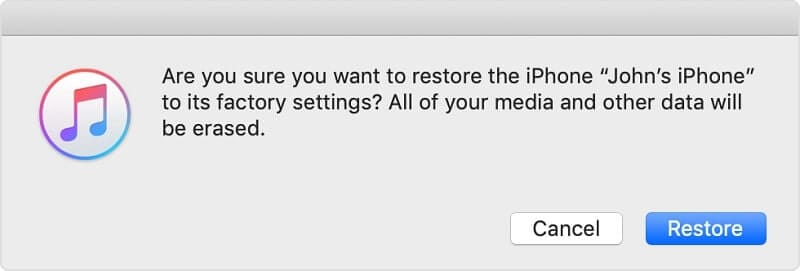
Part 5: Backup your iPhone/iPad and erase the whole device
Do you want to reset your device and make it like a brand new one? If so, then you can completely erase your device using DrFoneTool – Data Eraser (iOS). It has a function called Erase All Data you can use to erase all of your iOS content in an easy and simple way.
However, before you erase your device, it is recommended to backup your iPhone/iPad using DrFoneTool – Δημιουργία αντιγράφων ασφαλείας και επαναφορά να είσαι στην ασφαλή πλευρά.
To learn how to erase the whole device using DrFoneTool – Data Eraser (iOS), follow the below guide:
Βήμα 1: Run DrFoneTool – Data Eraser (iOS) on your computer and next, choose “Erase” option.

Βήμα 2: After that, connect your device to the computer and now, select “Erase All Data” to initiate the erasing process.

Βήμα 3: Here, you can choose a security level for erasing your device data and then, you need to confirm your action by entering “00000” as shown in the below figure.

Βήμα 4: Now, the software will start the data erasing process. Once the device data is erased completely, you will get a message saying “Erased Successfully”.

Συμπέρασμα
We hope that this helps you to remove Cydia from your iOS device. There are so many ways available to erase Cydia from iPhone/iPad. But, using DrFoneTool – Data Eraser (iOS) to remove it can help you to save your time and efforts as it enables you to uninstall Cydia application from your device with one click of a button.
πρόσφατα άρθρα