[Solved] Text Messages/iMessages Disappeard From My iPhone
Have iMessage and text messages disappeared from your iPhone too? Well, to be honest, there are many other iOS users like you who complain about missing iMessage and text messages disappeared error on a daily basis. In today’s technology driven lifestyle, we all use our smartphones for both personal and professional needs right?. Now, in such a scenario if we lose our important iMessages and text messages, it is a clear mess as we may end up losing very important business or probably personal information. Hence, it becomes very important to recover them as soon as possible. Since most of us prefer to solve all iPhone related issues ourselves, text messages disappeared and missing iMessages issue can also be dealt with easily.
So the next time you wonder where are my text messages, refer to this article and the solutions listed below.
Part 1: Check Message History in iPhone Settings
The first thing you must do when you want to know where are my text messages is to check “Message History”. This is feature allows you to set an expiry date for your text/iMessages. To recover missing iMessages on your iPhone, you check their Message History follow the steps below.
1. Opening “Settings” on your iPhone and selecting the “Messages” app as shown below.
2. Now scroll down to reach “Message History” and tap on it.
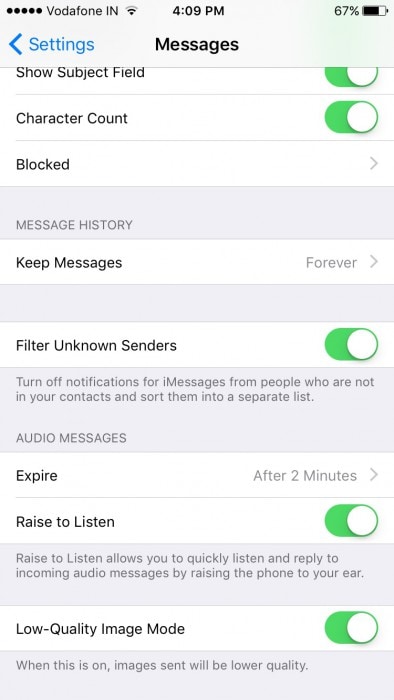
3. You will now be able to see three options before you. Choose “Forever” as shown in the screenshot below to prevent your missing iMessages and text messages disappeared error from occurring in the future.
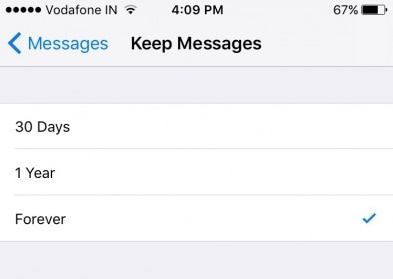
Note: Please keep in mind that if you select the’Forever’ option, your iMessage, text message would disappear after the stipulated time period.
Part 2: How to get back the disappeared messages from iTunes backup?
iTunes is a great software to recover the missing iMessages and solve the text messages disappeared problem, but this technique is helpful only if you created a backup of your files stored on your iPhone before they went missing.
To recover missing text messaged and iMessages on your iPhone, restore the most recent backup via iTunes by flowing the steps given below.
1. On your Windows PC or Mac, open iTunes which was used to back up all your data.
2. Now use a lighting cable and connect the PC and iPhone. Usually, iTunes will recognize your iPhone, but if it doesn’t, select it manually from the iTunes interface under the connected devices option. Then, open iPhone “Summary” as shown in the screenshot below to see various details about your iPhone on the right of the iTunes screen.
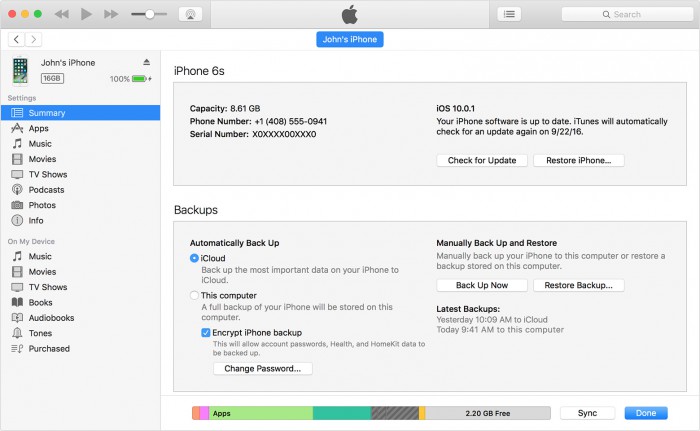
3. Now click on “Restore Backup” to view various backed up file folders. Lastly, choose the most recent and appropriate folder and on the pop-up that appears, click on “Restore” as shown below.
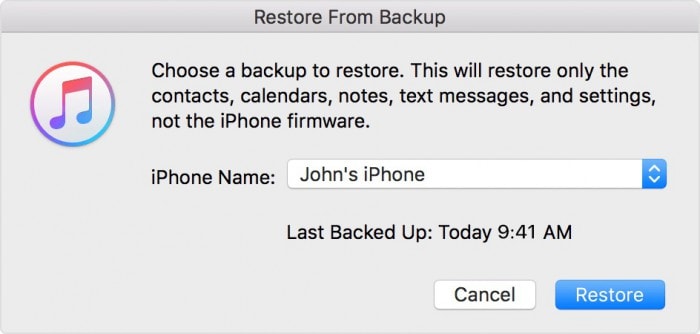
4. iTunes will take a few minutes to restore the backup on your iPhone after which it will sync the iPhone. Do not disconnect your device and once your iPhone restarts, check if missing iMessages are recovered.
Note: When you restore an iTunes backup, all the previous data stored in your iPhone will be wiped off and only the backed up data will appear in it.
Part 3: How to recover the missing messages from iCloud backup?
You can also recover missing iMessages from an iCloud backup to resolve the text messages disappeared issue. This process is a little tedious because it requires you to factory reset your iPhone first. You cannot recover an iCloud backup until and unless your iPhone is erased completely. You can tehdasasetukset palautetaan iPhoneen in Settings> General> Reset> Reset all Content and settings. Please note this is the process to erase your iPhone completely. So make you have an proper backup first.
1. Once your iPhone is reset, turn it back on and start setting it up from scratch. When you reach the “Set up your iPhone” screen, choose “Restore from iCloud Backup” as shown in the screenshot below.
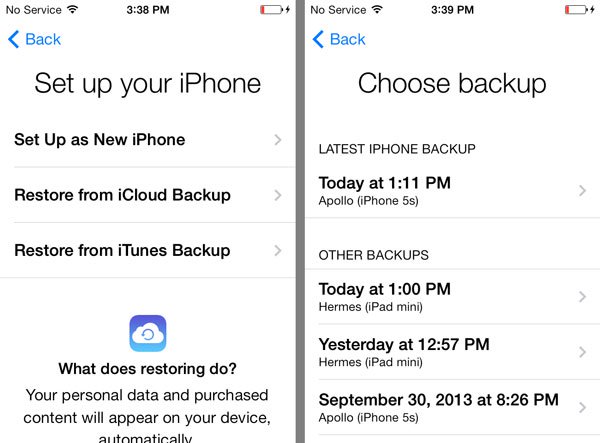
2. Choose the most recent and appropriate iCloud Backup and wait for it gets recovered on your iPhone after which you can finish setting up your iPhone.

Note: You can selectively recover files from an iCloud backup to resolve the text messages disappeared error. The entire backup will get restored on your iPhone.
Part 4: How to get back disappeared messages using DrFoneTool- iOS Data Recovery?
DrFoneTool – iPhonen tietojen palautus is a one stop solution for all your queries such as where are my text messages. It can recover data from your iPhone if it is stolen, damaged, reset, its software has crashed or when the files get deleted by mistake. It has a simple three step process to find all your missing iMessages and resolve text messages disappeared problem within a few minutes.

DrFoneTool – iPhonen tietojen palautus
Maailman ensimmäinen iPhone- ja iPad-tietojen palautusohjelmisto
- Tarjoa kolme tapaa palauttaa iPhone-tiedot.
- Skannaa iOS-laitteet palauttaaksesi valokuvia, videoita, yhteystietoja, viestejä, muistiinpanoja jne.
- Pura ja esikatsele kaikkea iCloud-/iTunes-varmuuskopiotiedostojen sisältöä.
- Palauta haluamasi valikoivasti iCloud-/iTunes-varmuuskopiosta laitteellesi tai tietokoneellesi.
- Yhteensopiva uusimpien iPhone-mallien kanssa.
Follow the steps given below to use iOS Data Recovery toolkit to recover your missing iMessages and text messages directly from the iPhone.
1. Download, install and run the software o your personal computer and connect your iPhone with it using a lightning cable. On the toolkit’s main interface, click on “Data Recovery”.

2. The toolkit will now show you various options to choose from. Select messages and other files which you want to recover and hit “Start Scan”.

3. The software will now start looking for contents in your iPhone. Once the toolkit completes the scanning process, you can preview the missing iMessages and other content that got deleted from the iPhone by clicking on “Only Display Deleted Items”.

4. Under the list of deleted items, locate your missing iMessages and text messages and choose from the two options before you.

Note: If you wish to restore the missing iMessages on your iPhone to solve the text messages disappeared error, click “Restore to Device” and all get all your messages back.
We would like to conclude by saying that, it is a myth that data once lost cannot be recovered. We live in the 21st Century and the word impossible must not exist for us. The methods listed above to find and recover missing iMessages and text messages will definitely help you because they have benefitted many other iOS users as well. Hence in order to prevent your text messages and iMessages from disappearing, getting deleted or getting lost, follow these tips and keep your messages safe on your iPhone forever. At last, we do hope that you enjoyed reading this article and would refer our solutions to your loved ones as well.
Viimeisimmät artikkelit