Ultimate Guide to Transferring from Xiaomi to Samsung S10
After making a great use of your Xiaomi device, you are deciding to give up on it. And now you are going to switch from Xiaomi to Samsung S10/S20. Well! The decision is really appreciable.
While you are exciting to get your hands on newest Samsung S10/S20, you must be wondering about how to transfer data from Xiaomi to Samsung S10/S20 too, right? Well! No more worries now since we have considered all your concerns.
We have brought you a full tutorial guide on what to do for transferring data when moving from Xiaomi to Samsung S10/S20. So, be prepared and start reading this post. We can assure that you will be having a great knowledge on the topic.
- Part 1: Transfer from Xiaomi to Samsung S10/S20 in few clicks (easiest)
- Part 2: Transfer from Xiaomi to Samsung S10/S20 using MIUI FTP (complex)
- Part 3: Transfer from Xiaomi to Samsung S10/S20 with Samsung Smart Switch (mediocre)
- Part 4: Transfer from Xiaomi to Samsung S10/S20 with CloneIt (wireless but unstable)
Part 1: Transfer from Xiaomi to Samsung S10/S20 in few clicks (easiest)
When you switch from Xiaomi to Samsung S10/S20, DrFoneTool – puhelimen siirto will surely assist you in trouble-free and fastest transfer. It is designed in a way to provide simple and one-click process of transferring. One can trust this tool for its compatibility and success rate. It’s been loved by millions of users and is the leading software for transferring data.

DrFoneTool – puhelimen siirto
Click-through process to switch from Xiaomi to Samsung S10/S20
- It can move various data types between device like contacts, messages, photos etc.
- Fully compatible with iOS 13& Android 9, and all Android and iOS devices
- Can transfer from Android to iOS and vice-versa and between same operating systems
- Completely safe and reliable to use
- No overwriting of files and data loss is guaranteed
How to Transfer Data from Xiaomi to Samsung S10/S20 in few clicks
Vaihe 1: Käynnistä DrFoneTool PC:llä
To initiate Xiaomi to Samsung S10/S20 transfer, download DrFoneTool by clicking ‘Start Download’ above. After done with the downloading, install it on your computer. Open it afterwards and click on ‘Switch’ tab.

Step 2: Connect the Two Devices
Get your Xiaomi model and Samsung S10/S20 and get them connected with the computer using respective USB cords. You can notice the source and destination device on the screen. If there is mistake, simply click the ‘Flip’ button to reverse the source and target phones.

Step 3: Pick Out Data Types
The listed data types will be noticeable on the computer screen. Just check the items that you wish to transfer. Click on ‘Start Transfer’ subsequently. You will now observe the status of transfer on your screen.

Vaihe 4: Siirrä tiedot
Please make the devices connected while the process is running. Within matter of minutes, your data will be transferred to Samsung S10/S20 and you will be informed about that.

Part 2: Transfer from Xiaomi to Samsung S10/S20 using MIUI FTP (complex)
Here is the 2nd method to move from Xiaomi to Samsung S10/S20. It is a free way and uses MIUI for the purpose. You will have to look for FTP in your MIUI in order to move data to your computer. Later, you are required to get the data copied from PC to your Samsung S10/S20.
- To start with, you need to launch WLAN of your Xiaomi device. Search for Wi-Fi and connect it. Also, please make sure that your computer and Xiaomi phone are connected to same Wi-Fi connection.
- Now, head to ‘Tools’ and choose ‘Explorer’.
- Tap on ‘Categories’ followed by ‘FTP’
- Next, hit on ‘Start FTP’ and you will notice an FTP site. Keep that site IP and port number in your mind.
- Subsequently, you are supposed to make network location on your PC. For this, double click on ‘This PC/My Computer’ and open it. Now, give a right click in empty space and click ‘Add a network location’.
- Hit on ‘Next’ and pick out ‘Choose a custom network location’.
- Click on ‘Next’ again and fill the field of ‘Internet or network address’.
- Go to ‘Next’ once again and now enter inside the box that says ‘Type a name for this network location’.
- Click on ‘Next’ followed by ‘Finish’.
- This will create a network location on your PC.
- Lastly, you can transfer your data from Xiaomi to your Samsung S10/S20.
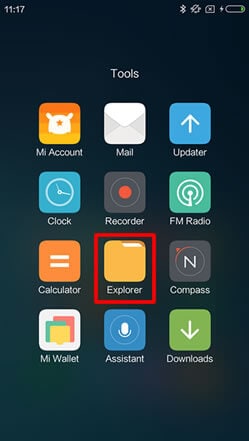
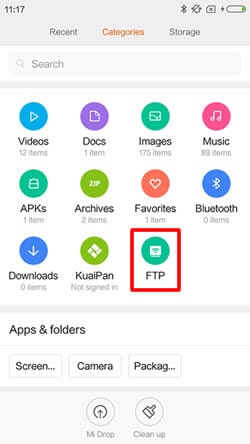
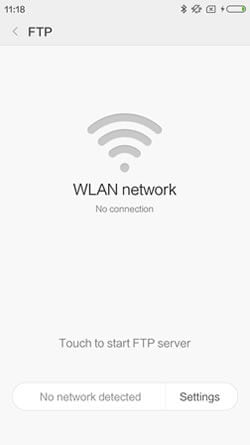
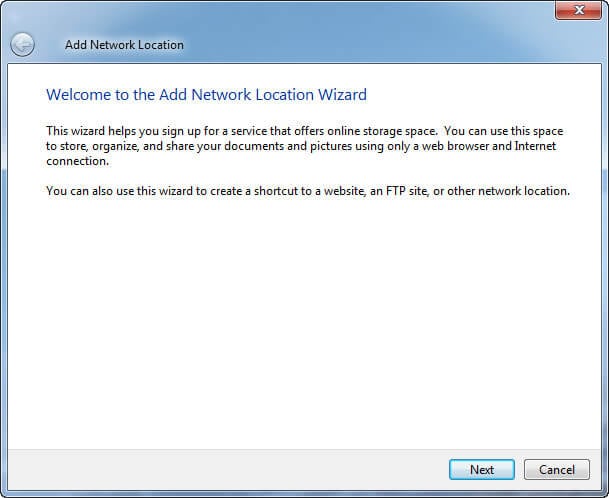
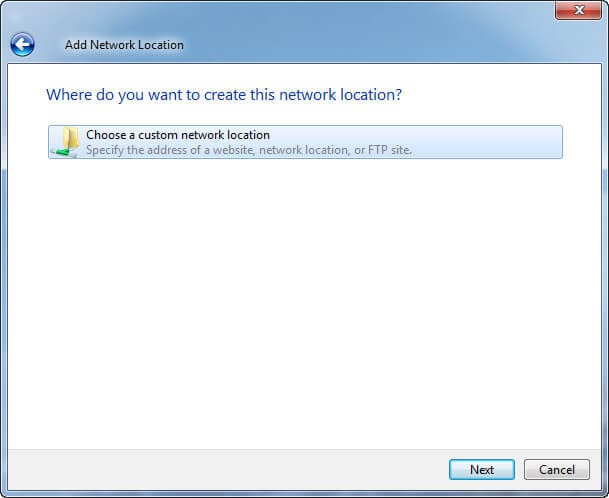
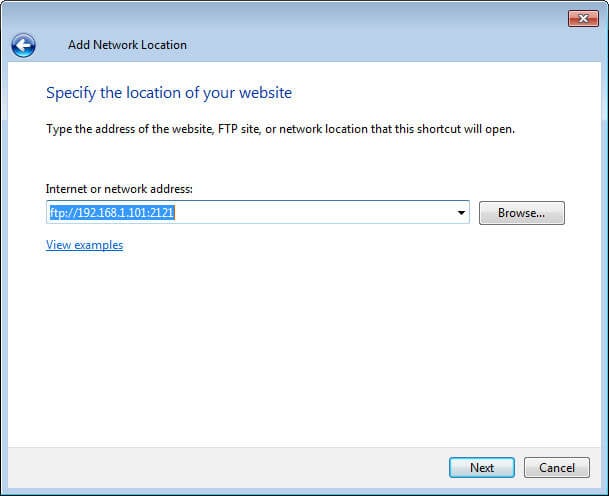

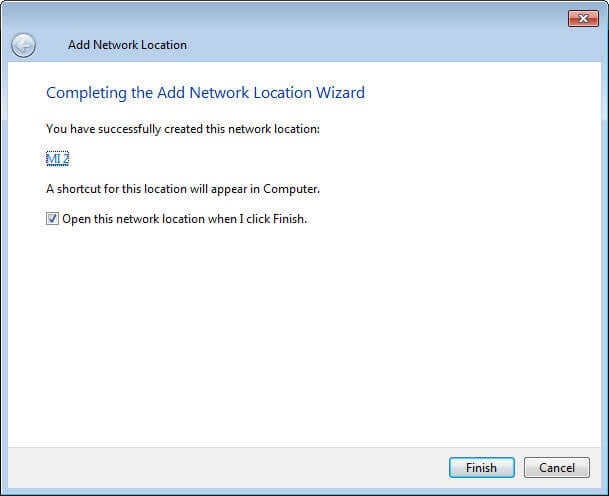
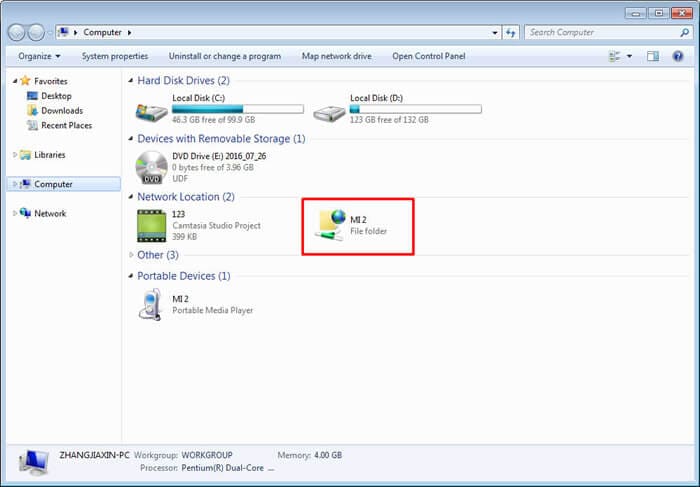
Part 3: Transfer from Xiaomi to Samsung S10/S20 with Samsung Smart Switch (mediocre)
Here is another way to sync data from Xiaomi to Samsung S10/S20. Whenever it comes to switching to Samsung device, you can take help of Samsung Smart Switch.
This is an official Samsung transfer tool enabling users to move data from any device to Samsung device. However, exporting from Samsung device isn’t possible with this app. Limited file types are supported in this app, what’s worse, many people have complaint that the data transfer duration is very long with Samsung Smart Switch, and some new models of Xiaomi are not compatible.
Here is how to execute transferring from Xiaomi Mix/Redmi/Note models with Smart Switch.
- Firstly, visit Google Play in your Xiaomi and Samsung S10/S20 and download Smart Switch on both the devices.
- Install it on the devices now. Launch the app now and tap on ‘USB’ option.
- Have a USB connector with you and with the help of it, plug your Xiaomi and Samsung devices.
- Select the content that you want to transfer from your Xiaomi Mi 5/4.
- Lastly, click on ‘Transfer’ and all your data will be transferred to your Samsung S10/S20.
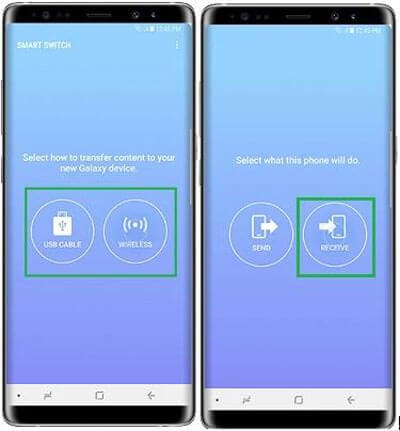

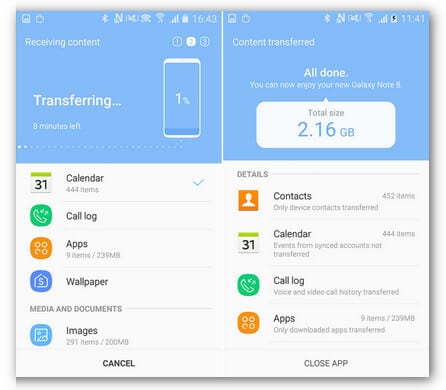
Part 4: Transfer from Xiaomi to Samsung S10/S20 with CloneIt (wireless but unstable)
The last way that we are going to introduce you to sync data from Xiaomi to Samsung S10/S20 is CLONEit. With the help of this app, you will be able to move data from Xiaomi to Samsung S10/S20 wirelessly. So, if you are looking for a wireless method and don’t wish to involve PC in transferring process, this method can be useful for you. The process though would not transfer your saved games and app settings.
The steps included in the process of transferring from Xiaomi to Samsung S10/S20 are as follows:
- Get your Xiaomi phone and download CLONEit on it. Repeat the same with your Samsung S10/S20.
- Install the app on both the phones sign out of your Google account in Xiaomi device. Then launch the app on both the phones.
- On Xiaomi, tap on ‘Sender’ whereas on your Samsung S10/S20, tap ‘Receiver’.
- Samsung S10/S20 will detect the source Xiaomi device and will prompt you to tap the icon. On the other hand, tap ‘OK’ on your Xiaomi.
- It’s time to choose the items to be moved. For this, simply tap on ‘Click here to choose details’ option and then pick out the data.
- After completing the selections, click on ‘Start’ and the progress of transferring will be on the screen.
- When you see the transfer is completed, click on ‘Finish’.
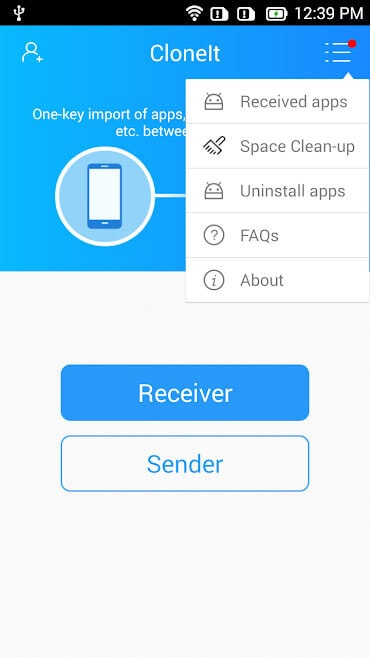
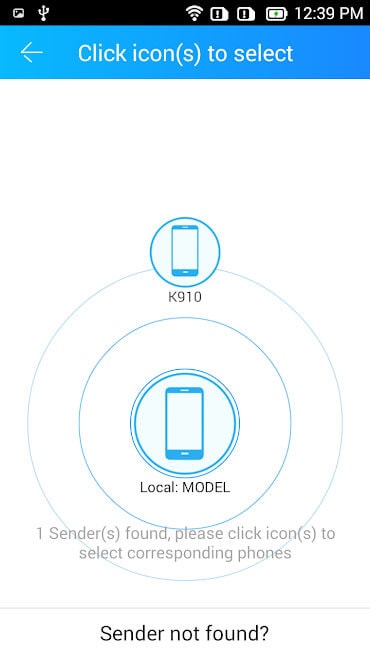
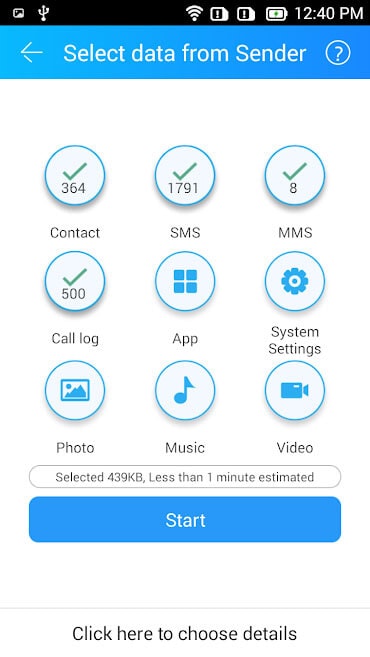
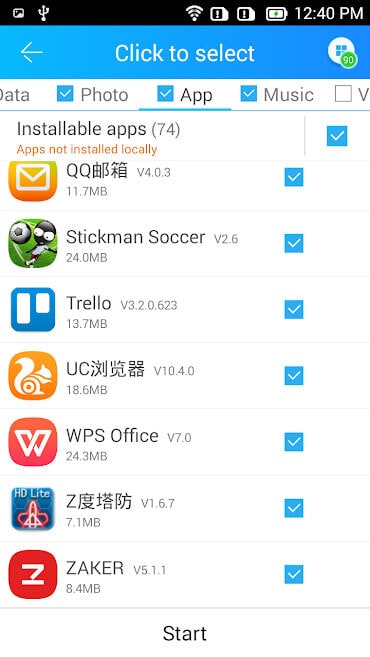
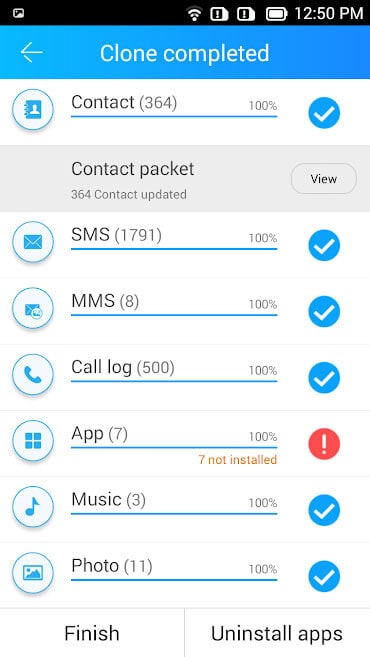
Viimeisimmät artikkelit

