[Solved] Easy Steps to Recover Calendar from Android
Using the Calendar app on your Android phone is a great way to keep up with all the important events in your life. People use the app to set reminders for birthdays, meetings, anniversaries, and whatnot. If you’re an avid user of the Calendar app as well, you are already familiar with its significance in one’s daily life. So, it’s no surprise that anyone will get petrified if the Calendar events get deleted from their phone all of a sudden.
Believe it or not, but accidental deletion of Google Calendar reminders is a common Android error that many people encounter every day. If you’re stuck in a similar situation, this guide will help. In this article, we’ll discuss different methods to recover Calendar on Android so that you don’t have to miss out on any important meetings.
Whether you lost the Calendar data while switching your smartphone or installing the latest OS update, this guide will help you recover it easily.
- Part 1: Use DrFoneTool – Recover Calendar on Android Without Backup
- Part 2: Recover Lost Google Calendar Events Using “Trash”
- Part 3: Recover Lost Calendar on Android Using a Backup File
- Part 4: Enable the “Events from Gmail” Feature in Google Calendar
Part 1: Use DrFoneTool – Recover Calendar on Android Without Backup
In general, people turn to the cloud/local backups to retrieve their valuable files in case of data loss. However, if you haven’t configured your Android device to back up the data, you’ll need a professional data recovery tool to get the job done. DrFoneTool – Android Data Recovery is a feature-rich recovery tool that’s specifically tailored to retrieve deleted files from an Android device.
The tool supports 6000+ Android devices. This means that you’ll be able to recover the lost Calendar reminders every time, even if you’re using one of the older Samsung Galaxy devices. What separates DrFoneTool – Android Data Recovery from other recovery tools is that it supports a wide variety of file formats. Apart from Calendar events, you can also use the tool to recover lost pictures, videos, documents, and even your contacts.
Here are some of the additional key features of DrFoneTool – Android Data Recovery, that make it a reliable recovery solution to get back your lost Calendar events
● Recover data from broken Android devices
● Recover calendar events without a cloud or local backup
● Compatible with the latest Android version
● Highest success rate
● Preview files before recovering them for high accuracy
So, here’s the detailed step-by-step process to recover Calendar on Android using DrFoneTool – Android Data Recovery.
Step 1 – Install the DrFoneTool toolkit on your PC and then launch the software. Select “Data Recovery” to get started.

Step 2 – Connect your Android device to the computer and wait for the software to recognize it. Once it gets recognized, you’ll be asked to choose the files that you want to get back. Since we only want to recover lost Calendar events, only select the “Calendar & Reminders” option and click “Next”.

Step 3 – DrFoneTool will start scanning your Android device to find all the lost Calendar events. Be patient as this process may take a while to complete.

Step 4 – After the device is successfully scanned, you’ll see a list of all the lost Calendar reminders on your screen.
Step 5 – Browse through the list and select the entries that you want to recover. Then, click “Recover to Computer” or “Restore to Device” to save the recovered Calendar reminders on either of the two devices.

That’s it; take a sigh of relief as you won’t miss out on any important meetings.
Part 2: Recover Lost Google Calendar Events Using “Trash”
If you specifically use the Google Calendar app, you can also recover the deleted events from the “Trash” folder. Anything that you delete from your Google account automatically moves to “Trash” and stays there for 30-days. So, if the Calendar reminders were deleted recently, you can simply go to the “Trash” folder and recover them without using a recovery tool.
Here’s how to access the “Trash” folder and recover Calendar on Android.
Step 1 – Go to Google Calendar on your desktop and sign in with your Google account credentials.
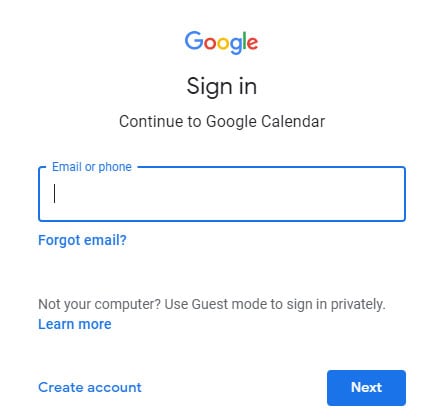
Step 2 – Tap the “Settings” button at the top-right corner and click “Bin”.
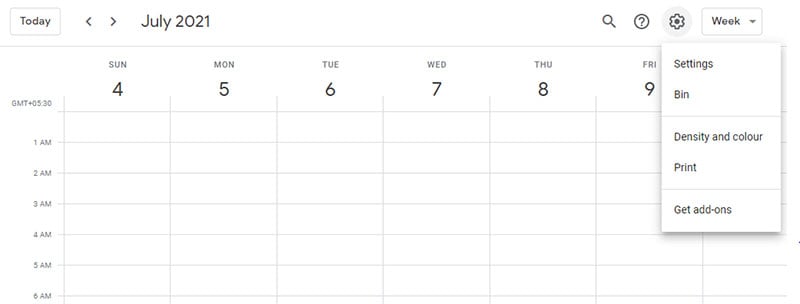
Step 3 – You’ll see a list of all the deleted Calendar events on your screen. Select the events that you want to get back and click the “Restore” icon.

Part 3: Recover Lost Calendar on Android Using a Backup File
It’s no arguing the fact that backups can be a lifesaver when accidental data loss occurs. While not everyone follows this habit, there are many users who frequently backup their data (including the Calendar events) to a local storage device. If you’re one of them, all you have to do is import those backup files to Google Calendar and retrieve all the lost Calendar events without any effort.
Step 1 – Again, open Google Calendar on your desktop and log in with the right Google account credentials.
Step 2 – Tap the “Settings” icon and select “Settings”.
Step 3 – You’ll be prompted to the “Settings” page. Here, click the “Import & Export” button from the left menu bar.
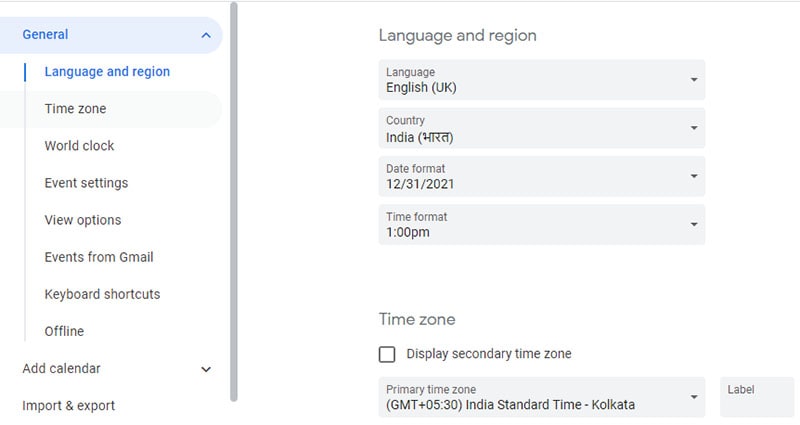
Step 4 – Finally, upload the backup file from your PC and click “Import”.
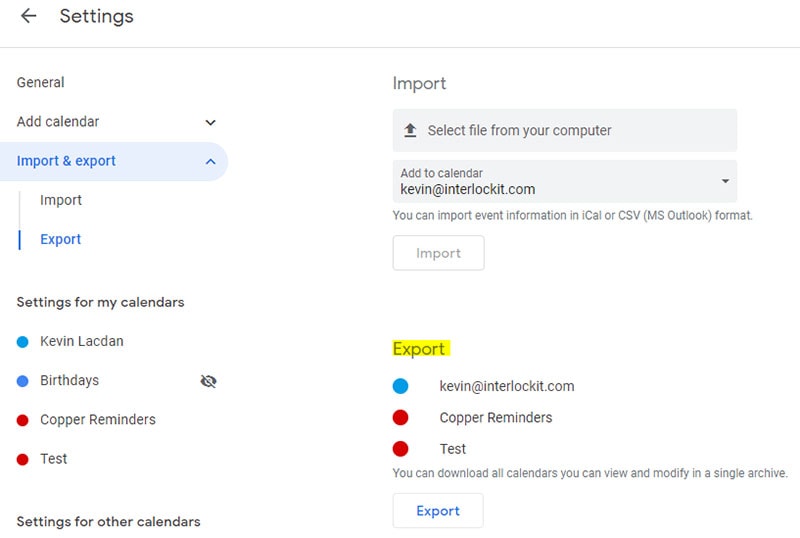
This will import all the Calendar events from the selected backup file and you’ll be able to access them on your Android device easily.
Part 4: Enable the “Events from Gmail” Feature in Google Calendar
Apart from creating events in the Calendar app manually, there are a few events that are also generated from Gmail. As soon as you receive an email regarding a specific meeting (or any other event), its details are automatically copied to the Google Calendar app for easy reminder. But, this functionality only works when the “Events from Gmail” feature is enabled in your Google Calendar app. In case you are only facing issues with Gmail-specific events, there’s a huge probability that the feature is disabled.
To enable the feature, again go to the Google Calendar Settings page and select “Events from Gmail” from the left menu bar. Make sure to check all the boxes and you’ll be able to see all the Gmail-specific events in your Calendar app.
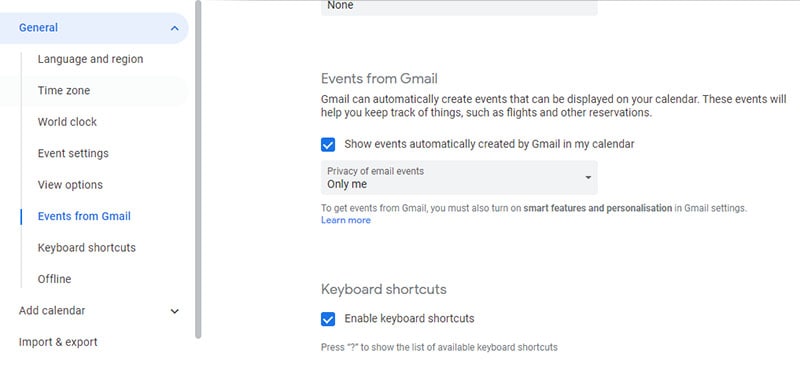
Conclusion
Calendar is one of the most valuable apps for any Android user. It lets you create reminders so that you can get to every meeting on time and manage your daily schedule easily. In such a scenario, it’s completely natural for people to panic when their Calendar events get deleted by accident. Fortunately, there are ways to recover Calendar on Android. If you’ve also lost valuable events and reminders from the Google Calendar app, follow the above-mentioned methods to retrieve them.
Derniers articles

