3 Proven Ways to Save Text Messages on iPhone (iPhone XS Included)
“How to save text messages on iPhone? I want to keep my messages protected, but can’t seem to find an ideal solution to save messages from iPhone.”
If you are also an iPhone user, then you might have a query like this as well. Lately, an iOS user asked us how to save messages on iPhone. This made us realize that a lot of iPhone users might be facing the same issue. Even though iOS 11.4 has provided an iCloud support for iMessages, users often look for a third-party app to save text messages. To help you clear this confusion, we have come up with this guide on how to save iMessages and text messages on iPhone (iPhone XS and iPhone XS Max included). Read this guide to learn 3 different ways to save text messages on iPhone.
Part 1: How to save messages from iPhone using DrFoneTool – Phone Backup (iOS)
The easiest and fastest way to learn how to save text messages on iPhone is by using DrFoneTool – Sauvegarde de téléphone (iOS). Featuring a user-friendly interface, it follows an intuitive process. With it, you can take a selective or an extensive backup of your iOS device. In the same way, you can selectively restore the backup to your device as well. This will help you move your data between your iPhone and system while taking its backup at the same time. Here are some of its amazing features.

DrFoneTool – Sauvegarde de téléphone (iOS)
La sauvegarde et la restauration des données iOS deviennent flexibles.
- Un clic pour sauvegarder l’ensemble du périphérique iOS sur votre ordinateur.
- Prise en charge de la sauvegarde des applications sociales sur les appareils iOS, tels que WhatsApp, LINE, Kik, Viber.
- Permet de prévisualiser et de restaurer tout élément de la sauvegarde sur un périphérique.
- Exportez ce que vous voulez depuis la sauvegarde sur votre ordinateur.
- Aucune perte de données sur les appareils pendant la restauration.
- Sauvegardez et restaurez sélectivement toutes les données que vous souhaitez.
- Support the latest iPhone models and latest iOS 13.

- Entièrement compatible avec Windows 10 / 8 / 7 ou Mac 10.14 / 10.13 / 10.12 / 10.11.
The tool provides a one-click solution to save messages from iPhone. If you wish to learn how to save messages on iPhone using DrFoneTool Phone Backup (iOS), then you can follow these simple steps.
1. To begin with, download and install DrFoneTool on your computer. To save text messages iPhone, connect your iOS device to your computer and select the option of “Phone Backup”.

2. Once your device would be detected, you will get the following interface. To proceed, select the Backup option.

3. From the next window, you can select the kind of data that you wish to backup. To save messages from iPhone, make sure that the ‘Messages & Attachments’ option is turned on. You can also take a backup of messages from any other IM app as well. The interface also provides an option to change the Backup Path too. After making your selection, click on the ‘Backup’ button.

4. This will initiate the backup process. Simply wait for a while as the tool would save text messages iPhone. Once it is completed, you will be notified.

5. You can open the backup location or view the backup history from here. The backup history will provide details regarding all the previous backup files.

That’s it! After taking a backup of your data, you can move it to any other location and restore it whenever needed. In this way, you can learn how to save iMessages and maintain their backup at the same time.
Part 2: How to save text messages on iPhone through iCloud?
If you don’t want to use any third-party tool, then you can also take the assistance of iCloud to save messages from iPhone. Every iOS user gets a free storage of 5 GB on iCloud, which can later buy expanded by purchasing more space. Though, this method won’t maintain a second copy of your messages to take sauvegarde iCloud. Instead, it would only sync your messages with iCloud. Needless to say, if your messages are in-sync, then a deletion would be reflected everywhere. Additionally, to restore your data, you might have to reset your device. To learn how to save text messages on iPhone, follow these steps.
1. If you are using iOS 13, then simply unlock your device and go to its Settings > Messages.
2. From here, turn on the option of “Messages on iCloud”.
3. You can also tap on the “Sync Now” button to manually sync your messages.
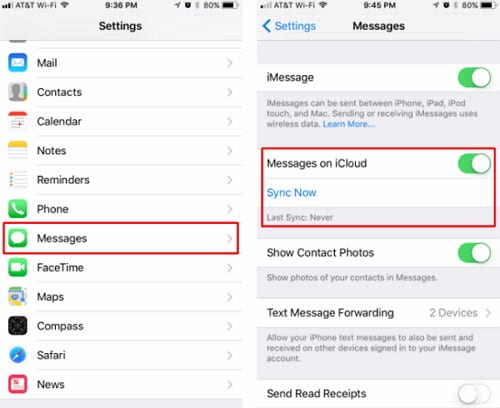
Needless to say, the iCloud Backup option should be turned on beforehand. In this way, you would be able to sync your messages to iCloud.
Part 3: How to save text messages on iPhone using iTunes?
Almost every iPhone user is familiar with iTunes. After all, it is the official application developed by Apple to manage our iOS device. You can also use it as an app to save text messages as well. This can be done by taking an entire backup of your device. You can learn how to save messages on iPhone using iTunes by following these steps:
1. Connect your iPhone to the system using an authentic cable and launch an updated version of iTunes.
2. Go to the devices section and select your device.
3. Under its Summary tab, you can find a section for “Backup”. From here, choose to take a backup on the local system by selecting the “This Computer” option.
4. To save messages from iPhone, click on the “Backup Now” button.

Wait for a while as iTunes would take a complete backup of your data, including your text messages.
Now when you know how to save iMessages, you can easily keep your messages safe and easily accessible. Even though iTunes and iCloud are freely available, they can’t selectively save text messages iPhone. Also, restoring them can be a tedious job. To have a hassle-free experience, take the assistance of DrFoneTool Phone Backup. The tool can easily take a backup of your iOS device and restore it without much trouble. It is a remarkable tool and will certainly make your life a whole lot easier!
Derniers articles

