7 Ways to Fix iPhone Screen Flickering
“My iPhone screen is flickering and displays green lines pretty often. What does it mean and how to fix the iPhone 13 screen glitching problem?”
A while back, I came across this question about the iPhone screen flickering issue that made me realize how common this problem is. From broken hardware (like the display unit) to corrupt iOS firmware, there could be all kinds of reasons for getting the iPhone screen flickering and unresponsive issues. Therefore, to help you fix the iPhone screen glitching problem, I have shared 7 tried-and-tested solutions in this post that anyone can implement.

- Solution 1 : Utilisez DrFoneTool – Réparation du système pour réparer votre iPhone sans perte de données
- Solution 2 : Réinitialiser votre iPhone (Effacer toutes les données et tous les paramètres)
- Solution 3 : réinstaller des applications spécifiques défectueuses
- Solution 4 : Vérifiez l’état de la mémoire de votre iPhone (et libérez de l’espace)
- Solution 5 : Désactivez la fonction de luminosité automatique sur iPhone
- Solution 6 : activez la fonction de réduction de la transparence
- Solution 7 : restaurez votre iPhone en le démarrant en mode DFU
Solution 1 : Utilisez DrFoneTool – Réparation du système pour réparer votre iPhone sans perte de données
The best way to fix the iPhone screen flickering and unresponsive issue is by using a reliable tool like DrFoneTool – System Repair (iOS). By following a simple click-through process, the application would let you fix all kinds of minor, major, or critical issues with your device.
Therefore, not just the iPhone screen flashing issue, it can also solve other problems like a blank screen of death, the device stuck in the recovery mode, an unresponsive iPhone, and so on. While fixing your iOS device, the application would automatically update its firmware and will not cause any data loss in it. To learn how to fix the iPhone screen glitching or iPhone screen flashing green lines issue, you can just follow these steps:

DrFoneTool – Réparation du système
La solution de rétrogradation iOS la plus simple. Pas besoin d’iTunes.
- Rétrograder iOS sans perte de données.
- Résoudre divers problèmes du système iOS bloqué en mode de récupération, logo Apple blanc, écran noir, boucle au démarrage, etc.
- Résolvez tous les problèmes du système iOS en quelques clics.
- Fonctionne pour tous les modèles d’iPhone, iPad et iPod touch.
- Entièrement compatible avec le dernier iOS

Step 1: Launch the application and select a repairing mode
To start with, just launch the DrFoneTool toolkit, select the “System Repair” module from its home, and connect your iPhone to the computer.

Once the interface of DrFoneTool – System Repair would be opened, you can select the “Standard Mode” to begin with. The Standard Mode will not erase your data and you can later try the Advanced Mode if you don’t get the expected results.

Step 2: Enter details related to your iPhone
To proceed, you simply need to enter the device model of the connected iPhone and the respective system version to update.

Step 3: Upgrade and fix the connected iOS device
After entering the device details, just click on the “Start” button and wait for a while as DrFoneTool would download the firmware update. It will also verify the firmware version with the connected device to avoid any complications.

Once the firmware verification is done, you will get the following screen. To repair the iPhone XR screen flickering issue, just click on the “Fix Now” button and wait for the process to be completed.

The application will now try to fix the iPhone screen shaking issue and would also update it in the process. In the end, the application will restart the connected iPhone in the normal mode and would let you know by displaying the following prompt.

Solution 2 : Réinitialiser votre iPhone (Effacer toutes les données et tous les paramètres)
If there is a change in your iPhone settings that is causing its screen to flicker or glitch, then you can hard reset your device. Ideally, it will erase all the saved data or configured settings on your iPhone and would restore its default values.
Therefore, if your iPhone’s screen is glitching due to changed settings, then this would do the trick. To fix your iPhone, just unlock it, go to its Settings > General > Reset, and tap on the “Erase All Content and Settings” option.
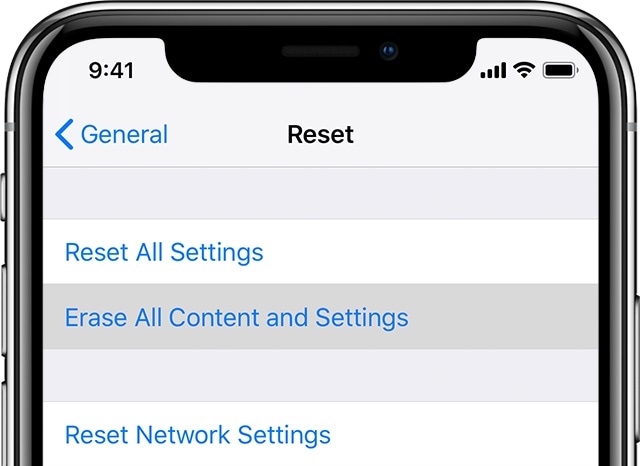
Now, you just need to enter the passcode of your iPhone to confirm your choice and wait as your device would be restarted with factory settings.
Solution 3 : réinstaller des applications spécifiques défectueuses
A lot of users have encountered that the iPhone 11/12 screen glitching issue happens for specific apps. For instance, if you play a specific game that is not supported by your iOS device, then you can encounter a screen glitch like this. To fix the iPhone screen flashing green issue due to a corrupt or outdated app, you can consider reinstalling it.
- At first, launch the app and check whether the iPhone X screen flickering issue is persistent or specific to the app.
- If the problem is with the app, then consider uninstalling it. Just go to the home screen of your iPhone and long-tap any app’s icon.
- As the apps would start to jiggle, tap on the cross button above the icon and choose to uninstall the app.
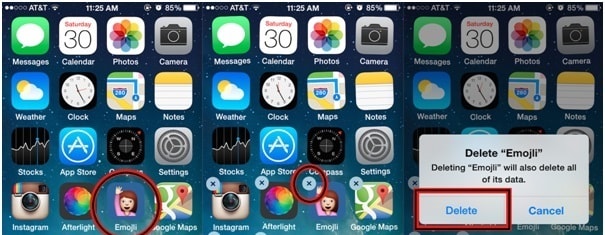
- Alternatively, you can also go to your iPhone’s Settings > Apps, select the malfunctioning apps, and choose to delete it from here.
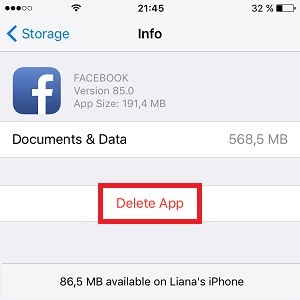
- Once the malfunctioning app is deleted, you can restart your device, and again go to the App Store to manually install it.
Solution 4 : Vérifiez l’état de la mémoire de votre iPhone (et libérez de l’espace)
Needless to say, if there is not enough space on your iOS device, then it can cause unwanted issues in it (like the iPhone screen flickering to green). That’s why it is always recommended to keep at least 20% space on your iPhone free for its processing or any other activity.
To check the available space on your iPhone, just unlock it, and go to its Settings > General > iPhone Storage. From here, you can see the available space on your iPhone and even check how its storage has been consumed by different data types.
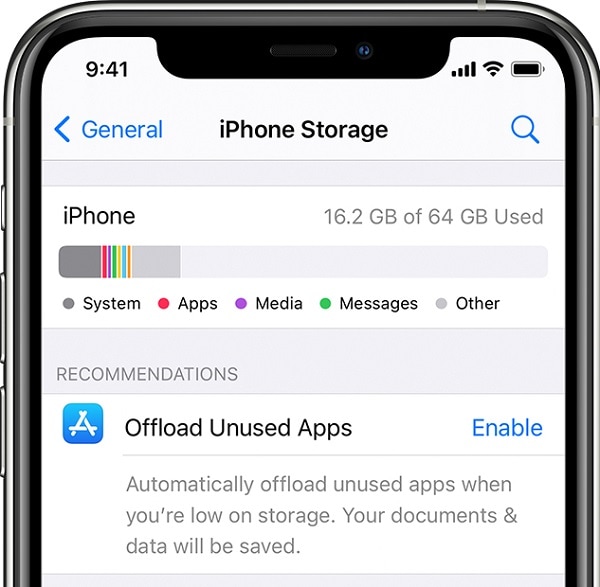
Subsequently, if you want, you can directly offload any app from here to make more free space. You can also get rid of your photos, videos, music, documents, browser data, and follow other tips to free up iPhone storage.
Solution 5 : Désactivez la fonction de luminosité automatique sur iPhone
Just like other smart devices, iPhone also offers an Auto-Brightness feature that can automatically adjust the brightness of the screen. Though, it has been observed that the specific setting can cause unwanted issues like iPhone XS/X/XR screen flickering.
To fix this problem, you can just disable the Auto-Brightness feature by visiting your iPhone’s Settings. Unlock the device, go to its Settings > General > Accessibility > Auto-Brightness, and manually toggle it off.
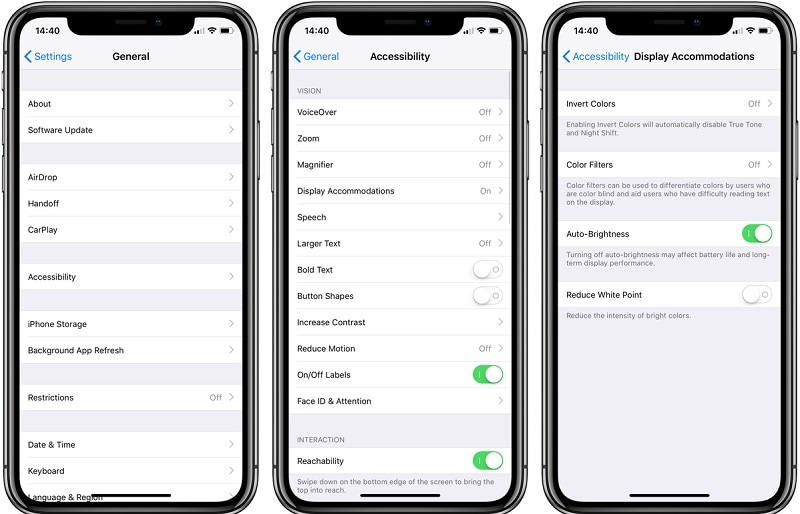
Solution 6 : activez la fonction de réduction de la transparence
Apart from the Auto-Brightness option, the transparency setting on your phone can also cause the iPhone screen glitching problem. For instance, iOS devices have an inbuilt “Reduce Transparency” feature that would improve the contrast and overall accessibility of the device.
Some users were able to fix the iPhone screen flashing issue by simply enabling the option. You can also do it by visiting its Settings > General > Accessibility > Reduce Transparency and turning it on.
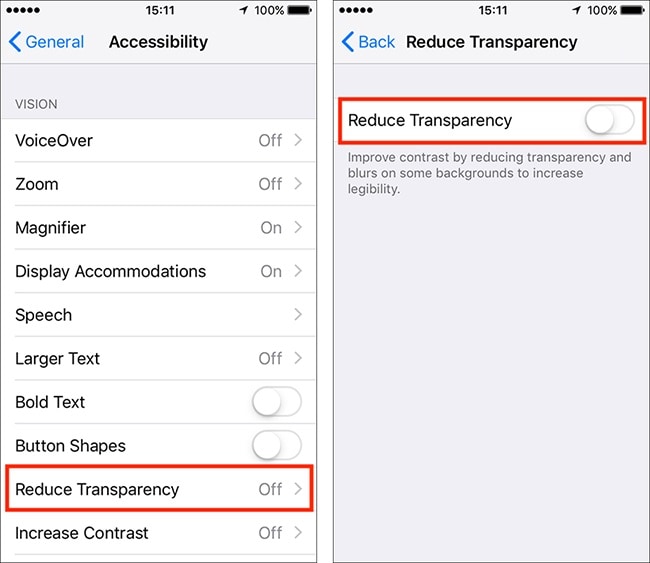
Solution 7 : restaurez votre iPhone en le démarrant en mode DFU
Lastly, if nothing else seems to fix the iPhone screen flickering issue, then you boot your device in the DFU (Device Firmware Update) mode. By taking the assistance of iTunes, it will let you restore your iPhone to its factory settings. Though, you should note that the process would erase all the saved data on your iPhone and will reset the device.
Therefore, if you are ready to take that risk, then you can fix the iPhone screen shaking or flickering issue in the following way.
Étape 1 : Connectez votre iPhone à iTunes
At first, just launch an updated version of iTunes on your computer and connect your iPhone to it via a lightning cable. You can just turn off your iPhone now and wait for a black screen to appear.
Step 2: Boot your iPhone in the DFU mode via correct key combinations
Once your iPhone turns off, just wait for a while, and apply the following key combinations to boot it in the DFU mode.
Pour iPhone 8 et modèles plus récents
Press and hold the Volume Down and the Side keys at the same time on your iPhone for at least 10 seconds. Afterward, only release the Side key and keep pressing the Volume Down key for another 5 seconds.
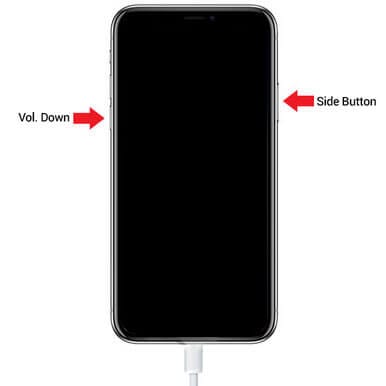
Pour iPhone 7 et 7 Plus
Just hold the Power and the Volume Down keys at the same time for at least 10 seconds. Afterward, only let go of the Power key, but keep holding the Volume Down key for 5 seconds.
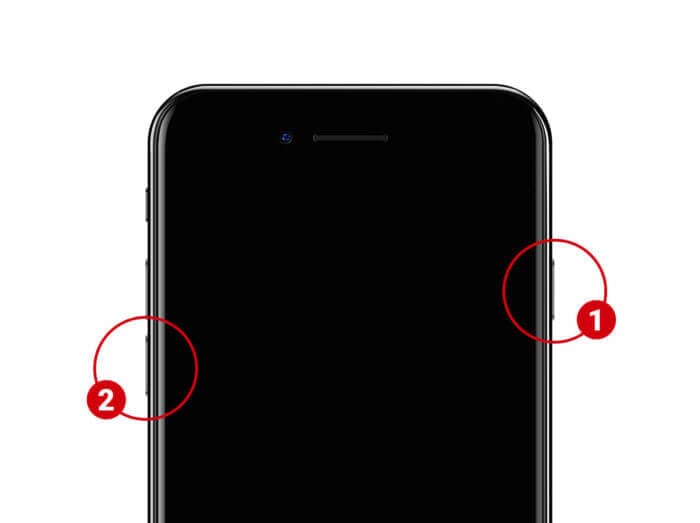
Pour iPhone 6 et modèles antérieurs
Hold the Home and the Power keys on your iPhone for the same time. Keep pressing both the keys for 10 seconds and only release the Power key. Make sure that you press the Home key for another 5 seconds and let go once your device enters the DFU mode.
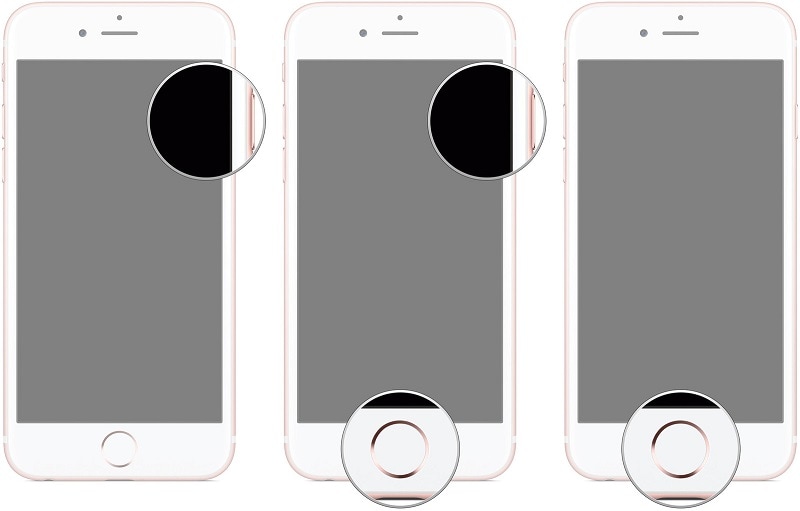
Step 3: Restore the connected iPhone
Please note that the screen of your iPhone should remain black (and you must not restart your iPhone). Once iTunes will detect that your device has entered the DFU mode, it will display the following prompt, letting you reset your iPhone.
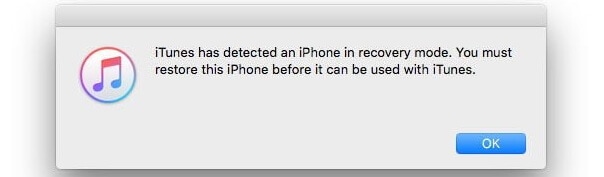
Pro Tip: Check if there is a Hardware Issue with your iPhone
I have only included different ways to fix the iPhone screen blinking issue caused by software-related issues. Chances are that any hardware or water-damaged LCD or connecting wires can also cause this problem. In this case, you can visit a nearby Apple Service Center to get your device fixed.
If you want, you can also disassemble your iPhone and manually change its LCD unit. You can buy a compatible hardware unit online and can attach it with the relevant port while assembling your iPhone. Though, if you don’t want to take any risk, then consulting a trusted representative would be an ideal choice.

Conclusion
There you go! By following these suggestions, you would be able to fix the iPhone screen flickering issue for sure. Whenever my iPhone screen glitches or it encounters any other problem, I take the assistance of DrFoneTool – System Repair. This is because the application is extremely easy to use and can fix all sorts of issues with your iPhone. Besides that, if you have any other solution for the iPhone screen flashing error, then let us know about it in the comments.
Derniers articles

