Comment récupérer un message texte à partir d’appareils Samsung cassés
Text messages are important data on any phone and losing them would risk serious loss to your work or personal life. Text message may carry important address or work detail that you may not want to lose. However, many times unwanted events can cause loss of the messages. One of the most common is breaking of the phone. It can happen it physical level or on the software level, in both case you lose your important data or you may even have to change your phone if it is unrepairable.
Here are the most common ways people break their phones:
1. Accidently dropping of the phone is a most common way the phone screen gets broken. While carrying out certain activities with a phone in hand, you accidently hit something or phone slips from hand is the normal way phones are broken. If damage is not serious, the repair work is easy but in severe cases, replacing phone is the only option.
2.Moisture is an enemy of any electronic equipment. Phone are always exposed to moisture during daily use such as oil, or sweat. Accidently if moisture enters into the hardware of the phone, it can crash the important hardware. Even company warranties do not cover these type of physical damages.
3.Bricking your phone using custom from is another way you can damage your phone. Though the phone is not physically harmed, but there is no way you can run the phone with faulty custom os.
How to Recover Deleted Messages from the Broken Samsung Device
In case your phone is not severely broken just lost your important data due to updates or resetting or crash, then there is one great solution to retrieve your data back. DrFoneTool – Récupération de données Android cassée is the perfect solution for recovery lost data for Android devices. You can install this software on your computer Mac or Windows. Launch it and connect your phone. It will automatically scan for the lost data and show the recoverable data. You can recover data like photos, videos, contacts, text messages, apps, etc. Let us look at its features:

DrFoneTool toolkit- Android Data Extraction (Damaged Device)
Le premier logiciel de récupération de données au monde pour les appareils Android défectueux.
- Le taux de récupération le plus élevé de l’industrie.
- Récupérez des photos, des vidéos, des contacts, des messages, des journaux d’appels, etc.
- Compatible avec les appareils Samsung Galaxy.
How to Recover Deleted Messages from the Broken Samsung in Steps
Using DrFoneTool is easy and effectively recovers most of the data in good condition. Moreover, its intuitive interface will guide through with step-by-step process. All you have to do is choose which type of data you want to save, and it will be saved. Once damaged or data is lost, never install new data as it may harm the chances of recovering it.
Before we can discuss there are few things required:
- 1.USB cable to connect phone to the computer
- 2.Computer, Mac or Windows
- 3. Wondershare Dr. fone for Android installed on computer
To begin with, install and run the program on your computer, and then the main window will show as follows.

Étape 1. Connect your broken Samsung phone to the computer
After you launch DrFoneTool, choose ‘Android Broken Data Recovery’. Then choose the file type ‘Messages’ click on ‘Start’ at the buttom of the program.
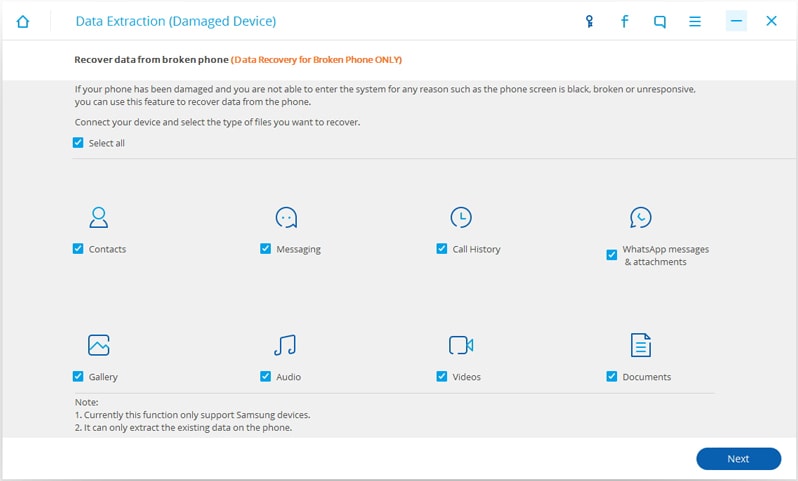
Étape 2. Choose the fault type of your device
After you select the file types,you need to choose the fault type of your phone. Choose ‘Black/écran cassé‘,then it will lead you to the next step.
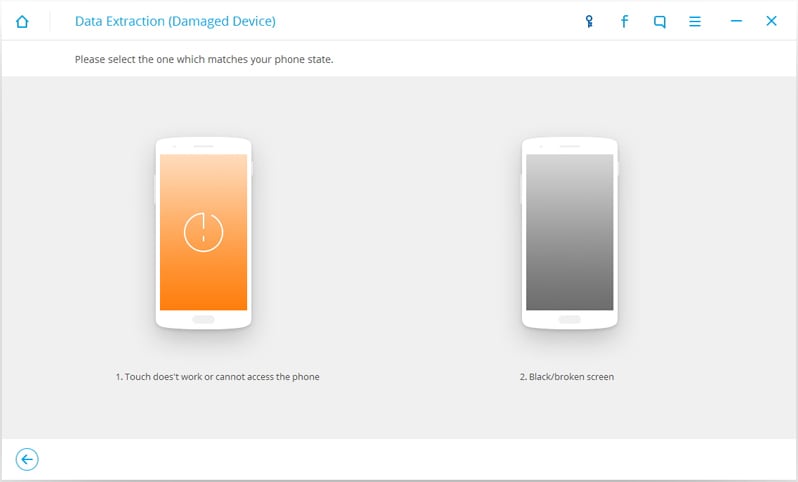
Étape 3. Select the device model
Then you will select the device model of yours Samsung,please make sure choose the right ‘Device Name’ and ‘Device Model’.Then click ‘Next’.

Étape 4. Enter Download Mode on the Android Phone
Now, just follow the guide on the program to get the Android phone into the Download Mode.

Étape 5. Analyze the Android Phone
Then please connect your Android phone to the computer. DrFoneTool will analyze your phone automatically.

Étape 6. Preview and Recover the DMessages from Broken Samsung Phone
After the analysis and scanning is completed, DrFoneTool will display all the file types by categories. Then select the files type ‘Messaging’ to preview. Hit ‘Recover’ to save all the messages data you need.
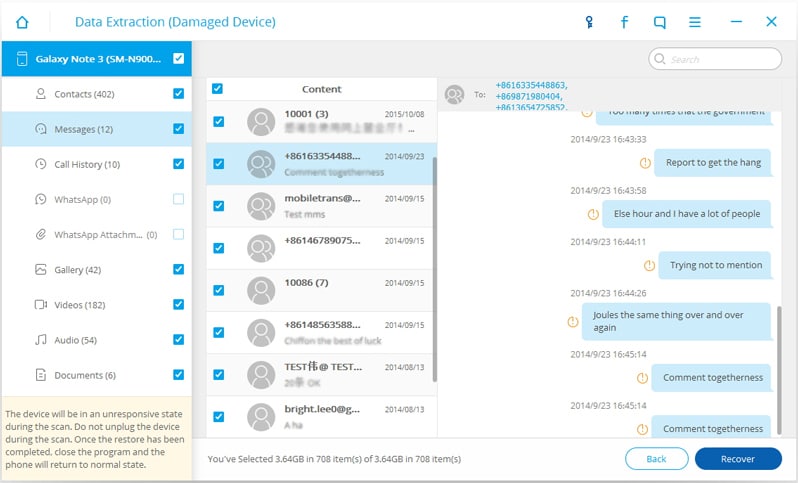
Tips to repair a broken Samsung device by yourself
– First, tip for anyone who is looking to repair phone must fix at your own risk. Because you do not have the technical knowledge, you might end up harming your phone.
– Make sure you contact the service center first to know the issue. In case it is in the warranty, it is worth trying.
– Order for the replacement parts only after you know the exact cause of the problem. It will save money and time.
– Get the right tools to repair your phone. Usually, there are specific tools for opening and handling hardware of modern phone.
– Get all the necessary software to manage your phone. All simulators, operating system files and many more. Moreover, importantly know how to use them to repair your phone.
Derniers articles

