How to Transfer Apps to iPhone X/8/7/6S/6 (Plus)/SE
In today’s fast-paced world, our data holds the utmost importance. Therefore, while moving from one device to another, we all take added measures to safeguard our content. This includes the transfer of our contacts, messages, photos, and more. Furthermore, we need to walk the extra mile to transfer apps to the iPhone 11/X/8/7/6 from an old iPhone. We all use certain apps that we can’t lose while moving from one device to another. Therefore, it is recommended to transfer our apps with our existing data. To help you, we have come up with this informative guide that will let you achieve the same.
Part 2: How to Transfer apps to iPhone 11/X/8/7/6 with Apple Account and App Store?
If you wish to transfer apps to the iPhone 11/X/8/7/6 from an old iPhone, then you can simply take the assistance of the App Store. By using the same Apple account on both the devices, you can transfer your apps. This will let you move to a new iPhone with no data loss. All you need to do is follow these steps:
Step 1. Make sure that you are using the same Apple ID on your new device as well.
Step 2. To confirm, go to its Beállítások > iTunes és App Store and make sure that you have signed in with your existing Apple ID.
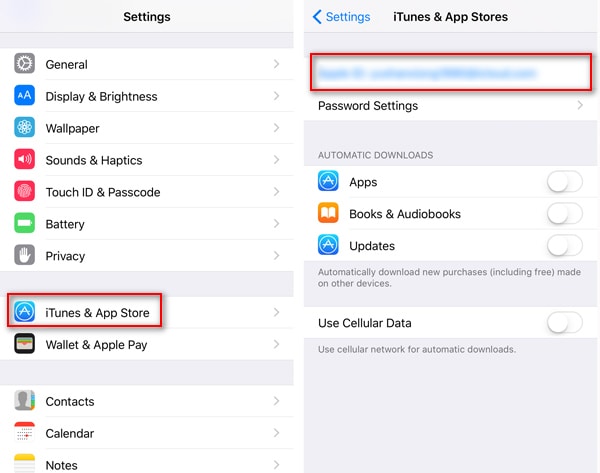
Step 3. Simply launch App Store on your iPhone and visit its “Frissítés” section from the toolbar.
Step 4. This will open a list of all the installed apps. Tap on the “Nem az iPhone-on‘Szakaszban.
Step 5. This will display all the apps that are installed using your Apple ID but on some other iPhone. From here, you can readily download these apps on your new device.
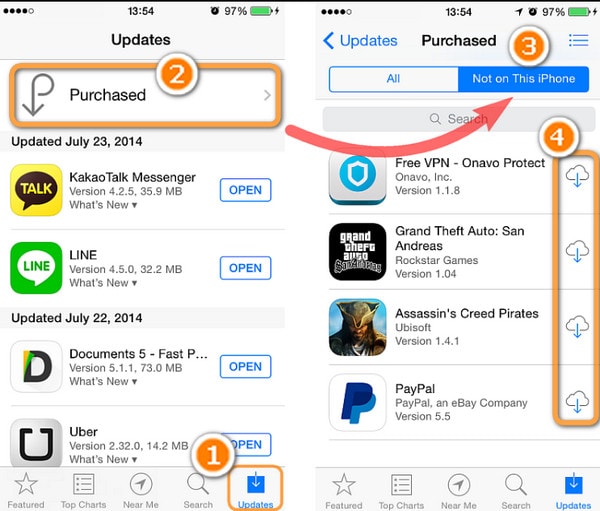
After downloading these apps, you can sign-in using your old credentials. This will let you transfer apps to the iPhone 11/X/8/7/6 from an old iPhone without any trouble.
Part 2: How to Transfer apps to iPhone 11/X/8/7/6 with Apple Account and Resetting?
There is also another way to transfer apps to the iPhone 11/X/8/7/6 from an existing iOS device. Though, in this technique, you need to reset your device and perform the setup again. Before you proceed, you should know that this would erase all the content and saved settings on your iPhone. Therefore, you can backup your device before proceeding. After saving your data, you can follow these steps and move your apps from one iPhone to another.
Step 1. To start with, you need to ensure that you are taking a backup of your apps on iCloud. To do this, go to your phone’s Beállítások> iCloud> Tárolás és mentés és kapcsolja be az opciót iCloud biztonsági mentés.
Step 2. You can simply set a scheduled backup or tap on the “Backup Now” button to take an immediate backup of your data.
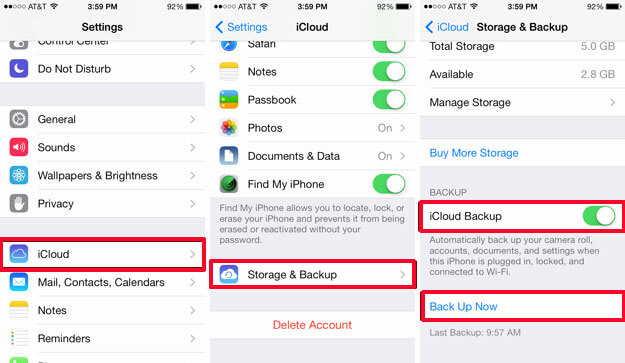
Step 3. Additionally, you can also select the kind of app data you wish to save on the cloud. Simply toggle on or off your choice from the iCloud biztonsági mentés szakasz.
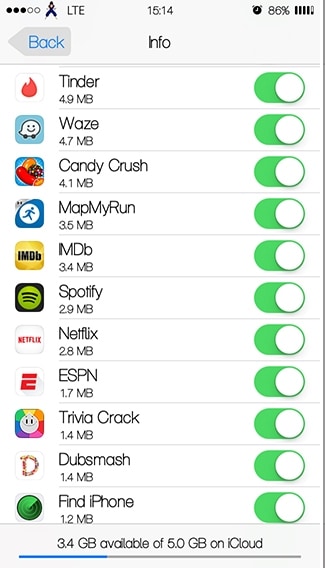
Step 4. After taking a backup of your apps from the existing phone, you need to reset your new iPhone. To do this, unlock your new iOS device and go to its Beállítások> Általános> Reset és érintse meg a „Erase All Content and Settings.”

Step 5. Confirm your choice by reentering your passcode and reset your device.
Step 6. As your device would be restarted, you would be asked to reset it. Choose to restore your content from iCloud Backup.
Step 7. Simply provide the credentials of your iCloud account in order to restore your apps and other data files from the iCloud backup.
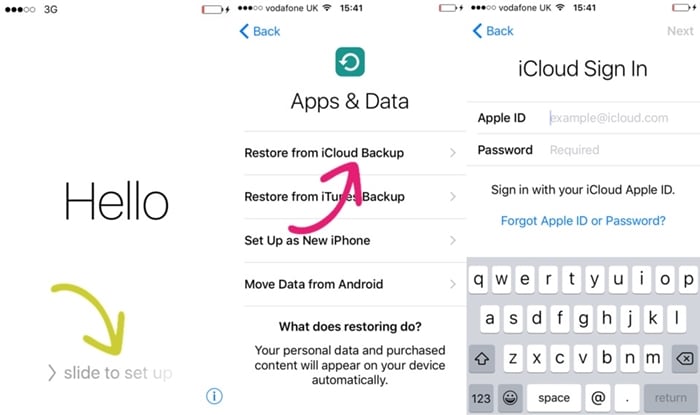
This will move your contacts (and any other important data files that were included in the iCloud backup) from one iPhone to another wirelessly.
Wondershare MobileTrans: The Best Phone to Phone Transfer Tool
Sometimes, it can get a little tedious to move your data from one device to another. Therefore, you can simply take the assistance of Wondershare MobileTrans and perform a direct phone to phone transfer. Compatible with all the leading iOS, Android, Windows, Symbian, and other devices, it can move your data with a single click. It can be used to transfer your contacts, messages, photos, audios, notes, and almost every major data type. Additionally, it can also be used to back up and restore your data in a seamless manner.
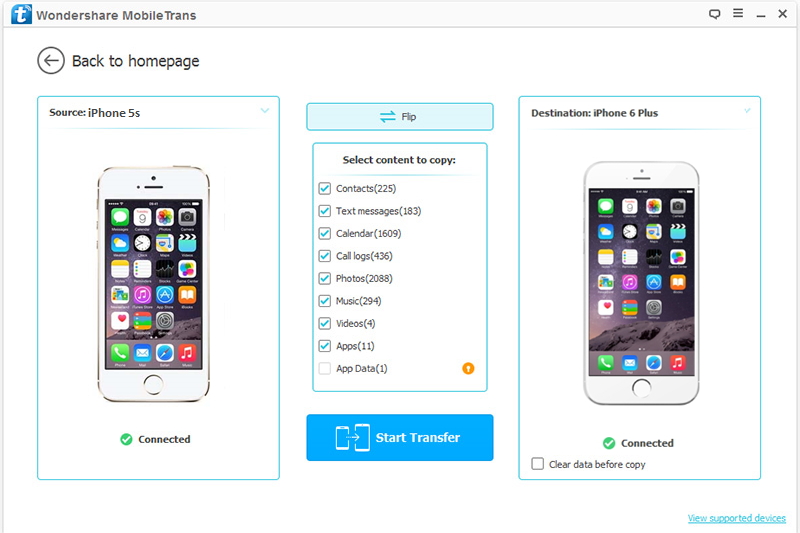
Simply download Wondershare MobileTrans in order to make the most of your smartphone. You can use this tool to perform a direct phone to phone to transfer and move from one device to another without experiencing any data loss. Go ahead and use MobileTrans and feel free to share this guide with others as well to help them transfer apps to the iPhone 11/X/8/7/6 from their existing device.
Legfrissebb cikkek