Download, Install, Uninstall and Update Samsung Kies on PC
- Cos’è Samsung Kies per PC Windows?
- Part 1. How to Download Samsung Kies for Windows
- Part 2: How to Install and Connect Samsung Kies and Issues
- Parte 3. Come aggiornare Samsung Kies
- Part 4. How to Uninstall Samsung Kies and Uninstallation Issues
- Parte 5. Tutorial video su come installare e utilizzare Samsung Kies
- Part 6. How to Use Samsung Kies Air
Cos’è Samsung Kies per PC Windows?
Samsung Kies for Windows PC, la versione completa, è un software desktop gratuito, prodotto da Samsung Company. Viene utilizzato principalmente per aiutarti a gestire facilmente i contenuti sui tuoi telefoni e tablet Samsung dal computer Windows. Più in particolare, con esso, puoi trasferire musica, video, foto, contatti e podcast da e verso il tuo telefono e tablet Samsung. Backup di contatti, promemoria, S Planner, registri delle chiamate, messaggi, file multimediali, ecc. sul computer Windows e ripristino ogni volta che ne hai bisogno.
Oltre alla versione completa, esiste anche una versione minimalista denominata Samsung Kies Mini. Compared to the full version. Samsung Kies Mini has fewer functions and it’s mainly used to update some Samsung devices OS on Windows PC. Here, I mainly focus on telling you how to install, connect, uninstall, and update the full version of Samsung Kies. After reading this article, you can try to use Samsung Kies to transfer files.
Part 1. How to Download Samsung Kies for Windows
Passaggio 1. Controlla il tuo modello di cellulare Samsung prima di scaricare
To get Samsung Kies downloaded, first of all, you should check your Samsung mobile model. That’s because they’re two versions available for Windows computer, one is Kies, the other is Kies 3. Thus, please go to il sito ufficiale Samsung per controllare o controllare qui.
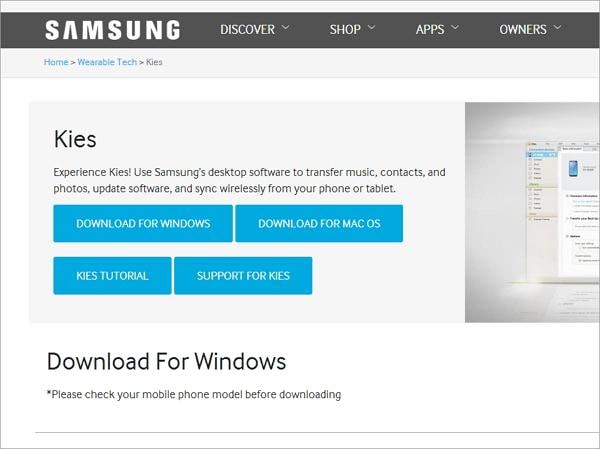
Step 2. Check the system requirements
| Samsung Kies for PC | Samsung Kies air | |
|---|---|---|
| OS | Windows 8/7 / XP / Vista | Windows 7/8/Vista/XP(SP3) |
| CPU | Intel Pentium 1.8 GHz o superiore (consigliato Intel Core 2 Duo 2GHz) | Intel Core i5 3.0 GHz o superiore (consigliato) |
| Memoria (RAM) | 1 GB (consigliato) | 512MB (Recommended) |
| Spazio su disco rigido | Almeno 500 MB | At least 200MB (Recommended) |
| Risoluzione dello schermo | 1024 * 768 | 1024 x 768 (almeno 32 bit o superiore) |
| Software richiesto | Microsoft .Net Framework v3.5 SP1 or later, Windows Media Player 11 or later DirectX v9.0 or later | Windows XP: Windows Media Player 11 or above, Windows 7, 8 OS N, KN: Windows Media Feature Pack ‘Media Feature Pack’ is available from the Microsoft homepage. |
Part 2: How to Install and Connect Samsung Kies and Issues
1. Tutorial on Samsung Kies installation and connection
Al termine del processo di download. Fare doppio clic sul file .exe per installare Samsung Kies sul computer.
Then, connect your Samsung Kies to the computer. Here’re two ways to install Samsung Kies. You can make it either with a USB cable or via a wireless connection.
* Collegamento con un cavo USB
Tutti i modelli di cellulari Samsung supportati possono utilizzare in questo modo. Basta collegare un cavo USB al computer Windows per collegare il tuo telefono o tablet Samsung. Quando Samsung Kies lo rileva correttamente, verrà mostrato nella finestra Samsung Kies.
* Connessione senza fili
Only some limited Samsung mobile models are allowed to do that on Windows 7 and Windows XP computers. To use this way, you’d better click Wi-Fi Connection Set-up Guide, a button in the Samsung Kies window before your Samsung phone or tablet is not connected.
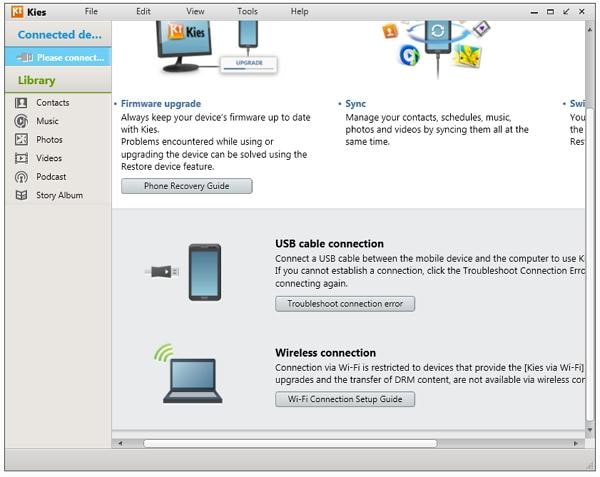
2. Samsung Kies installation and connection problems and how to fix them
Get an error when trying installing Samsung Kies on PC? Your Samsung Kies not connecting? Don’t worry. Here is always a way out. Have a look at what problems or issues you may meet and the answers.
Q1. Il tuo Samsung Kies non si installa?
Answer: Disconnect your Samsung phone and tablet during the installation process.
Q2. È bloccato in una parte dell’installazione che dice ‘Installazione dell’aggiornamento rapido in corso…’?
Answer: On your computer, right-click taskbar. In the drop-down menu, click Avviare Task Manager. Click the Processes tab and find the Kies process. Right-click it and choose processo end. Poi, scarica e installa l’ultima versione di JAVA. And then, reinstall Samsung Kies.
Q3. Samsung Kies rileva il tuo telefono o tablet Samsung, ma continua a visualizzare ‘Connessione in corso’?
Risposta: Scollega il tuo telefono o tablet Samsung. Nella procedura guidata di connessione Samsung Kies, fare clic su Finestra di risoluzione dei problemi di connessione > Inizia. Then, Samsung Kies will automatically initialize connection history, reinstall device drivers, and diagnose miscellaneous errors.
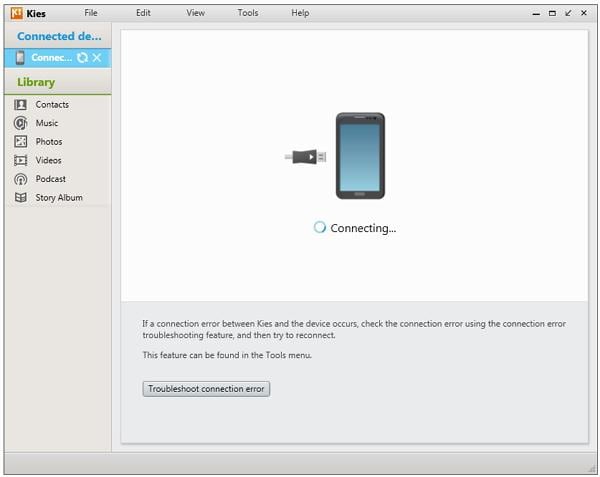
Parte 3. Come aggiornare Samsung Kies
1. Desktop Samsung Kies update
Have no idea about how to update desktop Samsung Kies? Take it easy. The following tutorial shows you how to make it step by step.
Step 1. Launch Samsung Kies on your Windows PC.
Passaggio 2. Fare clic Strumenti > preferenza to bring up the preference dialog.
Passo 3. Vai a aggiornare e segnala Avvisare quando sono disponibili aggiornamenti. Puoi anche fare clic Controlla aggiornamenti per cercare se esiste una versione aggiornata. Quindi, fare clic OK.
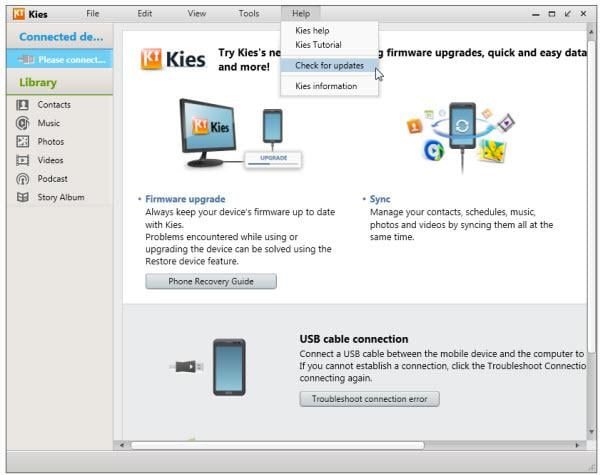
2. Samsung Kies Update Firmware
Prima di aggiornare il firmware del tuo telefono o tablet Samsung, puoi effettuare un’impostazione di download automatico. Nella procedura guidata di installazione Samsung, vai a Strumenti > Impostazioni di aggiornamento del firmware > Ultimo download automatico del firmware. By doing this, the firmware will be automatically downloaded when a higher version is available. Then, move to the next step on update firmware.
Step 1. Run Samsung Kies on the computer and connect your Samsung phone or tablet with a USB cable. Your Samsung phone or tablet will be quickly recognized.
Passo 2. Clic Informazioni di base > Aggiornamento del firmware. Viene visualizzata una finestra di dialogo e dovresti spuntare Ho letto tutto quanto sopra informazioni. zecca Consenti salvataggio or Continua senza salvare. Quindi, fare clic Inizia upgrade. Inizia l’aggiornamento del firmware. Assicurati di non scollegare il tuo telefono o tablet Samsung prima che l’aggiornamento sia completato.
Nota: Prima dell’aggiornamento, faresti meglio a eseguire il backup dei dati sul tuo telefono o tablet Samsung. Clic Backup / Ripristino. Select the items you’re going to back up. Then, tick di riserva.

3. Samsung Kies non riesce ad aggiornare il firmware?
Q1. Kies says ‘Your device’s current firmware version is not supported to update firmware via Kies’
Risposta: Scarica il firmware del tuo dispositivo Samsung and flash it through Odin.
Q2. Kies says ‘Firmware upgrade encountered an issue. Please select recovery mode in Kies & try again’?
Risposta:
Passaggio 1. Per risolverlo, prima di tutto assicurati di aver installato l’ultima versione di Samsung Kies sul tuo PC. In caso contrario, installarlo.
Passaggio 2. Spegni il telefono o il tablet Samsung ed estrai la batteria e annota il S/N (numero di serie).
Step 3. Get your Samsung phone or tablet connected with a USB port. Click Strumenti > Aggiornamento firmware e Inizializzazione.
Step 4. Enter your model name and click OK. Quindi, inserisci il tuo S/N (numero di serie) e fai clic OK.
Passaggio 5. Quindi, Samsung Kies si prepara ad aggiornare il firmware e scaricare l’ultima versione del firmware.
Passaggio 6. Al termine del download, spuntare Ho letto tutte le informazioni di cui sopra and Allow saving. Finally, click Inizia l’aggiornamento.
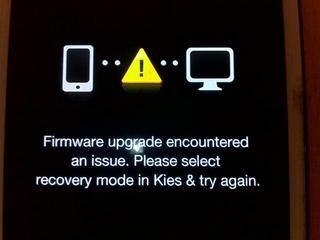
Part 4. How to Uninstall Samsung Kies and Uninstallation Issues
1. Uninstall Tutorial
Want to uninstall Samsung Kies as it doesn’t connect your Samsung phone or tablet? It’s easy. Just walk through the easy steps below.
Step 1. On your Windows computer, go to Inizia > Pannello di controllo > Disinstalla un programma per Programmi.
Passaggio 2. Scorri l’elenco dei software per trovare Samsung Kies. Fare clic con il pulsante destro del mouse su Samsung Kies e scegliere Disinstallare.
Il processo di disinstallazione richiederà diversi minuti. Attendi solo che il processo di disinstallazione sia terminato.
2. Fail to Uninstall?
Try to uninstall Samsung Kies but fail? Don’t worry, that is because Kies is still running. To uninstall, Samsung Kies completely, you can right-click the taskbar and choose Avviare Task Manager. In the Processes tab, select KiesTrayAgent and Kies. Right-click them selectively and choose processo end.
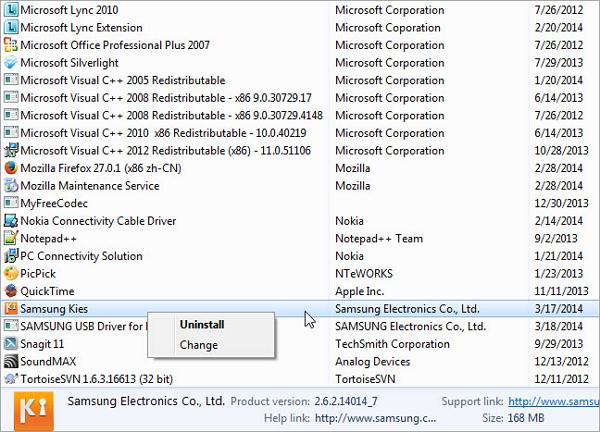
Parte 5. Tutorial video su come installare e utilizzare Samsung Kies
Part 6. How to Use Samsung Kies Air
1. What is Samsung Kies air?
Samsung Kies air è un file APK di Android, che può essere utilizzato per connettere il tuo dispositivo Samsung al computer tramite WiFi e gestire i contenuti sul tuo dispositivo Samsung tramite il browser. Con esso, puoi trasferire file da e verso il tuo dispositivo Samsung, leggere messaggi e registri delle chiamate, sincronizzare i contatti con Google, Outlook, Yahoo e altro ancora.
2. come utilizzare Samsung Kies air?
Step 1. On your computer, turn on the WiFi network. Be sure the network on your Samsung device and PC should be the same.
Step 2. Find the Kies Air. Open it and click Inizia. Then, Kies Air begins to connect to your computer and shows a URL on its screen.
Passaggio 3. Apri il browser sul tuo computer e inserisci l’URL da cercare.
Passaggio 4. Torna al tuo dispositivo Samsung e tocca Consentire per consentire al tuo PC di gestire il tuo dispositivo.

ultimi articoli