Recover Contacts from Lost Android Phone
Losing your phone can be a huge inconvenience for most people. And losing your contacts along with your phone only adds to the pain. Sometimes, the financial implications of losing your phone are much less than the value of the documents and contacts that were stored in the phone. Under such circumstances, the most commonly asked question is, “How to recover contacts from lost Android phones?”
There can be a lot of scenarios where a person loses their phone. Whether you are using an iPhone or a Samsung, it can be stolen by someone or can go missing all of a sudden. And when you lose a phone, it is very important to know how to retrieve your contacts and other information from the lost device. If you are a Samsung user and have lost contacts on Samsung phone, then this guide will help you find the right solutions.
- Part 1: The Best Ways To Recover Contacts From Lost Android Phone
- Part 2:Restore Lost Contacts From Android Device With Wondershare DrFoneTool Data Recovery
Part 1: The Best Ways To Recover Contacts From Lost Android Phone
In this article, we have discussed how one can easily retrieve and access their contacts from an Android phone, which is lost or stolen. Since we are talking about Android devices, if you have lost contacts on Samsung phone or any other phone, then this guide will help you get your contacts back.
Restore Contacts From Lost Android Phone With The Help Of Your Google Account
If you are an Android user, then you must be using a Google account on the device. If you have lost the device and are wondering 회복 방법 contacts from lost Android phones, then we have some good news for you. Google enables you to access the contacts you have stored on the device or SIM card. You can retrieve these contacts to a new phone or other devices.
If you want to recover data from lost Samsung phone, then Google’s backup can be handy. Although to recover lost contacts on Samsung or any other Android device, you need to have your Google account synced with the phone. Then you should be able to restore a backup of all of your contacts as far back as 30 days.
Steps On How To Retrieve Lost Contacts On Samsung Phone With Your Google Account
1 단계 – To access and restore contacts with your Google account you need a computer. Launch a web browser on the computer.
Then go to your Gmail account.
2 단계 – Click on the Gmail dropdown you will see at the upper left-hand corner of the screen. Then click on “Contacts”.
3 단계 – After this, click on “More” and then click on the option of “Restore Contacts”.
4 단계 – Now you can choose a time to restore contacts from. You can click on the “Custom” option and restore contacts from as far back as 29 days, 23 hours, and 59 minutes. Then simply click on “Restore.”
5 단계 – Now on your new Android phone, open “Settings”. Then tap on “Accounts” and choose “Google.”
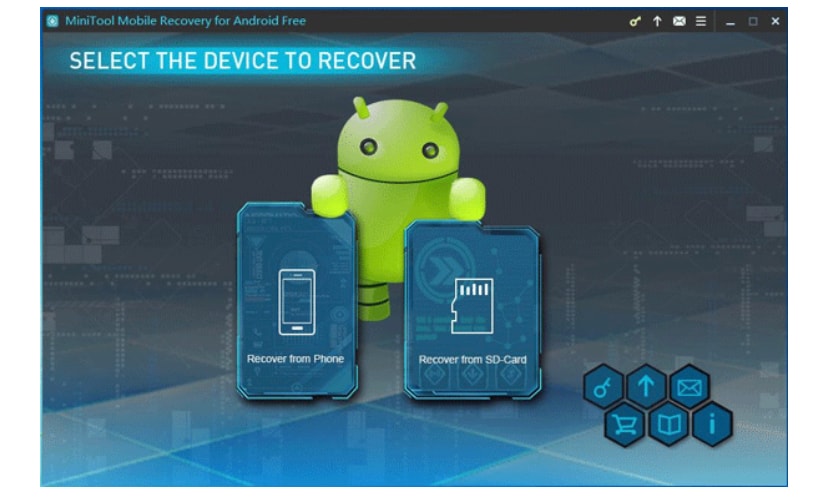
6 단계 – After this, select the account that you have the contacts synced in, and then from the menu button at the top right-hand corner click on “Sync Now.”
If you have lost all lost contacts from Samsung phone or other Android devices, then this method will successfully restore all your lost contacts on your new device.
Part 2:Restore Lost Contacts From Android Device With Wondershare DrFoneTool Data Recovery
Wondershare DrFoneTool is one of the most efficient and widely used Android data recovery software. The tool is very useful, easy-to-use, and comes with a really nominal price tag. With the help of this software, you can not only retrieve lost contacts from your Android phone but you can recover all kinds of data including photos, videos, messages, call logs, and a lot more. When someone asks, “How can I get my contacts back from my lost Samsung phone,” or any other Android device, this software is the perfect recommendation for them.

DrFoneTool – 안드로이드 데이터 복구
세계 최초의 Android 스마트 폰 및 태블릿 복구 소프트웨어.
- Android 휴대전화 및 태블릿을 직접 스캔하여 삭제된 데이터를 복구하세요.
- Android 휴대전화 및 태블릿에서 원하는 항목을 미리 보고 선택적으로 복구하세요.
- WhatsApp, 메시지 및 연락처 및 사진 및 비디오 및 오디오 및 문서를 포함한 다양한 파일 형식을 지원합니다.
- 6000개 이상의 Android 기기 모델 및 다양한 Android OS를 지원합니다.
Steps on how to recover lost contacts from Android phone with DrFoneTool Android Data Recovery Tool
1 단계 – Download and install DrFoneTool Data Recovery Tool For Android on your PC. After that, Launch DrFoneTool on your PC or laptop, and click on ‘Data Recovery’.

2 단계 – After this, you need to connect your Android phone with the computer using an appropriate USB cable and enable USB debugging on your Android phone. After your device is detected, you will see the following screen.

3 단계 – Now DrFoneTool for Android will show you all the data types it can recover from the Android device. It will check all the file types and you will have to select the type of data that you want to recover, which is Contacts in this case. Then click on ‘Next’ to initiate the data recovery process.

After that, your device will be analyzed and the software will scan your Android phone to recover lost data. The process may take a few minutes.

4 단계 – Now you can preview the lost data and contacts and recover them on your Android device. Check the contacts you want to restore and click ‘Recover’ to save them on your computer.

You will get back all lost contacts on Samsung or any Android device. If you are an iPhone user, then you can also use the DrFoneTool iOS data recovery software to retrieve lost contacts from your iPhone. Visit the link below for a detailed guide on how to retrieve lost data on your iPhone with the help of the software.
링크 : https://www.drfonetool.com/ko/iphone-data-recovery.html
Recover lost contacts on Android device With Minitool Mobile Recovery
Minitool is another very useful tool that can be used to recover lost contacts from your Android device. Although, the tool only works after you have rooted your Android device, before you set off with the following steps, make sure to root your Android device.
Steps on recovering lost contacts from Android device with Minitool
1 단계 – Download and install the Minitool Mobile Recovery For Android Tool on your computer. Then double click on its icon to launch the tool. On the main interface click on “Recover from Phone” option to recover lost contacts from your Android phone.
2 단계 – Connect your Android phone to the computer and the software will automatically start analyzing your Android device.
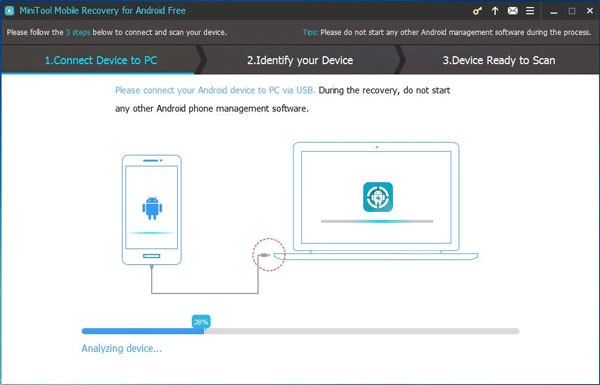
3 단계 – If you have connected your Android phone to the computer for the first time, then after the analysis is completed, you need to click on “Always allow from this computer” and then click on “OK” on your Android phone.
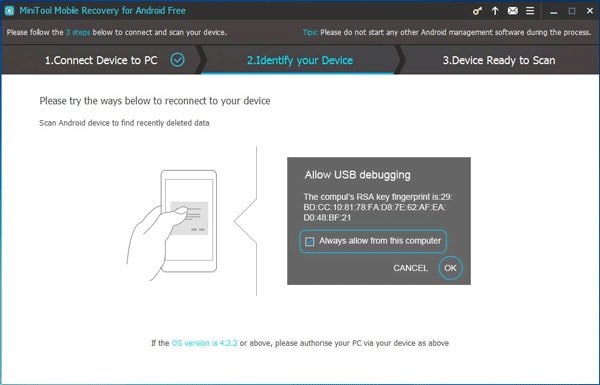
4 단계 – Then you will see the “Device Ready to Scan” interface. You can choose between “Quick Scan”, and “Deep Scan”, and the software will scan your Android device to recover all kinds of lost data available. To find lost contacts on Android, you can use the “Quick Scan” option and then click on “Next” on the left lower side part of the screen.
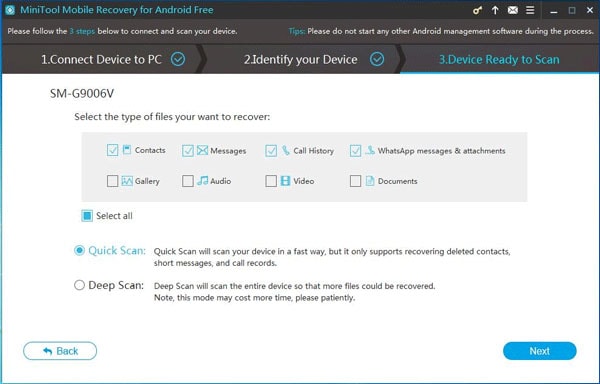
5 단계 – After the scan is completed, you will be able to see the scan results and the option to select Android contacts. Select “Contacts” on the list. You can choose selective Android contacts and retrieve them by clicking on the “Recover” button on the right lower side screen.
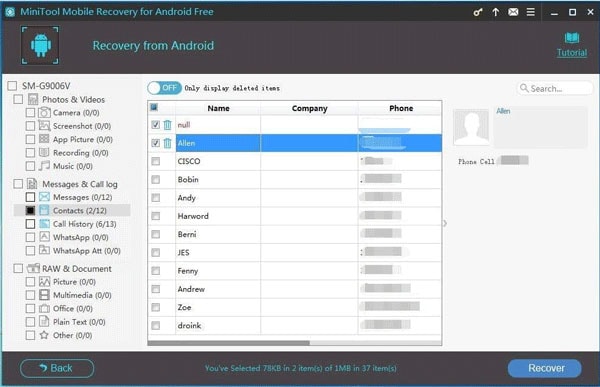
6 단계 – Then save the selected Android contacts on your computer from the pop-up window that appears next with the option to choose the file path. Your lost contacts will be saved on your system.
최종 단어
If you had been wondering how to recover contacts from lost Android phone then with all the above tools and steps, we expect that you have found the answer. When it comes to lost Android contacts and data recovery, DrFoneTool Data Recovery Software For Android is the best tool you can use to effectively restore all lost data from an Android device. It is the best-in-class tool to ensure seamless and effective data recovery and does not even need you to root your Android device. If you cannot restore lost contacts with Gmail, then DrFoneTool can be the ideal solution for all kinds of data and contacts recovery.
마지막 기사

