3 Solutions:How to Restore Deleted Text Messages on iPhone
- Solution 1: Restore Deleted iPhone Messages from iTunes Backup
- Solution 2. Restore Deleted iPhone Messages from iCloud Backup
- Solution 3. Restore Deleted iPhone Texts Messages without Backups
Solution 1: Restore Deleted iPhone Messages from iTunes Backup
The first solution to recovering deleted messages from your iPhone is to restore them via the iTunes backup. Your apple device is more sophisticated than you imagined and uses the iTunes software of which the primary purpose is to play music, to also backup certain important data modules including the text messages. It also backs up music, video, contact and calendar information. Here are the things you need to know about recovering your messages
Preconditions of using this way
A few steps are essential before you begin to restore your lost text messages from your iPhone.
- • Make sure that you’re using the latest version of iTunes. If you’re not using the latest version, it is strongly suggested that you download the latest version from Apple’s official website or use iTunes to automatically update itself to the latest version. Many of the glitches present in the previous version may cause an error in the process of recovery.
- • You must ensure that your current data is backed up before you proceed to restore your messages. This is important in order to ensure that in case the process goes wrong at any point, the data which you currently have in your phone is not lost as a result of the same.
- • If you’re using iOS 6 or above, you should ideally switch off the ‘Find my iPhone’ feature till the process of recovering your lost messages is over.
Steps to restore iPhone text messages from iTunes backup
Firstly, connect your iPhone to your computer. For this, you should preferably use the USB wire that comes along with your iPhone. Then open up your iTunes and select your iPhone as the preferred device.
In the summary panel if your iTunes, go to the ‘restore’ option. Depending on which version of the iTunes you’re using, it should look something similar to this:
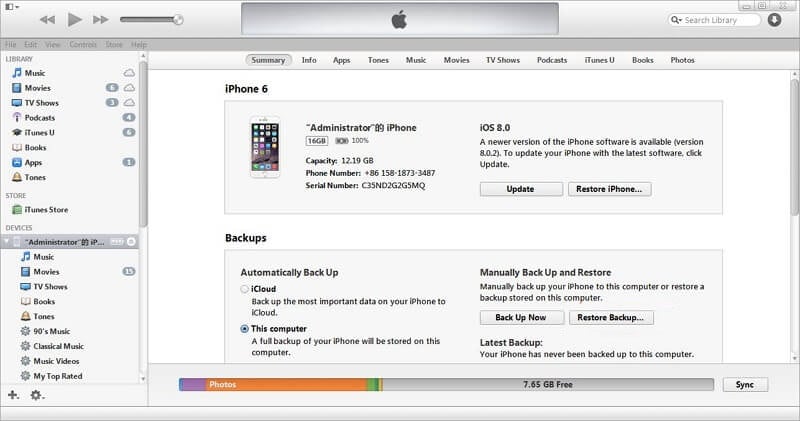
Choose ‘Restore from Backup’ option. Note that if you have already erased your iPhone, iTunes might prompt you to restore data by itself. However, if you haven’t, you will manually have to select this option.
Niedogodności
All your data including videos, music and calendar information will also automatically get restored. This is perhaps the biggest disadvantage of using this method.
Solution 2. Restore Deleted iPhone Messages from iCloud Backup
With iOS 6, iCloud has been introduced as the new way to backup your data on the cloud without using any physical form of storage. You can use this method to recover your text messages in case you’ve deleted them.
Preconditions of using this way
- • Have allowed automatic syncing of your iCloud with the Apple device.
- • It is important to have the latest and updated version of the iCloud syncing software on your computer.
Steps to restore iPhone text messages from iCoud
The very first and simple step is to open the iCloud Backup and choose one particular backup file to restore your data from. The screen should look something like this:


After having chosen the backup you want to restore from, simply follow the prompts that the iPhone provides and proceed further to restore the deleted text messages.
Niedogodności
This process is not hassle-free as you would not know which backup your text belongs to on many occasions. Therefore, it might require you multiple backup sessions to ultimately get your deleted message.
Solution 3. Restore Deleted iPhone Texts Messages without Backups
DrFoneNarzędzie – iOS Data Backup & Restore is a wonderful software which can help you glide through the process of recovering data like text messages and even various other files. Within 3 minutes, DrFoneTool claims to be able to recover your data under 3 minutes.

DrFoneNarzędzie – iOS Data Backup & Restore
Tworzenie kopii zapasowych i przywracanie danych iOS staje się elastyczne.
- Jedno kliknięcie, aby wykonać kopię zapasową całego urządzenia iOS na komputerze.
- Umożliwia podgląd i przywracanie dowolnego elementu z kopii zapasowej na urządzenie.
- Eksportuj, co chcesz, z kopii zapasowej na komputer.
- Brak utraty danych na urządzeniach podczas przywracania.
- Selektywne tworzenie kopii zapasowych i przywracanie dowolnych danych.
In order to restore your deleted text messages, you can simply open up the DrFoneTool and select Więcej narzędzi > iOS Data Backup & Restore

Then connect your iPhone to computer,DrFoneTool will detect the file types on your device automatically and you select ‘Wiadomości i załączniki‘ to backup. Then click on backup.

The whole process will take a few minutes, please wait.

When the backup is completed, you can check all contents of the backup file in categories. All you need to do is check the file that you want and click on the button at the right lower corner of the window. Then click button ‘Restore to device’.Now your deleted messages has been restored to your device sucessfully.

DrFoneTool also enables you to restore not just text messages but a barrage of files such as audio, video, contact information and calendar information via iTunes and iCloud backup. The great thing about this software is that it categorically and neatly organizes all the recoverable data and allows you to selectively choose what you wish to recover. This can save you a lot of time and hassle as opposed to other software which performs the same task in a tedious manner. DrFoneTool can retrieve and recover all types of text messages with ease.
If you had saved something in iTunes or iCloud and then deleted it, don’t worry. You can use DrFoneTool to actually select the specified text messages that you had deleted from iCloud and iTunes. So, there is no need to recover all messages from iCloud. You can instead just select the particular text message that you had deleted from iCloud and DrFoneTool will retrieve it for you, in a few simple steps!
Ostatnie Artykuły:

