How to Get Music Off iPod with/without iTunes?
The advent of the iPod has changed the ground field for music lovers. Nowadays it has become a trend to carry your music on a single tiny device named iPod. People just enjoy that such a small device can give them hours of fun and entertainment. It is quite convenient to pack all of your favorite music and video into a single tiny device and carry it all along with you. It is like wherever you go the entertainment pack goes with you.
But what if in some emergency scenario your iPod gets damaged or the music stored gets deleted? Or maybe you are just looking for a change in your playing device like you want to play music on your computer. But sadly the only source where your favorite music is present in your iPod.
In that case, you must keep a backup on your computer by getting songs off iPod. That way, you can be assured of a backup in case of an emergency. So, to learn about how to get songs off iPod, continue to read the article. You will be surprised how easy it is to follow the steps.
Part 1: Get music off iPod to the computer using iTunes
The common-sense answer to the problem is by using iTunes. iTunes is the ultimate hub for all the multimedia activities of all the Apple products. While many of you know how to use iTunes to get music from iTunes to your device, most of the time you may also need to learn to get songs off iPod using iTunes.
In this part, you will learn how iTunes can be used to get music off iPod.
1- How to configure the iPod to manually transfer the files
Step 1: Connect your iPod to the computer using the lightning cable or any other authentic cable. IT will take some time for your computer to recognize your device.
Step 2: Install iTunes from the official website. Follow the standard installation procedure. After that, launch the application.
Step 3: Once your device gets recognized by the iTunes your device name will be shown on the left-hand side panel. Click on the device’s name.
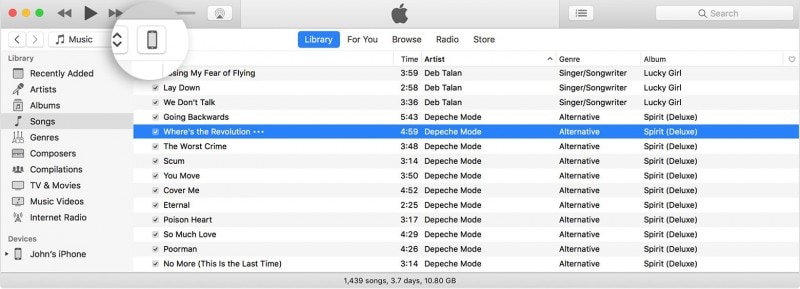
Step 4: Click on the summary button on the left-side panel. This contains the list of activities you can perform with the device.
Step 5: Scroll down the main screen and look for the options section.
Step 6: Check the box that says ‘Manually manage music and videos’. When ticked, it allows iTunes to add or remove music from iPod.
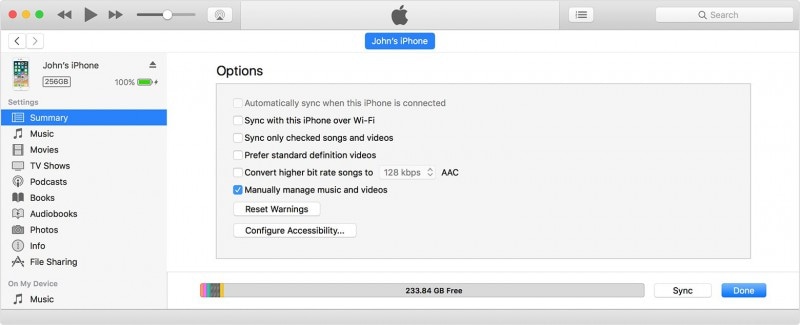
Step 7: Click on apply and now you are all set to start the transfer process.
2- How to manually get music off iPod with iTunes?
Step 1: Go to the library of the device connected.
Step 2: Select the required files that you would like to transfer
Step 3: Drag the selected file to the iTunes’ library.
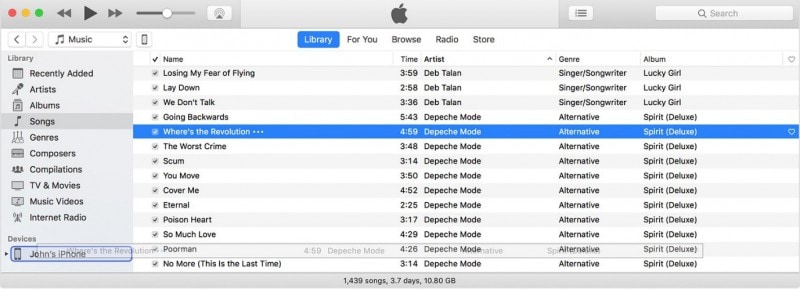
Part 2: Get music off iPod to the computer using DrFoneTool – Phone Manager (iOS)
While iTunes provide a suitable solution for transferring the files, the method is not always reliable. It is so because:
- 1. You always need to have the latest update of iTunes
- 2. The process sometimes crashes on overload
- 3. It may or may not give complete control over the process
- 4. Additional steps required to get the music on the computer
Although part one introduces you to the standard procedure, the more reliable way is to use third-party software to achieve the work. For this purpose, Wondershare introduces you to the DrFoneTool. DrFoneTool – Telefoonbeheer (iOS) is all you need to handle all your iPod related tasks. It is filled with features and accessing them is super-easy. Let us first see how to get music off iPod onto the computer.

DrFoneTool – Telefoonbeheer (iOS)
Haal muziek van iPhone/iPad/iPod zonder iTunes
- Breng uw muziek, foto’s, video’s, contacten, sms, apps, enz. over, beheer, exporteer/importeer uw muziek.
- Maak een back-up van uw muziek, foto’s, video’s, contacten, sms, apps, enz. naar de computer en herstel ze eenvoudig.
- Breng muziek, foto’s, video’s, contacten, berichten, enz. over van de ene smartphone naar de andere.
- Breng mediabestanden over tussen iOS-apparaten en iTunes.
- Fully compatible with all models of iPhone, iPad, and iPod touch.
- Ondersteuning van de nieuwste iOS-versie.
Step 1: Download the official DrFoneTool – Phone Manager (iOS) from the official website of Wondershare. Once downloaded follow the standard installation process to get the software. After that launch the software. You will be greeted by this interface. Click on the ‘Phone Manager’ module.

Step 2: Connect your device to the computer using the lightning cable. The system will take a few moments to recognize the device. Once done, you may proceed with the next step.
Step 3: Then your device name will be visible. Now you will be presented with different data categories on the top, in which you need to click on the Music tab.

Step 5: DrFoneTool will take a few moments to read the library of your iPods and display all music on DrFoneTool. Select the music files and click Export to PC to get the music off iPod to computer local storage. It also supports to transfer the selected music to the iTunes library in one click.

That’s all, wasn’t that an easy way to get music off iPod?
DrFoneTool is packed with tons of features and thanks to its intrigue algorithm that you will always love to use it anytime any case arises. Words aren’t enough to describe the product but you should know about the core features that DrFoneTool – Phone Manager (iOS) has to give:
- A smooth interface that allows even the uninitiated to use the software
- Sophisticated algorithms that help to handle difficult situations with few clicks
- Transfers files from media to iTunes and vice versa with just a single click
- Keeps track of all the files and does not overwrites the present files
Other than that, DrFoneTool brings along a lot of other features such as switching your device by transferring data from old to new, repairing your bricked iPhone, and many more. DrFoneTool provides a complete solution for the iOS devices and help to keep it functioning in perfect condition all the time.
In this article, while you learned to take music off iPod, you also learned about two great software in your way. While iTunes continues to be the de-facto software for all the Apple devices and multimedia activities in some cases you may need a third-party solution. It is in this situation that Wondershare’s DrFoneTool comes quite handy. If you are thinking about a single solution on how to take music off iPod then be sure to put your bet on DrFoneTool – Phone Manager (iOS).
Laatste artikels

