Hoe Samsung Galaxy S3 terug te zetten naar fabrieksinstellingen zonder gegevens te verliezen
Galaxy S3 is one of the most popular smartphones in the world. Produced by Samsung, it is used by plenty of Android users. Nevertheless, just like every other smartphone, you might face a persisting problem with this one as well. Restoring it to its factory setting might resolve a lot of issues. In this informative post, we will help you learn how to reset Samsung Galaxy S3 in different ways.
Deel 1: Maak een back-up van Galaxy S3 voordat u reset
You might already know that after performing a factory reset on your device, you would end up losing its data. Therefore, it is always recommended to take a backup of your data before resetting it. Before you learn how to reset Galaxy S3, follow these easy steps and don’t lose your data in the process.

DrFoneTool – Back-up en herstel van Android-gegevens
Flexibel back-uppen en herstellen van Android-gegevens
- Selectief een back-up maken van Android-gegevens naar de computer met één klik.
- Bekijk een voorbeeld en herstel de back-up naar alle Android-apparaten.
- Ondersteunt 8000 + Android-apparaten.
- Er gaan geen gegevens verloren tijdens back-up, export of herstel.
1. Start by downloading DrFoneTool toolkit of Android Data Backup and Restore from right hier. Het heeft een selectieve back-up en is momenteel compatibel met meer dan 8000 verschillende smartphones.
2. Install the application on your system and launch it. You will get the following screen at first. Start by selecting the “Data Backup & Restore” option.

3. Now, connect your Samsung S3 to the system using a USB cable. Make sure that you have enabled the USB Debugging option on your phone already. Subsequently, the interface will recognize your phone. Select the option of “Backup” to commence the process.

4. The interface will let you know the kind of files available for the backup. By default, all the options will be checked. You can simply select the kind of files you want to save before clicking the “Backup” button.

5. DrFoneTool begint met het maken van een back-up van uw gegevens en laat u ook de realtime voortgang weten. Zorg ervoor dat uw apparaat tijdens deze fase is aangesloten.

6. As soon as the backup is completed, you would be notified. Additionally, you can click on the “View the backup” option to see the newly saved files.
Dat is het! Al uw gegevens zouden nu veilig zijn. U kunt het eenvoudig herstellen nadat u uw apparaat opnieuw hebt ingesteld. Dit is een cruciale stap om uit te voeren voordat u leert hoe u de Samsung Galaxy S3 kunt resetten naar de fabrieksinstellingen.

Deel 2: Fabrieksreset Galaxy vanuit het menu Instellingen
This is probably the easiest way to reset your Android device and you won’t have to make a lot of effort to learn how to reset a Samsung Galaxy S3. If your device is responsive and is not depicting any problem, then you can easily restore it by visiting your phone’s setting menu. Just perform these simple steps and learn how to reset Samsung Galaxy S3 from the “Settings” menu.
1. Start by tapping the “Settings” menu option from the phone’s homescreen.
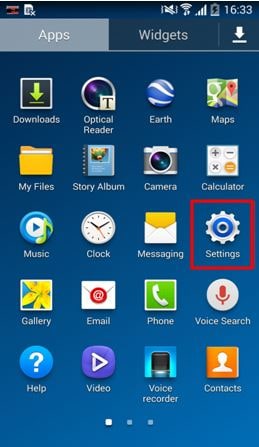
2. Ga naar het tabblad ‘Algemeen’ en selecteer de optie ‘Back-up en herstel’ in het menu Accounts.
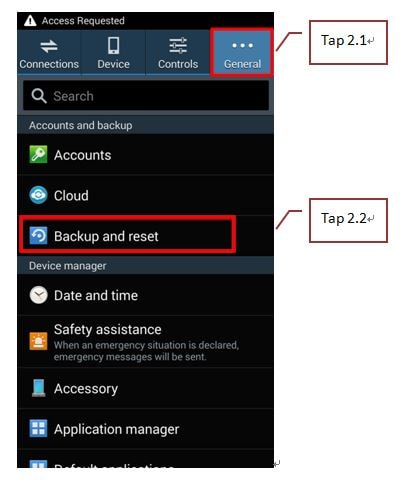
3. You would be given a list of several options. Just tap on the “Factory Data Reset” option now.
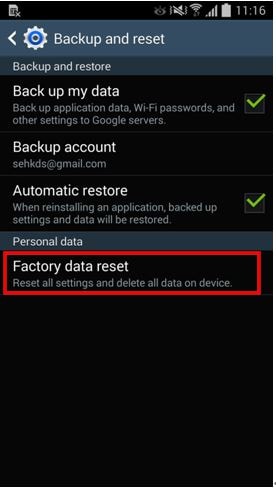
4. Your device will provide a list of all the accounts that are already synced. Just select the “Reset Device” option to commence.
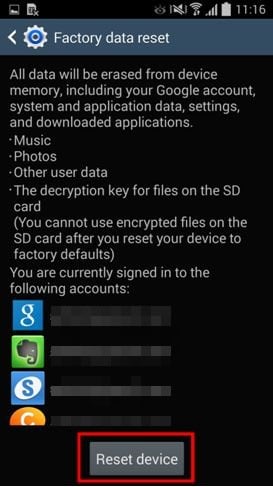
5. Lastly, the device will give you a warning before proceeding. Just tap on the “Delete all” option and your phone would commence the reset process.
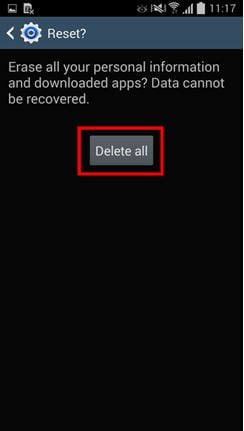
Ja, het is echt zo simpel als het klinkt. Als u nu weet hoe u Galaxy S3 kunt resetten, weten we zeker dat u alle soorten problemen met uw telefoon kunt oplossen.
Deel 3: Fabrieksreset Galaxy vanuit de herstelmodus
If your device is depicting any kind of an issue, then you can also learn how to factory reset Samsung Galaxy S3 by entering the recovery mode. After entering the recovery mode, you can perform a wide range of operations like fixing permissions, reformatting partitions, and more. In order to know how to reset a Samsung Galaxy S3, you need to first enter its recovery mode. This can be done by following these easy steps.
1. Start by switching off your phone. Wait for a few seconds before turning it to the recovery mode. Do this by pressing the Volume Up, Power, and the Home button at the same time.
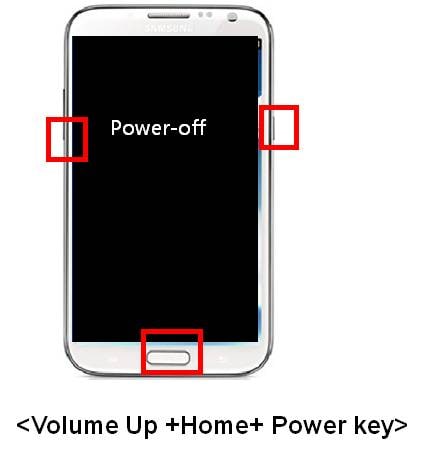
2. Wait for a while till your phone would vibrate and change its logo. It will be restarted in the recovery mode. Now, you can navigate using the Volume up and down button, and the Home button to select anything. Move to the “Wipe data/factory reset” option and select it. Additionally, you need to select “Yes” to Delete All User Data option.
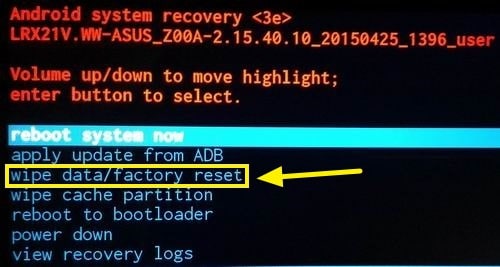
3. This would make your device reset entirely. Now, just select the “Reboot system now” option. Your device would be restarted after getting restored to its factory settings.

Super goed! Als u nu weet hoe u de Samsung Galaxy S3 kunt resetten, kunt u eenvoudig veel problemen met uw mobiel oplossen.
Part 4: Factory Reset Galaxy S3 When Locked
By following the above-mentioned steps, you can easily learn how to reset Galaxy S3 from the Settings menu or the recovery mode. But what if your device is locked? Don’t worry! We have got you covered. Just perform these simple steps and learn how to factory reset Samsung Galaxy S3 if your device is locked.
1. Begin met een bezoek aan de Android Device Manager on your system. Just enter your Google credentials in order to log-in.
2. After logging-in, you would be able to access a wide range of features like getting the location of your device, locking it, and more. Out of all the options, click on the “Erase” button.
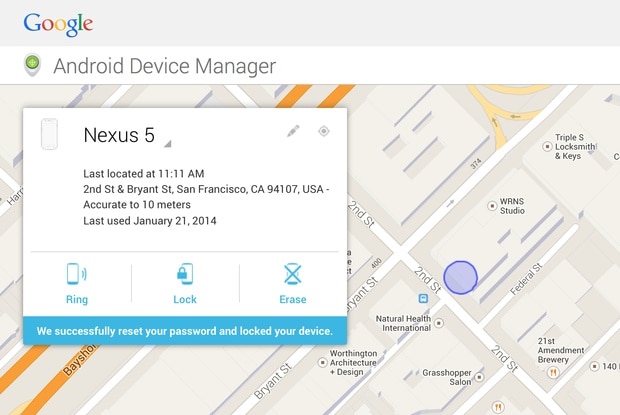
3. This would lead to another pop-up message generated by Google, as it would make your device reset to its factory settings. Click on the “Erase” option to do so.
Wait for a while as your device would start erasing everything from it and will reset it back to its factory setting. After performing these steps, you can reset your device, without unlocking it.
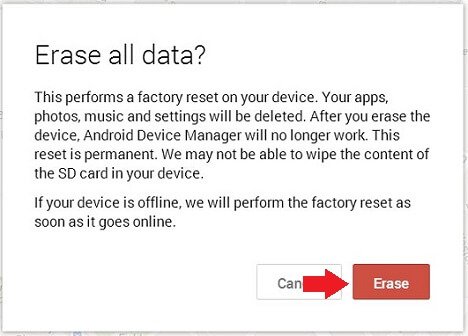
Meer lezen: buitengesloten van je Galaxy S3? Uitchecken hoe Samsung Galaxy S3 te ontgrendelen zonder gegevens te verliezen.
I’m sure this post will come handy to you on numerous occasions. Now when you know how to reset a Samsung Galaxy S3 in different ways, you can certainly resolve any persisting issue in your device and give it a breath of fresh air! Make sure you take a backup of your phone and restore it easily after performing the reset operation.
Laatste artikels

