Enable Developer Options on Samsung Galaxy S5/S6/S6 Edge?
When your Samsung Galaxy S5, S6 or S6 Edge connect to the computer via USB cable, it may happen that the smartphone is not recognized as a media device but only as a camera, and files can not be copied or moved. In this case, you need to enable USB debugging on your Samsung device. This option can be found in the developer options. Now, please follow these steps to debug your Samsung Galaxy S5/S6/S6 Edge.
Step 1 : Unlock your phone and go to Settings > About Device (About phone for S5).
Step 2 : Scroll down the screen and tap Build number several times until you see a message that says ‘Developer mode has been turned on’.
Stap 3: Selecteer op de knop Terug en u ziet het menu Opties voor ontwikkelaars onder Instellingen en selecteer Opties voor ontwikkelaars.
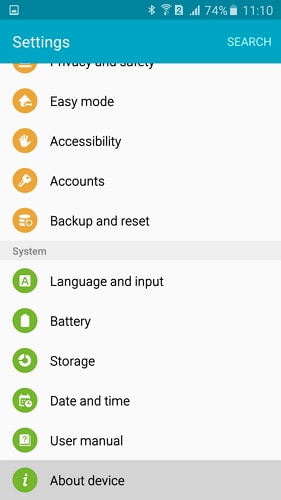
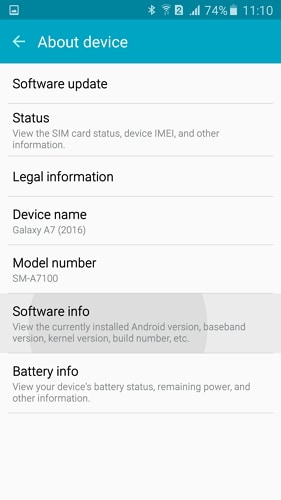

Step 4: In Developer options page, drag the switch to right to turn it on.
Step 5: After finished all these steps, you will see a messages ‘Allow USB Debugging’ for allow a connection, click ‘OK’. Then you have successfully debugged your Samsung Galaxy S5, S6 or S6 Edge.
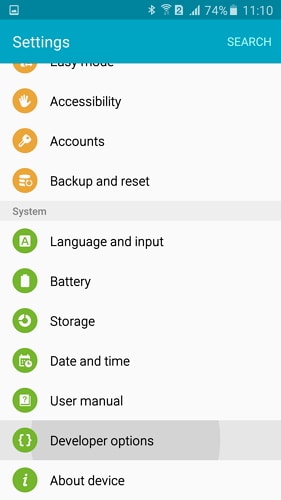
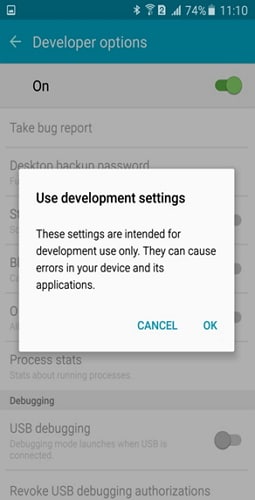
Laatste artikels