Retrieve Deleted WhatsApp Messages on Samsung Galaxy S7
With more than 1 billion users, WhatsApp is one of the biggest social messaging apps out there. The app has certainly replaced the age-old practice of messaging and also supports added features like voice and video calling. If you have lost your WhatsApp messages, then don’t worry. In this informative article, we will teach you how to retrieve deleted WhatsApp messages on Samsung S7. Let’s get it started with!
Part 1: How to Retrieve Deleted WhatsApp Messages from Backups?
WhatsApp allows a way to take a backup of your chats. If you do this regularly, then you can always retrieve your messages back in no time. Your messages might get deleted accidentally or you can also lose your WhatsApp data due to a malware or any unwanted scenario. Even when you are switching from one phone to another, you can restore your data from the old backup. Learn how to retrieve deleted WhatsApp messages on Samsung S7 by following these steps.
1. Firstly, you need to take a backup of your data beforehand. To do this, go to the options of “Settings” on your WhatsApp dashboard.
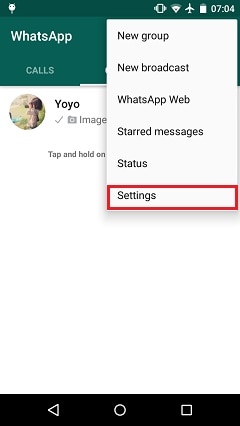
2. Out of all the provided options, select the feature of “Chat and Calls” to continue.

3. Now, just tap on the option of “Backup Chats” and wait for a while. WhatsApp will automatically save your messages and take its timely backup. If you want, then you can also save the backup on your Google drive.
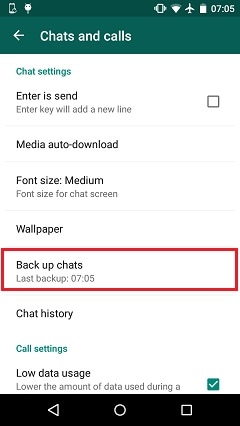
4. In the future, if you have lost your WhatsApp messages, then you can simply choose to install the application on your mobile again. After connecting it with your previous number, WhatsApp will recognize the chat backup. Additionally, it can also be copied from the Google drive as well. Simply tap on the option of “Restore” and select your backup file. Wait for a while as WhatsApp will restore your data. When it is done, just tap on the “Continue” button to enjoy its services with your previously deleted data.

Part 2: How to Retrieve Deleted WhatsApp Messages without Backups?
If you have not taken a backup of your WhatsApp messages already, then you can’t follow the above-stated process. Additionally, chances are that you won’t be able to retrieve the media files and attachments after retrieving the backup. Don’t worry! Even if you have not taken a timely backup of your WhatsApp messages, you can still recover them with Android Data Recovery.
It is a part of the DrFoneTool toolkit and is the first data recovery software for Samsung S7. Therefore, it provides a safe and reliable way to perform the data recovery operation. It is already compatible with more than 6000 devices and runs on both, Mac and Windows. Since WhatsApp messages are stored on phone’s primary storage, you can easily get them back even after an unforeseen situation with the help of Android Data Recovery.

DrFoneTool verktøysett – Android Data Recovery
Verdens første Android-programvare for gjenoppretting av smarttelefoner og nettbrett.
- Gjenopprett Android-data ved å skanne Android-telefonen og -nettbrettet ditt direkte.
- Forhåndsvis og selektivt gjenopprett det du vil ha fra Android-telefonen og -nettbrettet.
- Støtter ulike filtyper, inkludert WhatsApp, meldinger og kontakter og bilder og videoer og lyd og dokumenter.
- Støtter 6000+ Android-enhetsmodeller og forskjellige Android OS, inkludert Samsung S7.
For Windows-brukere
If you have a Windows PC, then you can learn how to retrieve deleted WhatsApp messages on Samsung S7 by following these steps.
1. Firstly, download Android Data Recovery from its official website right her.. Install it on your system and launch it afterward to get the following screen. Select “Data Recovery” to initiate the process.

2. Now, using a USB cable, connect your phone to the system. Enable the feature of USB Debugging before that. In order to do so, you need to enable Developer Options beforehand. This can be done by visiting Settings > About Phone and tapping “Build Number” seven times. After that, visit Developer Options and enable the feature of USB Debugging. When you will connect your device to the system, you might get a pop-up regarding USB debugging permission. Just tap on the “Ok” button to confirm it.

3. The interface will ask you to select the type of data you wish to retrieve. Select the option of “WhatsApp messages & attachments” and click on the “Next” button to proceed.

4. Select a mode to perform data recovery. By default, it is already set as a Standard Mode. If you wish to customize it, then select the Advanced Mode and click on the “Start” button to initiate the recovery process.

5. Wait for a while as Android Data Recovery will scan your device and provide a preview of the data that it was able to retrieve. If you get a pop-up message on your device regarding the Superuser permission, then simply agree to it.

6. Lastly, just select the WhatsApp data that you wish to retrieve and click on the “Recover” button to get it back.

Part 3: Comparison of the above Two Recovery Methods
We have provided two different ways to retrieve WhatsApp messages. Nevertheless, both of these techniques are quite distinctive in nature. The first method can be implemented only when you have already taken a backup of your app data. Most of the times, we fail to take a timely backup of our chats. If you haven’t recently taken a backup of your chats, then you might not get fruitful results following this technique. Additionally, you might not get your attachments back, as it primarily takes the backup of only text messages.
On the other hand, with DrFoneTool’s Android Data Recovery, you can try to retrieve your messages, even if you have not taken its backup already. If your Android device has stopped working in an untimely manner, then this method can be used to save your WhatsApp messages. In the first method, since the backup is stored in the phone’s memory itself, the chances of getting it back after losing all your data are pretty bleak. Though you can always transfer the backup to a Google Drive, but if you haven’t performed this needed step, then you might never get your data back.
Therefore, if you haven’t taken a recent backup of your data, then take the assistance of DrFoneTool’s Android Data Recovery. Simply follow the above-listed instructions and retrieve your lost or deleted WhatsApp messages back.
We hope you would be able to learn how to retrieve deleted WhatsApp messages on Samsung S7 after going through this tutorial. If you still have any doubts regarding the entire recovery process, feel free to let us know in the comments below.
Siste artikler

