How to Use Samsung Kies for Samsung Galaxy S5?
If you are a new Samsung user, you must be wondering why that Samsung is making its updates through Kies. If you are keen to know about the features and functioning of Kies and how you can manage and use this to make updates in you Android then just keep reading.
Basically, Samsung Kies Galaxy S5/S20 creates a connection between your device and your computer system which makes it convenient for you to look out for new apps and sync files between different devices.
Although this Article will be extremely useful for all the Android users, however, it specifically covers Samsung Kies for S5/S20.
Part 1: Download Kies for Samsung Galaxy S5/S20
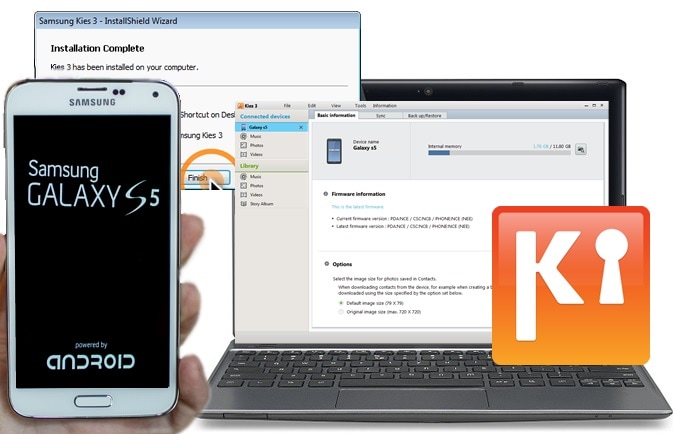
Samsung Kies Galaxy S5/S20 as the name suggests makes use of Kies to upgrade their software and perform other related operations. Being a utility software, Samsung Kies S5/S20 easily updates to any new editions. The various other essential qualities of Samsung Kies Galaxy S5/S20 includes transferring contacts, images, videos, music library between your PC and your phone. It is also useful for backing up and restoring your mobile data securely.
Another great thing about Samsung Kies for Galaxy S5/S20 is that it does not charge anything from their Android users. Now, about the download. How and where?
You can easily Download Samsung Kies for S5/S20 from the official Website of Samsung and you must select your own country to get exactly what you’re looking for and to download the correct version available in your country.
For USA use the link – http://www.samsung.com/us/support/owners/app/kies
For Canada, it is – http://www.samsung.com/ca/support/usefulsoftware/KIES/JSP
For all other overseas Galaxy S5/S20 users, You can check your country through the link given below
–http://www.samsung.com/uk/function/ipredirection/ipredirectionLocalList.do
On The web site, type Lies 3 in the search box and you will get to the actual download page. Make sure you type Kies 3 else you might end up getting the old version of this software which is not compatible with S5/S20.
Part 2: How to Update S5/S20 Firmware with Samsung Kies?
We always recommend the reader to keep their software’s up to date as it contains many Bugs fixed and enhanced features.
If you have set your phone on automatic updates then the phone will automatically update, else you need to enable it. Also, you need to make sure while the phone is Updating through Samsung Kies for Galaxy S5/S20, your device is connected to the internet Preferable a fast Wi-Fi connection. Moreover, you would also need the USB cable for Samsung that must be provided to you when you purchased your phone in order to link it with the PC.
Follow these steps carefully and in no time your Samsung Galaxy S5/S20 will be updated using Kies:
Step 1: To start with, initialise your process by opening the Samsung’s support page to download the correct Kies version. Please be informed that there are 3 diverse versions, which depends on whether you own a PC or MAC, and also the usage of your phone.
Step 2: now, with the help of a USB wire, create a connection between the PC and your phone and wait for some time till the drivers are finished installing. Moving on, manually start the program in case Kies does not automatically initialize.
Step 3: When both the software and your Android connects the program, it will automatically know if the current version is the latest or not.
Step 4: In case it’s the old one, simply update by following the instructions given on the screen.
That’s about it !! your Samsung Galaxy S5/S20 is now fully updated through Kies and you can enjoy all new features of this version.
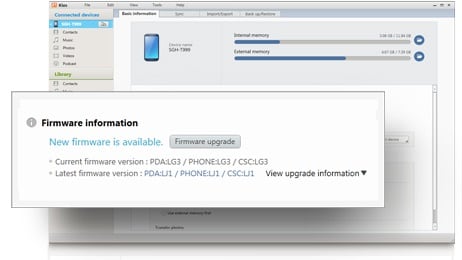
Part 3: How to Backup Samsung S5/S20 with Kies?
It is always better to keep a backup of your phone data so that you do not lose any of your personal important stuff. Now, with Samsung Kies for S5/S20, you can back up your phone very easily. Kies 5 is a great tool as it not only updates but is also known for backing up your phone and provides the option to restore and allows synchronizing your phone to your PC.
The process to do this is quite simple. All you need to do is If you have Kies 3 downloaded and installed, just run it, link your Galaxy S5/S20 through a USB wire, moving on, from Kies 3 click select or tap on the Backup/Restore button and select the files you wish to backup, then roll to the bottom of the screen and tap the Backup button. And the rest can be performed by simply following the steps on the screen. Most likely it will ask you to select the files that you will be backing up such as contacts, call log, messages, and other media files.
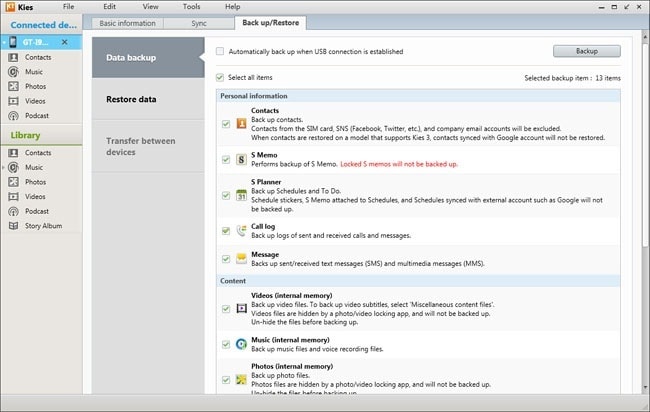
Part 4: Alternative to Samsung Kies – Phone Backup (Android)
When one starts considering alternatives, it clearly indicates that the tool one used at first did not do much for them. Similarly, with high hopes Samsung users made use of Kies for backup and restore purpose, However, very soon they started realizing not only the fact that Kies works extremely slowly but it also does not provide an effective connection between the PC and the Phone via USB. And hence the user starts looking for better and reliable options.
Although there are a vast number of options and software’s you can find online out of which some work some don’t. But the toolkit from DrFoneTool surely does what they say as per our experience.
In this article, we strongly recommend using DrFoneTool – Telefonsikkerhetskopiering (Android) as it is extremely relevant and effective. The great thing about this one is that it’s absolutely free. Further, as soon as you find your lost files on the Samsung device, you can choose any file you wish and move it on your PC with a single click.
Also, this tool allows you to easily backup almost all kinds of information including calendar, call history, albums, video, messages, phonebook, audio, apps and even application data. Moreover, you can also broadcast and export any kind of information you want. This software also enables you to restore your data at any time without any hassles. Navigate to the link given below to know more.

DrFoneTool verktøysett – Android Data Backup & Resotre
Sikkerhetskopier og gjenopprett Android-data fleksibelt
- Sikkerhetskopier Android-data selektivt til datamaskinen med ett klikk.
- Forhåndsvis og gjenopprett sikkerhetskopiering til alle Android-enheter.
- Støtter 8000+ Android-enheter.
- Det går ingen data tapt under sikkerhetskopiering, eksport eller gjenoppretting.

Overall, this Article covered all the vital aspects of Samsung Kies for S5/S20. We hope you have got your answers and we look forward to hearing from you about your experience using Kies on your Devices.
Siste artikler

