How to Unlock Android Phone Password
You always set up some sort of lock to secure your smartphone to stop others from checking your phone data, messages, or pictures. More importantly, it is needed to deny admission to your valuable phone data in case it gets stolen. However, many times you come across this situation where your Android phones are stuck as you cannot unlock the password. Either your children have been playing with the lock patterns, and the screen gets locked due to entering the wrong password many times, or you have unexpectedly forgotten your password. Or somebody else has reset your password, or you have broken your mobile screen, and you cannot enter your password. Many similar situations may arise.
You are in the middle of some things, and you want to make some urgent calls. How to unlock Android phone passwords without a factory reset? What do you do then? There are very easy solutions to this that would help unlock your Android phone in no time without going for the factory reset and losing your valuable data.
Part 1: How to unlock Android password without factory reset using DrFoneTool – Screen Unlock?
Whether you have a pattern or PIN or fingerprint as a password, you can remove any type of password by using the DrFoneTool – Screen Unlock. The only defect is that your data will be wiped out after unlocking the phone successfully. It helps in removing the lock screen on Android phones. Now, if you are thinking about how safe it is, let me assure you that the process is very safe and simple, with no risk of data leakage. This process is supported by most Samsung and LG smartphones without data loss, and you just need to connect your handset to let the DrFoneTool – Screen Unlock start the procedure.

DrFoneTool – Skjermlås (Android)
Get into Locked Android Phones without Factory Reset
- 4 skjermlåstyper er tilgjengelige: pattern, PIN, password, fingerprints, face ID, etc.
- Support 20,000+ mainstream models of Android phones & tablets.
- Save you from ending up with a locked phone after too many wrong attempts.
- Gi spesifikke fjerningsløsninger for å love god suksessrate.
Follow the following steps to unlock your Android password without factory reset using DrFoneTool.
Trinn 1: Først, installer og kjør Last ned DrFoneTool – Skjermlås on your computer. And connect your Android phone to your computer with a USB cable > download.

Trinn 2: After that, select the phone model from the list or choose ‘I can’t find my device model from the list above’ on the next screen.

Trinn 3: Now, there will be three steps mentioned that you must follow to get your phone into the Download mode. The first is to power off the phone. The second is to press and hold the Volume button along with the Home button and Power button. The third step is to press the volume up the option to get into the download mode.

Trinn 4: Once your phone is in download mode, the program will start downloading the recovery package and then unlock your Android password without factory reset or data loss.

Trinn 5: You will see that the icon showing “Remove Password Completed” will pop up. This whole process takes only a few minutes to get your work done without any loss of any data.

Part 2: How to unlock Android password without factory reset using Android Device Manager?
With very simple steps and a few minutes at hand, you can get rid of your password using Android Device Manager (ADM). This tool will unlock your password without going for a factory reset and losing data. The main feature of the Android device manager will run through the Google account. The installation of a Google account is very important to run out the Android device manager. The Android device will respond immediately once if the phone is switched on. The connectivity of the internet is a must to find the map on the device. How to unlock Android phone passwords without factory reset? May it be quite interesting to use device manager visuals? The steps are mentioned below:
Trinn 1. Your Android phone is always linked to your Google account. So first and foremost, on your computer or on another mobile phone, open the site www.google.com/Android/devicemanager.

• Now sign in with your Google credentials. Google will start searching for your device. Here you need to choose the Android phone you want to unlock in case it is already not selected.
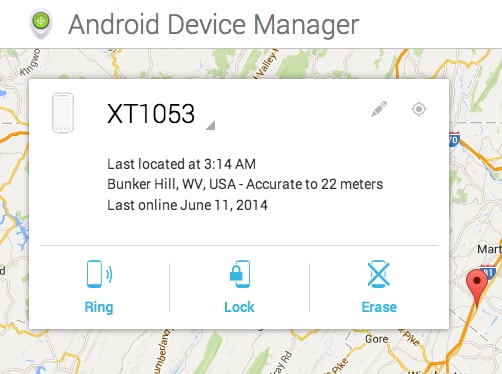
Trinn 2. Here you will see three options: “Ring,” “Lock,” and “Erase.” Select the “Lock” option
Trinn 3. A window will appear where you need to type any temporary password. Do not enter your Google password, and you need not enter the recovery message. Click on “Lock ” again.
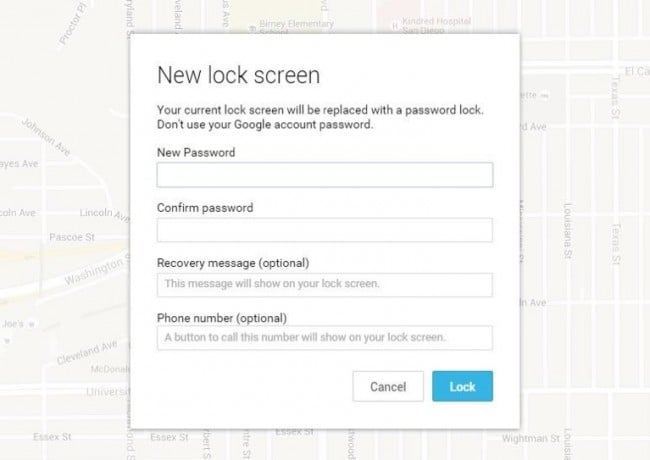
Once successful, you will get a confirmation message below the three buttons: Ring, Lock, and the Erase option.
Trinn 4. On your locked phone, you will see a field asking for your password. Here you can enter your temporary password. Doing so will unlock your device.
Trinn 5. Now in your unlocked phone, go to Settings and then to Security. Now click on disable to remove the temporary password, and later you change it with a new one.
You have successfully unlocked your device.
Part 3: Unlock Android password using custom recovery and Pattern Password Disable (SD card needed)?
The third way to unlock an Android phone password without a factory reset it using the “custom recovery” technique. To work out this process, you would have to install the custom recovery process. Also, your phone needs to have an SD card. It will be required to send the zip file to the phone since your device is locked. This technique requires access to the Android System folder and rooting your device if not already rooted.
Custom recovery is a usual mechanism in all smartphones. It predicts the troubleshooting techniques and how to process the main configuration with all sequences. Quite interesting, isn’t it?
Follow the following steps to complete and unlock the Android password without a factory reset.
- Trinn 1. First of all, download a zip file by the name “Pattern Password Disable” to the computer system and then transfer it to your SD card.
- Trinn 2. Then you would need to insert the SD card into your locked phone and then restart the device in recovery mode.
- Trinn 3. Next, move on to flash on the zip files to the card and restart. After that, your phone will boot and open up without the locked screen.
Merknader: Sometimes, the device may ask for a pattern or password. You just need to put in any random pattern/password then it will get unlocked.
Through this easy method, you can now access your Android phone without using a factory reset and losing your valuable data.
The problem of getting your mobile locked and not being able to open it is a common problem on Android phones these days. Many of us tend to panic when such problems arise. However, now that we have given some easy solutions and methods to unlock Android phone passwords without factory reset and losing any data, things would be much easier. Thus, you will solve your problems in no time.
Siste artikler


