Hard Reset – Rest Samsung Galaxy Devices without Password
Samsung, the second biggest mobile manufacturing company in the world, has launched quite a few handsets for its highly popular ‘Galaxy’ series. In this article, our focus will particularly be on learning how to reset Samsung Galaxy devices. First of all, let us discuss why we need to reset the device.
Samsung Galaxy devices come with great specs and high-end performance. However, at times, when the phone gets old and has been used much, we face issues like freezing, hanging, low responsive screen, and much more. Now, to overcome this situation, it is necessary to hard reset Samsung Galaxy. Besides this, if you want to sell your device, you must reset de fábrica Samsung to protect its private data. We will discuss this a bit later.
A factory reset can solve a number of problems from your device like –
- It fixes any crashed software issue.
- This process removes viruses and malware from the device.
- Bugs and glitches can be removed.
- Some unwanted settings done by users unknowingly can be undone.
- It removes unwanted apps from the device and makes it fresh.
- Slow performance can be sorted out.
- It removes uncertain apps that can harm or lack the speed of the device.
Samsung Galaxy devices can be reset in two processes.
- Part 1: How to Factory Reset Samsung from Settings
- Part 2: How to Factory Reset Samsung when it’s locked out
- Part 3: How to wipe Samsung completely before selling
Factory reset Samsung device with a few clicks!
Part 1: How to Factory Reset Samsung from Settings
The factory data reset is a good process to make your device fresh like new. But, before you proceed, you must follow the steps below –
• Find a reliable Software de backup do Android to back up all your internal data to any external storage device as this process will erase all the user data present in its internal storage. Alternatively, you can use DrFoneTool – Phone Backup (Android).
• Make sure that the device has at least a 70% charge left to sustain the long process of the factory reset.
• This process cannot be undone, so be very sure before you proceed with the factory reset Samsung Galaxy.
The easiest process to factory reset or hard reset Samsung is using its set menu. When your device is in the working stage, you can only use this easy-to-use option.
Step – 1 Open the settings menu of your device and then look for ‘Backup and Reset’.
Step – 2 Tap on the ‘Backup & Reset’ option.
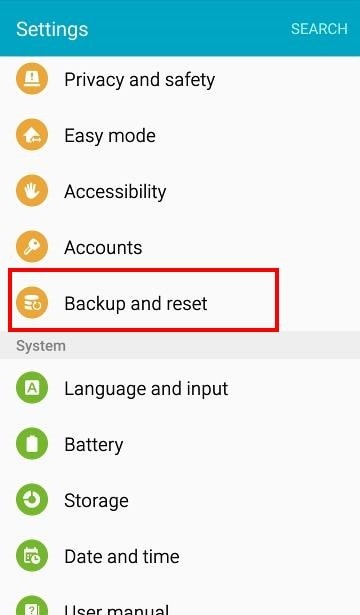
Step – 3 You should now see the ‘factory data reset’ option. Click on this option and then tap on ‘reset device’
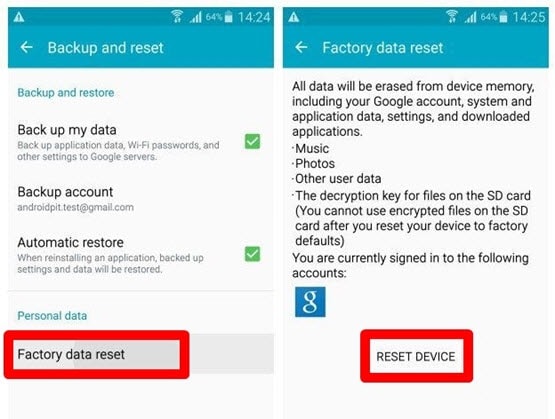
Step – 4 When you successfully tap on the ‘Reset device’ option, now you can see ‘erase everything’ pop up on your device. Please tap on this to let the Samsung Galaxy reset process start.
This may take a few minutes to completely reset your device. Please refrain from interfering during this process by forcing power off or removing the battery, as this may lead to damage to your device. After a few minutes, all your data will be deleted, and you should see a fresh factory-restored Samsung device. Again, remember to take a full backup do samsung device before the factory reset.
Part 2: How to Factory Reset Samsung when it’s locked out
Sometimes, your Galaxy device might be locked out, or the menu might not be accessible due to software problems. In this scenario, this method can help you to sort out these issues.
Go through the below-mentioned step-by-step guide to factory reset Samsung Galaxy device.
Step 1 – Turn off the device by pressing the Power button (if not already off).
Step 2 – Now, press the Volume up, Power, and Menu button altogether until the device vibrates and the Samsung logo appears.
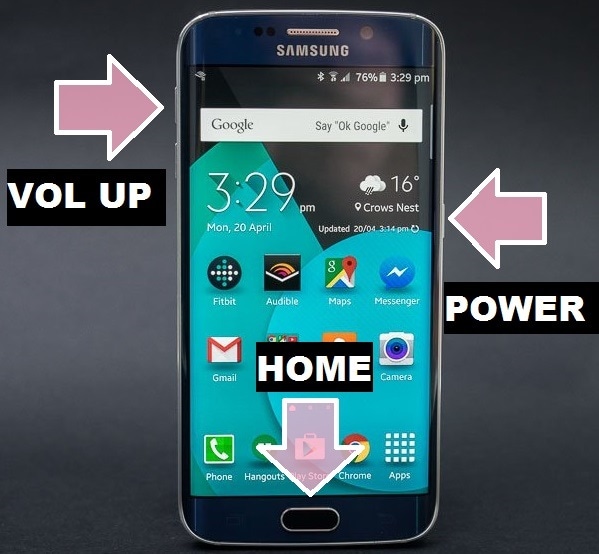
Step 3 – The device will now successfully boot into recovery mode. Once done, select ‘Wipe data / Factory reset’ from the options. Use the volume up and down key for navigation and the Power key to select the option.
Note: Do remember at this stage, your mobile touch screen will not work.
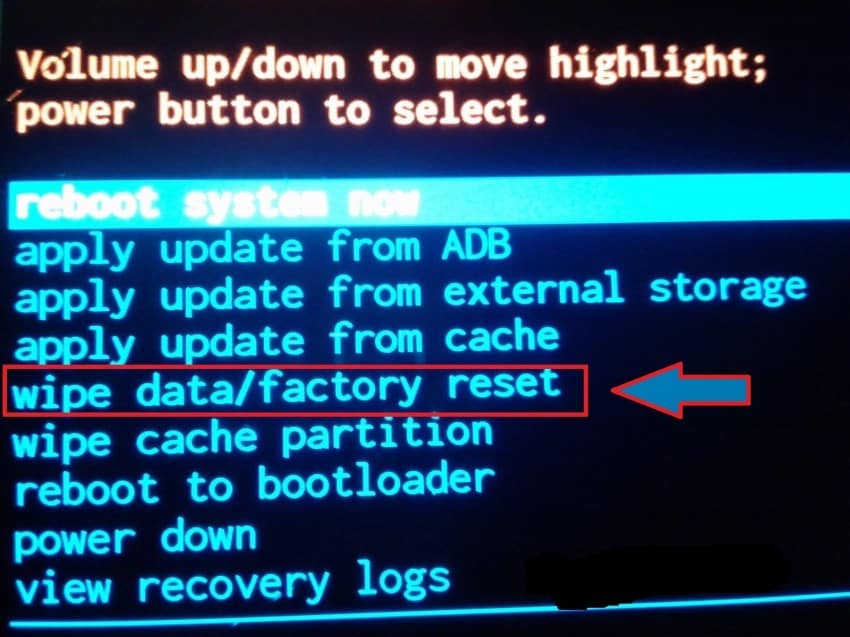
Step 4 -Now select ‘Delete all user data’ – tap ‘yes’ to continue with the reset Samsung process.
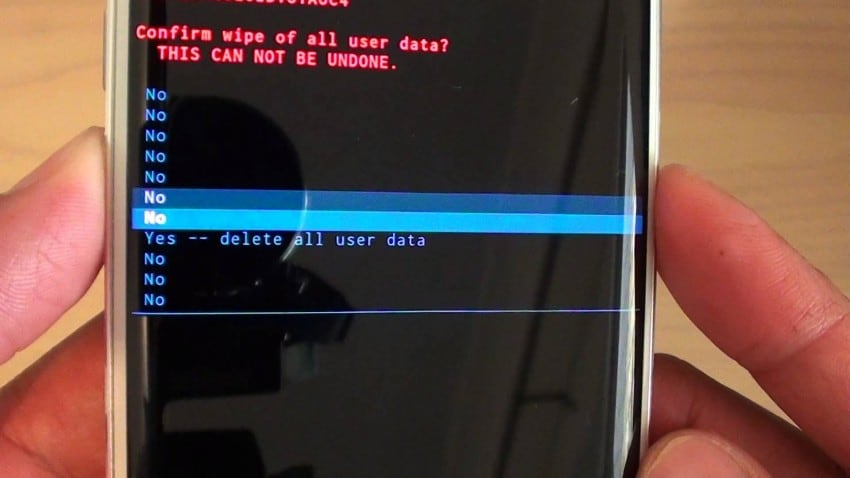
Step 5 – Finally, when the process is complete, tap on the ‘Reboot system now’ to welcome a factory-restored and fresh Samsung Galaxy device.

Now restart your device, which will complete your process of factory reset, and thus you would have overcome a lot of issues.
Part 3: How to wipe Samsung completely before selling
More and more new mobiles are being launched every day in the market with new and better features and with this changing time, people want to sell their old mobile handsets and gather some cash to buy a new model. However, before selling, it is very important to erase all the settings, personal data, and documents from the internal memory via the ‘factory reset’ option.
The ‘Factory Reset’ option performs a ‘wipe data option’ to delete all the personal data from the device. Although a recent study proves that the Factory reset is not safe at all, as when the device is reset, it keeps some token for the user’s sensitive data, which can be hacked. They can use those tokens to log into the user’s personal email id, and restore contacts, and photos from drive storage. So, needless to say, the Factory reset is not safe at all when you are selling your old device. Your private data is at risk.
To overcome this situation, we recommend you try DrFoneTool – Data Eraser (Android).
This tool is one of the best tools available in the market to erase all the sensitive data from old devices completely. The main reason for its popularity is its simple and user-friendly interface that supports all the Android devices available in the market.
With a simple one-click process, this toolkit can delete all the personal data completely from your used device. It does not leave any token behind that can trace back to the previous user. So, the user can be 100% secure regarding the protection of his data.

DrFoneTool – Data Eraser (Android)
Apague totalmente tudo no Android e proteja sua privacidade
- Processo simples e de cliques.
- Limpe seu Android completamente e permanentemente.
- Apague fotos, contatos, mensagens, registros de chamadas e todos os dados privados.
- Suporta todos os dispositivos Android disponíveis no mercado.
The process is very easy to use.
Firstly, please download DrFoneTool toolkit for Android to your Windows pc and launch the program.

Then connect your Android phone to the computer using the USB cable. Make sure you have enabled USB Debugging mode on your phone.

Then on a successful connection, the tool kit automatically pops up and asks you to confirm by tapping on ‘Erase All Data’.

Once again, it will ask you to confirm the process by typing ‘delete’ on the selected box and sit back.

After a few minutes, the data will be erased completely, and the toolkit will prompt you with the ‘Factory Reset’ option. Choose this option, and you are all done. Now, your Android device is safe to be sold out.

So, in this article, we learned how to format Samsung Galaxy devices and how to fully secure the data before selling it by using the DrFoneTool Android Data Eraser toolkit. Beware and don’t risk your personal information in public. However, most importantly, do keep in mind to back up all your important data before proceeding with the hard reset Samsung device. Just be safe and secure and enjoy your brand new reset Samsung Galaxy.
Artigos Mais Recentes

