How to Downgrade iOS without iTunes
I’m wondering is there got the way to downgrade from IOS10.2 to IOS 9.1? Please teach me how to do so. I feel lag while using ios10.2.
Every update of iOS brings a lot of restrictions, and a few changes on iPhone and iPad, which are not awared by the users. These restrictions increase the dissatisfaction among the users and they don’t want to use the new version of iOS on their devices. What’s worse, most of the users also don’t like the iTunes and therefore they don’t want to use it as well. Apple claims that downgrading the iOS software without the iTunes is not possible. Therefore, if you want to downgrade iOS to the older version, this article is just right for you. In this article, the best and most used solutions of downgrading iOS will be discussed in detail. The readers will also get first-hand information of downgrading the iOS using latest technologies. It is possible to downgrade without iTunes and this tutorial proves it in full.

Part 1. Why Downgrading iOS & Components Required to Downgrade iOS
1. Why You Want to Downgrade iOS
There are several reasons why people want to downgrade iOS to the older version. And several issues of downgrading iOS will also be introduced in this part. Check it out.
- Apple is known for adding restrictions in the new version of iOS, and downgrading iOS means that the users get the benefits of the older iOS.
- The new version of iOS will block the apps which are compatible with the older version of iOS, and it’ll bring much inconvenience to the users.
- Users may not like the changes on the new version of iOS.
- The new version of iOS may have lags and bugs when first releasing, and many people are not satisfied with that.
- The older version of iOS will run more stable and smoothly on iOS devices when compared with the new version of iOS.
2. The Components Required to Downgrade iOS
There are several components you will need to get prepared when you are going to downgrade iOS to older version. Generally speaking, you’ll need to jailbreak your iDevice to downgrade. The overall usage of the firmware is not only cracked but the SHSH blobs are also saved. This allows the users to ensure that the firmware remains as it when downgraded to lower versions. It is all meant in terms of usability of the phone that is under question. For most of the users the process is complex and hard to follow. It is therefore advised to get a handy help from all the blogs as well as online resources.
Что вам понадобится
- SHSH or signature hash
- 128 byte RSA
- Tiny umbrella
Part 2. Back up iPhone Data before Downgrading iOS
It’s very important to back up iPhone files before downgrading iOS to older version, because the downgrading process may result in data loss. Creating an iPhone backup in iTunes is a good option, but this iPhone backup doesn’t include any multimedia files. Therefore, if you want to back up iPhone music, photos and other files to computer, you should take advantage of the third-party DrFoneTool – резервное копирование телефона (iOS) to get the work done. This program is used for managing iPhone, iPad, iPod and Android files, and it can help you to back up iPhone multimedia files to computer with one click. This part will show you how to резервное копирование iPhone files to computer before downgrading iOS on your iPhone.

DrFoneTool – резервное копирование телефона (iOS)
Selectively backup your iPhone data in 3 minutes!
- Один щелчок для резервного копирования всего устройства iOS на ваш компьютер.
- Разрешить предварительный просмотр и выборочный экспорт данных с iPhone на компьютер.
- Нет потери данных на устройствах во время восстановления.
- Supports iPhone 13/ iPhone 12/ iPhone 11/ iPhonr X / iPhone 8 (Plus)/ iPhone 7(Plus)/ iPhone6s(Plus), iPhone SE and the latest iOS version fully!

- Полностью совместим с Windows 11 или Mac 12.
How to Back up iPhone Files before Downgrading iOS
Шаг 1. Download and install DrFoneTool – Phone Backup (iOS) iPhone Backup tool on your computer, then start it, select Backup & Restore option from the tool list. After that, connect your iPhone to computer with the USB cable.

Шаг 2. Затем выберите Резервное копирование и восстановление данных устройства для резервного копирования.

Шаг 3. After choosing contents to backup, simply select a target folder on your computer to save the music files, and then click Восстановление button to start backing up iPhone music to computer.

When the backup process is done, you’ll get the iphone backed up files on your computer. With the help of DrFoneTool – Phone Backup (iOS) Передача iPhone, you’ll be able to back up iPhone files to computer safely before you downgrade iOS to older version.
Part 3. Jailbreak iPhone to Downgrade to Older iOS Version
The very first thing of downgrading iOS is to jailbreak your iPhone. But please note that after jailbreaking iPhone, the warranty of your device will be in no avail. If you want the warranty back, you’ll only need to restore your iPhone with a normal iPhone backup. This part will show you how to jailbreak iPhone to downgrade to older iOS version in detail, and it’ll bring you a little help if you want the older iOS version on your device.
How to Downgrade iOS Version on iPhone
Шаг 1. You need to download Tiny Umbrella by visiting the URL http://www.ijailbreak.com/ijailbreak-downloads-section/ во-первых.

Шаг 2. Once the installation has been done, you should start Tiny Umbrella to continue.

Шаг 3. Connect your iPhone to computer with the USB cable, and Tiny Umbrella will automatically detect the device.
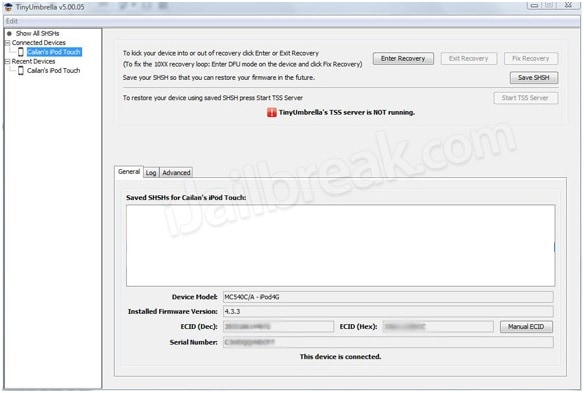
Шаг 4. Click the Save SHSH button, and it allows you to save te 126-bit encryption onto the device.
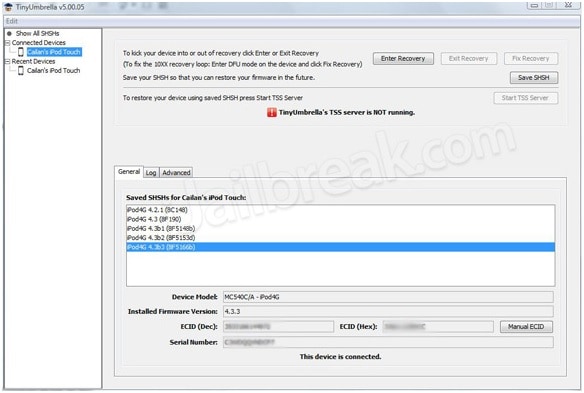
Шаг 5. Below the Save SHSH blob there is a button that is related to TSS server. The user then needs to press that button to proceed further.
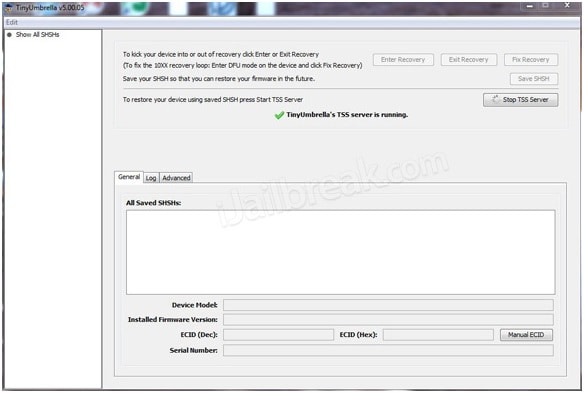
Шаг 6. The user will receive the error 1015 when sever has done its work. The user then needs to proceed with the выход из рекавери option under the recovery devices option:
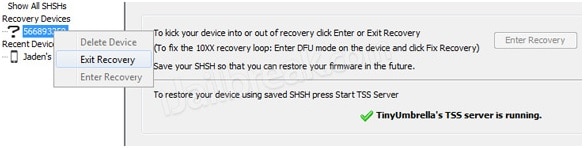
Шаг 7. The user then needs to go to the advance option and uncheck the box highlighted and this completes the process in full:
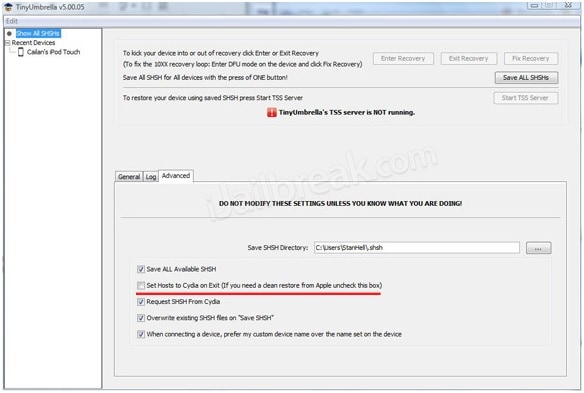
Примечание: The user needs to save the SHSH blobs once again when the process is finished. It will allow them to downgrade the firmware. The device is then to be restarted to downgrade the firmware automatically.
Advantages of Tiny Umbrella
- This program is small in size so it’s easy to be downloaded.
- This program is easy to be handled, and even the novice users can get the work done easily.
- The program works smoothly on the computer.
- The program has a very clear and easy GUI which helps users to finish the task with few clicks.
- The program can also help users to find buggy apps in their iOS devices.
So that’s how you can downgrade iOS to older version with the help of Tiny Umbrella. It’s very important to note again that before downgrading your iOS, you should back up all your iPhone files to computer to avoid any data loss. If users still have any other question about downgrading iOS, they can turn to iJailbreak for help, and this forum will provide many helpful solutions for you to get the work done in an easier way.
DrFoneTool – резервное копирование телефона (iOS): Why not download it have a try? If this guide helps, don’t forget to share it with your friends.
последние статьи

