How to Downgrade iPhone/iPad with TinyUmbrella
Hands up if you are one of the many people who were quick to install the beta version of iOS 10. Yay for you for being up to date with technology!
The only problem is that you soon realised that a beta version comes with a slew of bugs that needs to be fixed and tweaked. Until then, you will probably need to make amends with the buggy operating system.
This happens all the time when you decide to upgrade to a new version of iOS. Of course, when they roll out the official version, you have a slim window to revert back to an older iOS in case you come across a few bugs. Your window of opportunity to turn around your device is really limited—when a new version of iOS is released or ‘signed off’, an older version will be marked as no longer valid within a short period of time. This will cause your Apple devices to refuse to be downgraded voluntarily.
If you made the mistake of jumping on the bandwagon too fast, we are here to teach you how to easily downgrade your iOS device to using an older version of the operating system.
- Part 1: Prepare work: backup important data on your iPhone/iPad
- Part 2: How to use TinyUmbrella to downgrade your iPhone/iPad
Part 1: Prepare work: backup important data on your iPhone/iPad
Before you start the downgrade iPhone or downgrade iPad process, make sure that you have backed up important data located inside these devices. This is to make sure that you will be able to preserve data and settings that you have collected and customised in your device.
For many Apple users, iCloud and iTunes are the most convenient backup methods. However, they are not the best options because:
Your best option is to use DrFoneTool – iOS Data Backup & Restore that is able to backup everything located inside you iOS device to your computer and restore them to your device whenever you want to. The best thing is that you will be able to selectively backup and restore any item—this will cut down backup and restore time significantly! It also has one of the best restoration success rates in the market.

DrFoneTool – iOS Data Backup & Restore
Säkerhetskopiera dina iPhone-kontakter selektivt på 3 minuter!
- Ett klick för att säkerhetskopiera hela iOS-enheten till din dator.
- Tillåt att förhandsgranska och selektivt exportera data från iPhone till din dator.
- No data loss on devices during the selective restore.
- Supported iPhone SE/6/6 Plus/6s/6s Plus/5s/5c/5/4/4s that run iOS 9.3/8/7
- Fullt kompatibel med Windows 10 eller Mac 10.11
If you interested in using it to selectively backup important data, here is a simple tutorial:
Download and install DrFoneTool iOS Backup & Restore.
Launch the software and open the Fler verktyg tab on the left panel. Select Enhetsdata Backup & Restore .

Connect your device to your computer using a USB cable. The software should be able to detect your iPhone, iPad or iPod Touch automatically.
Once a secure connection is established, the software will immediately scan for the types of files contained in your iOS device. You can select all or check the boxes correlating to the file types that you want to backup. Once you are happy with your selection, click the säkerhetskopiering knapp.
Tip: Click on Visa den tidigare säkerhetskopian >> link to see what you have backed up previously (if you had used this software before).

Depending on the amount of data available on your device, the backup process will take a few minutes to complete. You will be able to see a display of files the software is backing up like Photos & Videos, Messages & Call Logs, Contacts, Memos etc while it is doing its work.

Once the backup process is complete, you will be able to check if it has backed up everything that you want. You can do this by clicking the button located on the bottom-right corner of the window. Click the Exportera till PC button to export everything on your computer. You can also restore these files later on your downgraded device by clicking on the Återställ till enheten knapp.

Part 2: How to use TinyUmbrella to downgrade your iPhone/iPad
Now that you have all of your important data backed up, it is time to get the TinyUmbrella iOS downgrade process started:
Skaffa sig TinyUmbrella laddas ner och installerades på din dator.

Starta programmet.

Connect your iPhone or iPad to your computer using a USB cable. TinyUmbrella should be able to automatically detect your device.
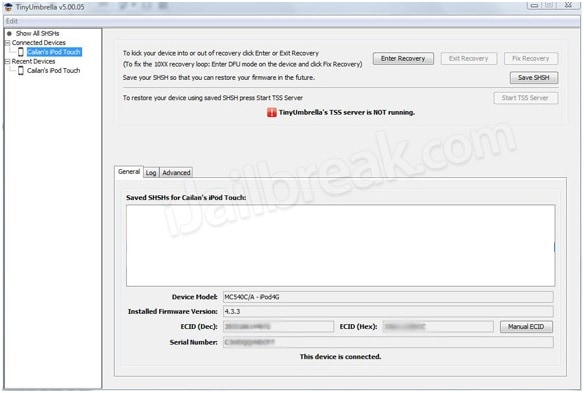
Klicka på Spara SHSH button—this will allow users to see blobs that have been previously saved.
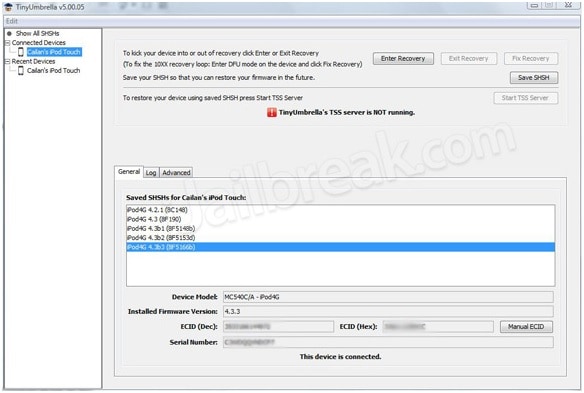
Klicka på Starta TSS Server knapp.
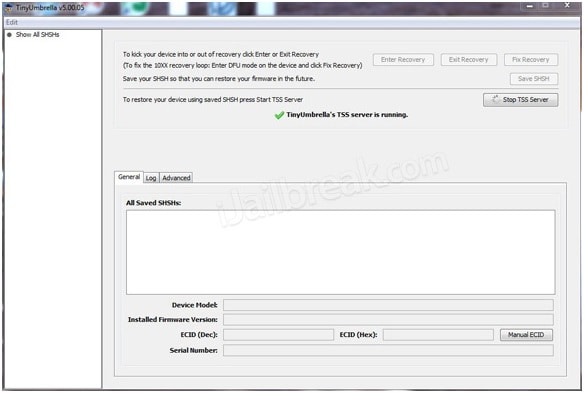
You will receive an Error 1015 prompt once the server has completed its function. Click on your device name on the left panel and right-click on it. Click on Avsluta återställning.
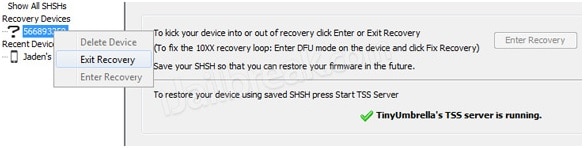
Gå till Advanced Open water fliken och avmarkera Set Hosts to Cydia on Exit (If you need a clean restore from Apple uncheck this box) box to complete the process.
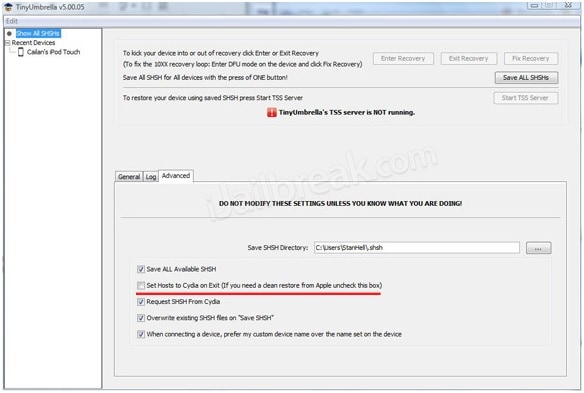
Remember that before you start the TinyUmbrella iOS downgrade process, perform a backup on your device—even if you had just done it yesterday. It is, after all, better to be safe than sorry. Hope that you are able to downgrade iPhone or downgrade iPad and not stuck using a buggy operating system.
Senaste artiklarna

