[Video Guide] 6 Solutions to Fix Samsung S7 Won’t Turn On
“我的 Galaxy S7 不會轉動!” 是的,我們知道並理解當您的手機一直凍結在黑屏上時會很煩人,就像一個死日誌一樣。 處理無響應的手機並不容易,尤其是當它甚至無法打開時,無論您如何嘗試。
如果這讓您感覺好些,讓我們通知您,您不是唯一一個三星 Galaxy S7 無法開機的人。 有很多像你一樣面臨著類似的故障。 這是一個常見問題,通常是由於臨時軟件崩潰引起的,或者有時應用程序也可能崩潰並導致手機無法開機。 此外,S7 軟件啟動的後台操作,如果 S7 的電池完全耗盡,手機將無法啟動。 您甚至可以檢查電源按鈕,它可能已損壞。
There can be various other reasons also due to which Samsung S7 won’t turn on. However, our focus today would be to fix the issue. Hence in the subsequent sections, we will look at the possible solutions to fix this issue.
- Part 1: One Click to Fix My Galaxy S7 Won’t Turn On
- Part 2: Force restart Samsung Galaxy S7
- Part 3: Charge Samsung Galaxy S7 to fix S7 won’t turn on
- Part 4: Boot in Safe Mode for Galaxy S7 won’t turn on
- 第 5 部分:擦除緩存分區以修復 Galaxy S7 無法打開
- 第 6 部分:執行恢復出廠設置以修復 Galaxy S7 無法打開
Give it a try to get your Samsung Galaxy S7 won’t turn on issue solved without any hassle!
Part 1: One Click to Fix My Galaxy S7 Won’t Turn On
One of the most common reasons your Galaxy S7 won’t turn on is because there’s corruption with the firmware of your operating system. Perhaps there’s a glitch in the data or missing information that’s preventing startup. Fortunately, a simple software solution, known as DrFoneTool – 系統修復, 可以幫助。

DrFoneTool – 系統修復 (Android)
修復 Galaxy S7 無法開機的問題!
- The #1 Android Repair software in the world.
- Supports various the latest and oldest Samsung devices, including Samsung Galaxy S22/S21/S9/S8/S7.
- One-click fix to Galaxy S7 won’t turn on the problem.
- 操作簡單。 不需要任何技術技能。
If this sounds like the solution to help you when my Galaxy S7 doesn’t turn on, here’s a step-by-step guide on how to use it.
備註: 確保 you’ve backed up your Samsung S7 device before you proceed since this process can result in you losing your data.
步驟#1 Head over to the DrFoneTool website and download the data management tool for either your Windows. Open the software once installed and select the System Repair option from the main menu.

步驟#2 Connect your device using the official Android cable and select the ‘Android Repair’ option.

然後,您需要輸入設備信息以確認您正在為您的設備修復正確的固件。

步驟#3 Follow the onscreen instructions on how to put your phone in Download mode, which will make it compatible with the incoming repairs. There are methods for devices both with and without home buttons.

步驟#4 The software will then begin downloading the firmware. After downloading, it will install itself and repair your device, notifying you when you’ll be able to use it again!

Part 2: Force restart Samsung Galaxy S7
強制重啟手機來修復我的三星 s7 無法開機似乎是一種家庭療法,而且過於簡單,但它已經解決了許多用戶的問題。
To force restart Galaxy S7:
同時按下 S7 上的電源和音量調低按鈕並保持 10-15 秒。

現在,請等待您的手機重新啟動並啟動至其主屏幕。
此方法很有幫助,因為它會刷新您的三星 Galaxy S7,關閉所有後台操作,並修復可能導致錯誤的任何問題。 這類似於取出 S7 電池並重新插入。
If this method does not help, move on to the next step.
Part 3: Charge Samsung Galaxy S7 to fix S7 won’t turn on
Sometimes you don’t even realize, and your Samsung Galaxy S7 battery drains out completely because of heavy Apps, widgets, background operations, App or software updates.
Well, follow the steps given below to charge your phone’s battery and resolve this issue:
First, connect your Samsung Galaxy S7 to the original charger (which came with your S7) and preferably use a wall socket to charge its battery. Now let the phone charge for at least 20 minutes, and then try to switch it on again.

If the S7 screen lights up, shows charging symptoms, and switches on normally, you know your battery died and only needed to be charged. If not, you can try a few more things when your Samsung Galaxy S7 doesn’t turn on.
Part 4: Boot in Safe Mode for Galaxy S7 won’t turn on
It is necessary to start Samsung Galaxy S7 in Safe Mode to eliminate battery-related issues and narrow down to the main reason behind the problem. Safe Mode boots your phone with the built-in Apps only. If S7 normally starts in Safe Mode, you know that your device can be turned on, and there is no issue with the Android software, device’s hardware, and battery.
The real reason why Samsung Galaxy S7 won’t turn on is certain Apps and programs installed on your device, which is incompatible with the software and prevents the phone from switching on. Such Apps are usually downloaded from unknown sources and hence, crash very often and do not work very well with your S7.
To boot Samsung Galaxy S7 into Safe Mode, you must follow the steps given below:
1. To begin with, press the 電源開/關按鈕 在 S7 上並等待三星徽標出現在屏幕上。
2. 在手機屏幕上看到“Samsung Galaxy S7”後,離開電源按鈕並立即按住降低音量按鈕。
3. Now, please wait for your phone to reboot itself.
4. 手機開機並在主屏幕上,您會在底部看到“安全模式”,如下圖所示。

Note: As stated above, if you can use your S7 in Safe Mode, consider uninstalling all third-party incompatible Apps.
第 5 部分:擦除緩存分區以修復 Galaxy S7 無法打開
Wiping off cache partition in Recovery Mode is advisable to fix the Samsung Galaxy S7 won’t turn on the issue and keep your device clean and free from unwanted clogged-up data.
To enter Recovery Mode when Samsung Galaxy S7 doesn’t turn on, follow the instructions given below:
The power, home, and volume-up buttons must be pressed together and held for about 5-7 seconds, as in the picture below.
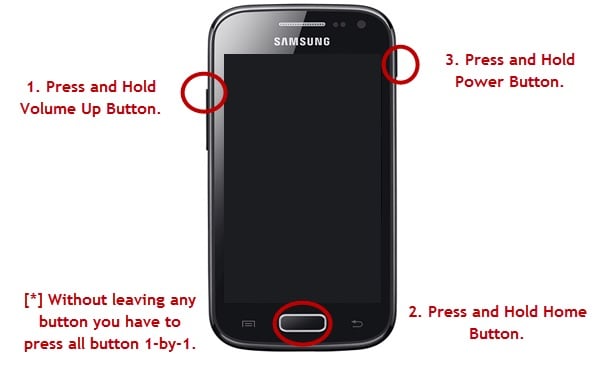
Once the Samsung logo appears on the screen, leave the power button only.
Now, you will see the Recovery Screen with a list of options before you.

Scroll down with the help of the volume down key to reach “Wipe cache partition” and select it using the power button.

You will have to wait for the process to get over and then select “Reboot System Now,” as shown below.
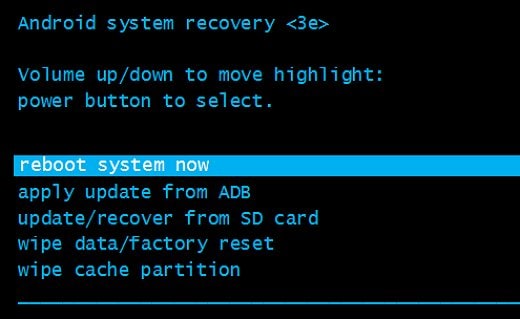
Unfortunately, if your S7 won’t turn on even after wiping the cached data, there is only one thing left to do.
第 6 部分:執行恢復出廠設置以修復 Galaxy S7 無法打開
Performing a factory reset or hard reset must be your last resort because this method deletes all content and settings stored on your phone.
備註: 可以通過登錄來檢索在 Google 帳戶上備份的數據,但其他文件會被永久刪除,因此請確保在採用此技術之前備份所有數據。
Let’s go through the steps below to reset your Samsung Galaxy S7:
Go to the Recovery screen (check Part 4) and scroll (using the volume down button) down and select (using the power button) “Factory Reset” from the options before you.
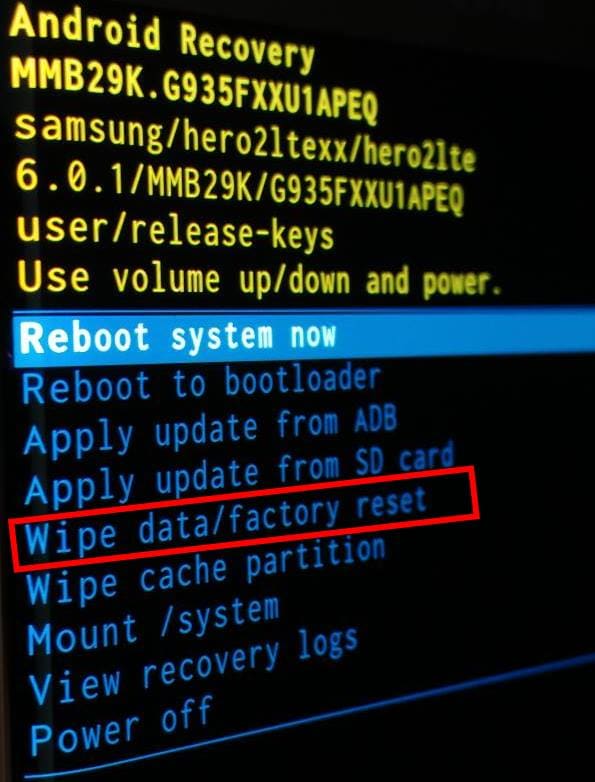
Then, wait for the process to get over, and you will see that the phone will automatically reboot.
Finally, set up your Galaxy S7 from scratch.
Factory resetting solves the problem 9 out of 10 times. It erases all your data and requires you to set up your phone, but that is a small price to pay.
For most of us, Samsung Galaxy S7 won’t turn on the issue that might seem irreparable, but it is indeed a fixable problem. Whenever you feel my Galaxy S7 won’t turn on, don’t hesitate and follow the instructions given in this article. These tips have helped many who vouch for their effectiveness. Also, it is always better to try and solve the problem yourself before seeking professional help and technical assistance. So go ahead and try any of the 5 methods given above when your S7 does not boot up. If you find these solutions useful, we hope you do suggest them to your near and dear ones as well.

