Safely Delete or Change your iCloud account on iPhone/iPad
There are those of us who juggle multiple iCloud accounts. While this is not recommended, you may need it for whatever reason. Using multiple iCloud accounts will at some point lead to a scenario where you need to delete at least one of those iCloud accounts. While Apple makes this process easy, it is still important to understand why you are doing this to avoid the many problems you may encounter somewhere down the road.
那麼有沒有可能 delete iCloud account without losing your data? This article will show you that it is completely possible.
- Part 1: Why need to delete iCloud account
- Part 2: How to delete iCloud account on iPad and iPhone
- Part 3: What will happen when remove iCloud account
Part 1: Why need to delete iCloud account
Before we get to how to safely delete iCloud account on iPad and iPhone, we felt it necessary to discuss the various reasons why you would want to do it in the first place. Here are a few good reasons
Part 2: How to delete iCloud account on iPad and iPhone
Whatever your reason for wanting to delete iCloud account on iPhone an iPad, these simple steps will help you do that safely and easily.
Step 1: On your iPad/iPhone, tap on Settings and then iCloud
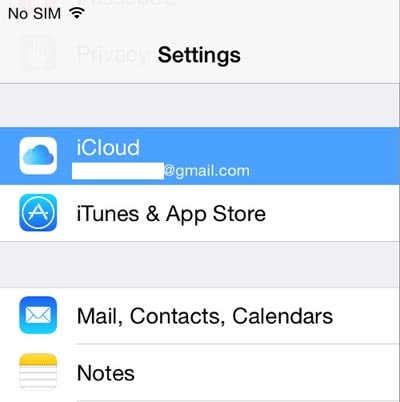
Step 2: Scroll all the way down until you see “Sign out” and tap on it.

Step 3: You will be required to confirm that this is what you want to do. Tap on “Sign out” again to confirm.
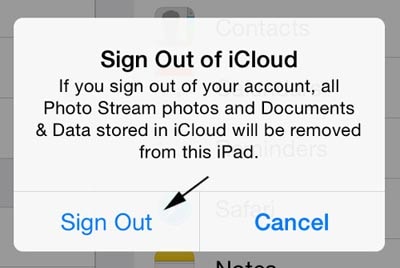
Step 4: Next, you will see the “Delete Account” alert. If you want to keep all your Safari data including bookmarks, saved pages and data or if you want to keep your contacts on the iPhone, tap on “Keep on iPhone/iPad.” If you don’t want to keep all of your data tap on “Delete from My iPhone/iPad”
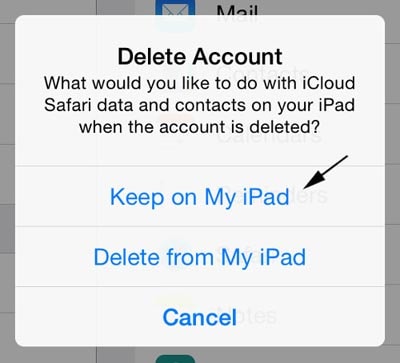
Step 5: Next, you need to enter your iCloud password so as to turn off “Find my iPad/iPhone”
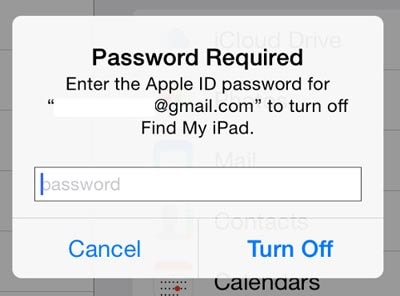
Step 6: In a few moments, you will see the following screen. After which your iCloud account will be removed from your iPhone/iPad. On your iCloud settings page you will now see a login form.

Part 3: What will happen when remove iCloud account
To be on the safe side, we thought it is important for you to understand exactly what will happen when you delete your iCloud account. This way you know what to expect.
The data you have on your device will however remain on the device unless you chose “Delete from iPhone/iPad” in step 4 above. Also all the data that was already synced to iCloud will be available whenever you add another iCloud account to your device.
現在你知道了 how to delete iCloud account without losing data. All you have to is choose ‘Keep on my iPhone/ iPad when you get to step 4 in Part 2 above. We hope the post above has been helpful in case you ever need to get rid of an iCloud account.
最新文章