已解決:iPhone 快速啟動不工作 [2022]
Apple 從技術市場的最前沿領先,但這個地方也需要強大的奉獻精神和客戶滿意度。 這就是為什麼不斷升級您的操作系統(最新版本是 iOS 15)並改進您的概念並創造革命性功能很重要的原因。 快速入門是他們為方便客戶而引入的一項出色功能。
您是否知道通過快速入門,您可以使用當前設備詳細信息輕鬆設置新的 iOS 設備? 你也可以 restore the majority of your data and content from your iCloud backup 在你的新手機上。 但有時,您的 iPhone 快速入門會停止工作。
When you set up the new iPhone by using your existing iPhone and all devices, use iOS 12.4 or later, this feature provides the iPhone migration option. This helps you to transfer all your data from your old iPhone to your current one wirelessly. Quick Start option is also available on all devices. So make sure you pick a time when the new iPhone will not be used for other purposes.
第 1 部分:如何使用快速入門
Quick Start 是 Apple 的一項功能,旨在幫助用戶將數據從舊 iPhone 遷移到新 iPhone。 這是一個方便的選擇。 但是,唯一的條件是兩個檔位至少在 iOS 11 上運行。但是對於某些人來說,很難理解它是如何工作的,並且當他們的快速啟動 iPhone 運行不順暢時,他們就會卡住。 為了您的幫助,這裡有一個關於如何使用此選項的快速教程。
步驟 1: 開機並將新設備放在最新的 iOS 11 或更高版本設備附近。 ‘QuickStart’ 將出現在最新手機的屏幕上。
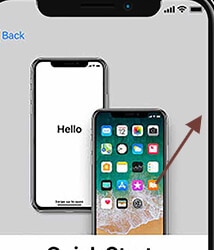
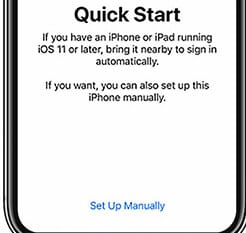
步驟 2: 當手機上出現“設置新 iPhone”時,輸入您最新設備的 Apple ID,然後點擊繼續。
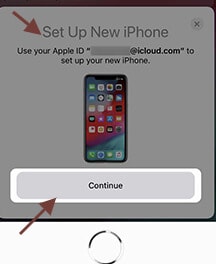
注意事項:
當您沒有在當前設備上查看繼續選項時,請確保啟用藍牙。
步驟 3: 等待您的新手機顯示動畫。 將原始設備放在新設備上方,然後將動畫聚焦在取景器上。
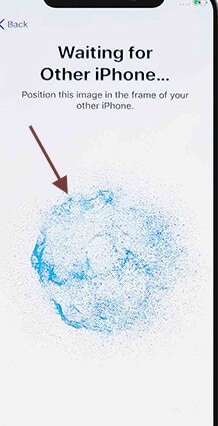
注意事項:
If you can’t use the camera on your current device, tap Authenticate Manually, then follow the steps.
步驟 4: 在新設備上輸入當前手機的密碼。
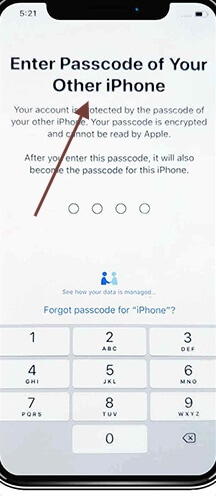
步驟 5: 在新計算機上點擊所選的 Wi-Fi 網絡,輸入 Wi-Fi 密碼,然後點擊加入。
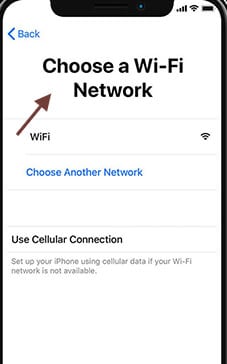
步驟 6: 當您“繼續”時,會出現數據和隱私屏幕。
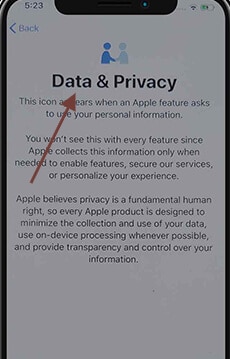
步驟 7: Follow the instructions to set the current device’s Face ID or Contact ID.
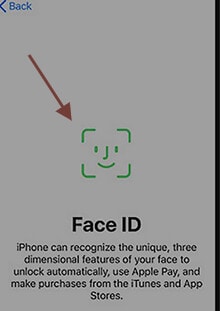
步驟 8: 根據要求,在新手機上輸入您的 Apple ID 密碼。 如果您有不止一部手機,您甚至需要插入他們的密碼。
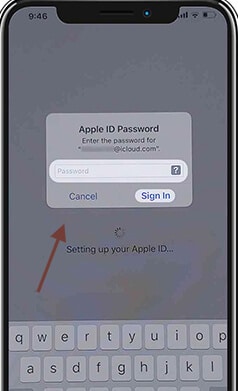
步驟 9: 您可以選擇從最新的 iCloud 備份中恢復應用程序和數據,或者升級您當前計算機的備份並恢復它們。 您還可以在選擇備份後選擇是否移動,例如隱私和 Apple Pay 和 Siri 設置。
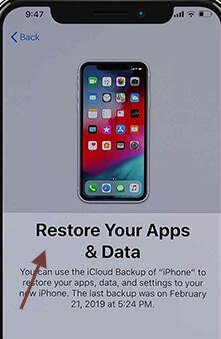
步驟 10: 查看最新系統的條款和條件,然後點擊安排。
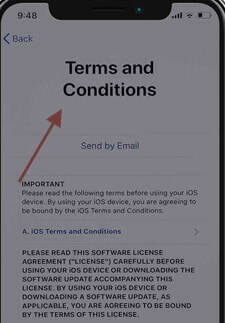
注意事項:
讓您的新設備連接到 Wi-Fi 並連接到加載程序,以允許自動下載 iCloud 中的圖像、音樂和應用程序等內容。
如果您的新設備缺少任何內容,請檢查是否需要從其他雲提供商傳輸內容。 (例如 Verizon Cloud、Google 等)並使用 App Store 的內容共享應用程序。
Part 2: How to solve iPhone quick start not working
快速啟動是一項功能,可在舊 iOS 系統上用於設置通常用作轉換工具的新系統。
如果 iOS 快速啟動不起作用怎麼辦? 人們大多抱怨小工具在正確的範圍內,但他們無法識別它們。 那麼為什麼會出現這個 Quickstart 問題呢? 由於連接較弱,快速啟動iPhone的問題不起作用。 還可以選擇使用較低的 iOS 版本。 正如我們所說,快速入門僅適用於 iOS 11 或更高版本。
你能面對什麼問題?
First of all, some people say that the gears are within reach next to each other, but they don’t recognize each other. It may also mean that the update process can continue, but the activation is not done properly. Finally, there are cases in which the execution process will not finalize.
但是,如果 iPhone 快速啟動不起作用,也無需擔心,包括帶有 iOS 13 的最新 iPhone 15。這裡有一些方法可以幫助您
2.1: Ensure Both of Your iPhones working on iOS 11 or Later
正如我們已經展示的那樣,快速入門僅在兩台設備都運行 iOS 11 或更高版本時才有效。 如果您的 iPhone 運行 iOS 10 左右,最好將其升級到最新更新。 您需要按照以下步驟操作。
步驟 1: 升級到最新版本的 iOS。 轉到設置。
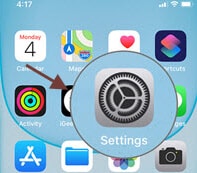
步驟 2: 點擊 > 常規 > 更新軟件,然後按“下載並安裝”以獲取最新版本。 一旦 iOS 的最新更新在兩部手機上運行,快速啟動應該可以工作。
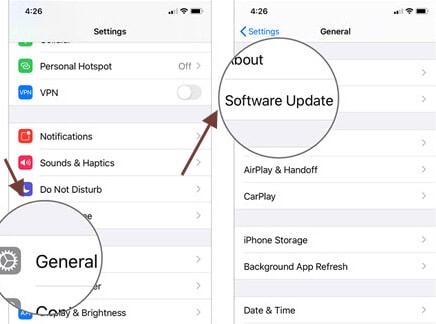
2.2: Enable Bluetooth on Your iPhones
如果 iPhone 11 無法啟動,請快速搜索兩台設備上的藍牙。 兩台設備都應該允許藍牙傳輸數據,但沒有此功能,iOS 快速入門將無法工作。
您需要按照以下步驟操作。
步驟 1: 在兩部 iPhone 上點擊“設置”。
步驟 2: 然後點擊“藍牙”。 撥動開關打開; 打開它。
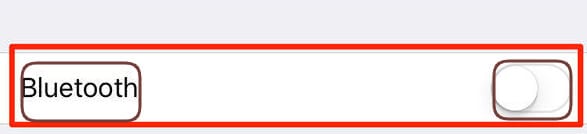
2.3: Restart Both of Your iPhones
如果您的藍牙已打開,您需要重新啟動所有設備,但您無法完成 iPhone 的啟動過程。 您需要做的就是同時按下側邊按鈕和音量按鈕,然後將滑塊拖到 iPhone 屏幕上。 如果您必須重新啟動 iPad 或 iPod,請按住頂部或側面按鈕並像 iPhone 一樣移動滑塊。
2.4:試試USB線,換有線閃電
如果新 iPhone 不能輕鬆工作,並且之前解決的解決方案沒有成功,那麼問題可能出在某個地方; 我們還沒有檢查。 如果設備是使用 USB 電纜連接的,您可以搜索它們。 其次,驗證它是否正確連接到所有計算機。 如果快速啟動仍然不起作用,請調整電纜。 如果您可以使用另一根電纜,請使用它。
How to manually set up your iPhone
您也可以手動設置您的 iPhone。 我建議您在 Dr. Fone 的幫助下,可以使用 Wondershare DrFoneTool 將數據從以前的設備移動到新設備。 這種方法有效地將所有重要的數據形式從一個 iOS 設備移動到另一個設備,在切換設備時非常有用。
2.5: 使用快速啟動替代將數據傳輸到新 iPhone
如果您嘗試尋找另一種方法將數據從舊 iPhone 傳輸到新 iPhone 作為快速啟動的替代方法,推薦使用易於使用的 iPhone 傳輸工具:
DrFoneTool – 電話轉移:一鍵在 iPhone 之間轉移您需要的一切!
正如這個工具的名字所傳達的, DrFoneTool – 電話轉接 是一種工具,可幫助您有選擇地或全部將數據從舊 iPhone 傳輸到新 iPhone。 DrFoneTool – 電話轉接的特點:
- 將照片、視頻、聯繫人、信息和音樂從一部 iPhone 輕鬆傳輸到另一部 iPhone
- Transfer data safer than iTunes or iCloud with no data loss risk
- One click to transfer all data to save you from troubles
Here is the detailed guide to help you transfer data, follow the steps below:
步驟 1: 單擊以下按鈕免費下載軟件>將其安裝到您的計算機(Win或Mac)然後打開它。

步驟 2: Open “Phone Transfer”> use the USB cable to connect the phone to the computer, and wait for both iPhones connected.

步驟 3: 選擇要傳輸的文件 > 單擊“開始傳輸”開始傳輸過程,保持 iPhone 連接,直到過程完成。

步驟 4: Wait for a few minutes, all data will be transferred to the target iPhone.

2.6:檢查你的iOS系統
Finally, if you have issues and a quick start not working, we suggest repairing the iOS device. It’s the only option left, as neither of the above solutions has worked. You may have several options to choose to restore the device, but DrFoneTool is best. It’s a perfect system and easy to use. It has many features, but the iOS framework is one of its specialties. It also conducts a straightforward task. Let’s check out more about it.
其主要特點包括:
- You can use this app to transfer data between mobile devices even though it operates on multiple operating systems.
- Most forms of info, including addresses, text messages, images, music, and more, can be transferred.
- It is pretty straightforward to use and allows users to move data with a single click from one handset to another.
- 兼容 iOS 和 Android 操作系統型號,包括新的 iOS 15 和 Android 10。
使用此功能後,您的 iOS 設備將升級到最新的 iOS 版本。 如果您的 iOS 設備已入獄,它會更新為非越獄版本。 如果您的 iOS 設備之前已解鎖,它將被重新鎖定。
要修復 iOS 系統,您將按照以下步驟操作。
步驟 1: 在您的設備上啟動 DrFoneTool 系統。
步驟 2: 現在從主模塊中選擇“系統修復”。

步驟 3: 用電纜將 iPhone 連接到您的設備。 當 DrFoneTool 檢測您的 iOS 設備時,您會發現兩個主要選項:標準模式和高級模式。

步驟 4: 該工具會自動檢測並顯示可用的 iOS 框架模型。 選擇一個版本並按“開始”開始。

步驟 5: 現在下載iOS固件。

步驟 6: 更新後,該工具開始檢查下載的 iOS 固件。

步驟 7: 此屏幕即將推出。 單擊“立即更新”以修復您的 iOS。

步驟 8: 幾分鐘後,iOS設備將被成功修復。

Fix iPhone quick start not working with one click! Do you want to have a try?
2.7 聯繫 Apple 支持尋求幫助
If you find that all of the above solutions do not work, I will suggest that you contact Apple for more help. Often some phones might have a technical problem, and Apple technicians will be best qualified to help you find and correct these issues.
結論
The QuickStart feature is ultimately effective and will save you a lot of time, but its use is not always easy. So if the iPhone doesn’t run properly and its feature quick start is not working, don’t panic. It’s most likely a connection issue. But we also have described the various solution in the above article. You need to check it out. This problem is very fixable and will not take much time. However, if common solutions do not work, we urge you to use DrFoneTool to fix the iOS system successfully. So all issues can be resolved.



