Restore WhatsApp Backup on iPhone and Android
It’s scary to imagine that you have lost all your WhatsApp messages and files. They contain most of our most private and most precious chats and memories, after all! Where is the way to restore WhatsApp backup?
Even if you have the WhatsApp backup data, you would still want to know the process by which to restore the WhatsApp backup data on your Android device or iPhone. In this article, we bring you the most efficient means to restore WhatsApp backup for Android devices and iPhones separately.
1.1 Restore iPhone WhatsApp Backup to iPhone in one click
One means of restoring WhatsApp backup data effectively, and, restoring them selectively without uninstalling the app, is to use DrFoneTool – WhatsApp 傳輸.

DrFoneTool – WhatsApp 傳輸
Restore WhatsApp Backup without Uninstalling the WhatsApp app
- Efficient, simple, and safe means of WhatsApp backup & restore.
- An alternative to restore WhatsApp backup from google drive to iPhone.
- Transfer WhatsApp data from iOS/Android to any iPhone/iPad/Android device.
- Fully compatible with all models of iPhones and iPads and 1000+ Android phones.
- 完全私密且安全。 機密性仍然保密。
Follow these steps to selectively restore WhatsApp backup to iPhone in one click (without uninstalling WhatsApp):
步驟 1: Install DrFoneTool, connect your iPhone to PC, and choose the option ‘Restore WhatsApp messages to iOS device’.

步驟 2: Choose one WhatsApp backup and click ‘Next’. Restoration of the WhatsApp backup may take some time, depending on the data volume.

步驟 3: Alternatively, you can choose a WhatsApp backup file and click on ‘View’ to gain access to the contents of the backup.
步驟 4: In the window that displays all WhatsApp backup details, you can select the wanted data and click ‘Recover to Device’.

1.2 Restore iPhone WhatsApp Backup to iPhone in WhatsApp’s official way
WhatsApp, of course, has provided its way to restore WhatsApp backup to iPhone. In short, since you have backed up WhatsApp contents, deleting and reinstalling WhatsApp gives a pop-up asking to restore WhatsApp chat history from an iCloud backup. Or in other cases, you have got a new iPhone, downloading WhatsApp and logging in with the old iCloud account also activates the WhatsApp backup restoring process.
Perform the following steps to restore WhatsApp messages from backup to iPhone (by deleting and reinstalling WhatsApp):
- Go to WhatsApp settings > Chat > Chat Backup to check whether you have an iCloud backup of your WhatsApp data history or not.
- Once you have verified your last backup along with its details, you need to delete and reinstall WhatsApp on your phone from the App store. If it is a new iPhone, install WhatsApp directly from the App Store.
- Verify your phone number and follow the prompt coming on screen to restore the chat history. The phone number for backup and restore should be the same. If you are sharing an iCloud account, you can keep separate backups.
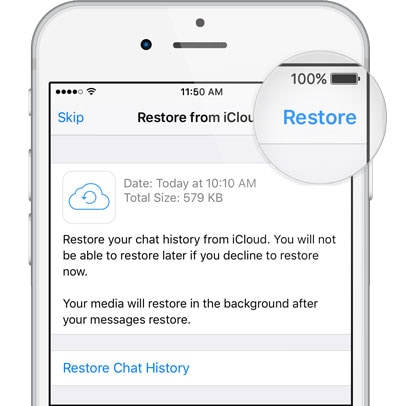
![]() 尖端
尖端
One thing to remember: this solution works only if you have backed up WhatsApp on your iPhone. Here are the steps to backup WhatsApp on iPhone
- 前往 WhatsApp 設置 > 聊天 > 聊天備份。
- 單擊“立即備份”。
- You can also schedule automatic chat backups by clicking on the ‘Auto Backup’ option choosing the desired frequency for backup.
- All the content will be backed up in your iCloud account, where you can choose your selected files for backup.
- 這個過程可能需要一些時間。

Limitations of this solution:
- You need to have iOS 7 or higher.
- You need to sign in with the Apple ID you used to access the iCloud.
- Documents & Data or the iCloud drive has to be set to ‘ON’.
- Enough free space is a must on your iCloud and iPhone. 2.05 times the actual size of your backup file.
- Selective recovery is not possible.
1.3 Restore iPhone WhatsApp Backup to iPhone using iTunes
Maybe few people know this fact: WhatsApp backup data exists in iTunes backup. You can restore WhatsApp backup to iPhone by restoring the whole iTunes backup. The only shortcoming of this way, yes, you can see is all the wanted or unwanted data in iTunes backup would all be restored to iPhone. But if other ways fail, restoring with iTunes is still worth trying.
Here is how to use iTunes to restore WhatsApp to iPhone:
步驟 1: Open iTunes on the computer where your iPhone is previously backed up.
步驟 2: Use the lightning cable to connect your iPhone to this computer. When it is detected, click ‘This computer’.
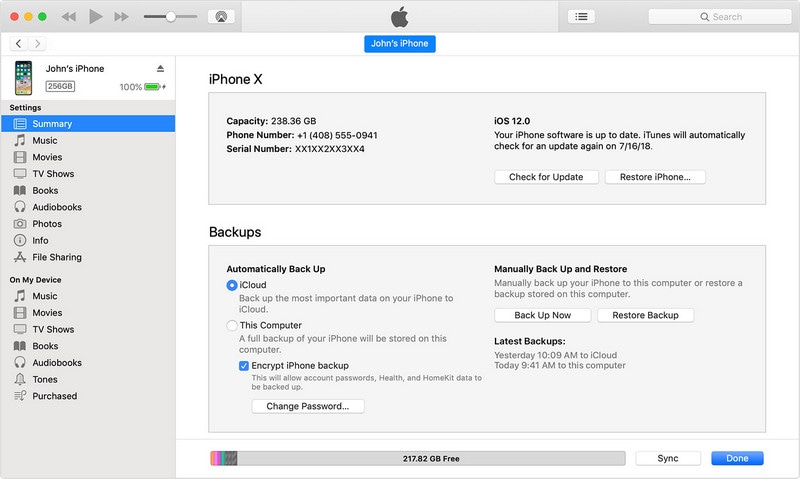
步驟 3: Click ‘Restore Backup’. Then in the dialog, select an iTunes backup to restore.

Video tutorial: How to restore iTunes backup (to get back WhatsApp backup)
Also, there are more tips and tricks in the Wondershare 視頻社區.
Part 2: 2 Ways to Restore WhatsApp Backup to Android
2.1 Restore Android WhatsApp backup to Android in one click
Wouldn’t it be dreamy if there is a solution to restore WhatsApp backup to Android in one click? Here is a must-have tool, DrFoneTool – WhatsApp Transfer, to restore WhatsApp backup just this way.
Follow the below instructions to restore WhatsApp from backup to Android:
- Install the DrFoneTool tool, then launch and open it on your PC.
- Click on the ‘WhatsApp Transfer’ tab, and select ‘WhatsApp’> ‘Restore WhatsApp messages to Android device’.

- Find your previous Android backup from the list, like ‘HUAWEI VNS-AL00’, and click ‘Next’.

- Then all your WhatsApp backup can be restored to your Android device. You need to wait a little bit longer if the WhatsApp backup contains more data.
2.2 Restore Android WhatsApp backup to Android in WhatsApp’s official way
The WhatsApp-official way to restore WhatsApp backup is through Google drive backup. However, the phone numbers for your Google account and WhatsApp account need to be the same.
To back up on Google drive, open WhatsApp and go to Menu > Settings > Chats > Chat backup. Choosing ‘Back Up’ will do an immediate backup, while choosing ‘Back up to Google Drive’ allows you to set a backup frequency.
How to restore WhatsApp messages from backup to Android in WhatsApp’s official way (by uninstalling and reinstalling WhatsApp):
- Uninstall and reinstall WhatsApp from Play Store.

- Verify your phone number, and the prompt for restore messages from Google drive will come up.



- Click on ‘CONTINUE’ and restoration will be done.
![]() 備註
備註
Important considerations for this process:
- The first backup may take a long time
- You can change the backup frequency or Google account on which you are backing up by going to Menu > Settings > Chats > Chat backup.
- Google drive backup overwrites the previous Google Drive backup with no restoration possible.
- The Data is not fully encrypted and protected in Google drive.
Part 3: 2 Ways to Restore WhatsApp Backup between Android and iPhone (cross-OS restoring)
3.1 Restore iPhone WhatsApp backup to Android
When you want to restore WhatsApp backup of iPhone to Android device, DrFoneTool – WhatsApp Transfer is the best solution. It can restore WhatsApp of your iPhone not only to another iPhone but also to an Android device.
Now the actual steps to restore WhatsApp data of iPhone to Android, here we go:
- Connect your Android device with a computer through a USB cable and turn on DrFoneTool.
- Activate USB debugging so that the DrFoneTool tool can recognize your Android device. Now click ‘WhatsApp Transfer’ > ‘WhatsApp’ > ‘Restore WhatsApp messages to Android device’.
- Among all the WhatsApp backup files listed, select one and click ‘View’.
- Browse all the WhatsApp details, select all the wanted items and then click ‘Recover to Device’.
3.2 Restore Android WhatsApp backup to iPhone
As more and more people are switching from Android to iPhone, the demand for restoring WhatsApp backup of Android to the new iPhone is upshooting. Luckily, with DrFoneTool – WhatsApp Transfer, you can also complete this task without any hassle.
Ready? Let’s just restore WhatsApp from your old Android backup to iPhone this way:
- After downloading and installing the DrFoneTool toolkit, open it up.
- Select ‘WhatsApp Transfer’ from the main screen.
- In the left column, click right on ‘WhatsApp’. Then choose ‘Restore WhatsApp messages to iOS’.

- Among all the backup records, identify the Android WhatsApp backup and select it. Lastly, click ‘Next’.
- All your WhatsApp backup can be restored to your new iPhone in a short while.

記得
DrFoneTool – WhatsApp Transfer can recognize the iPhone backup and Android backup files you once used this software to backup. It can also detect decrypted iTunes backups.
最後的話
While you are encouraged to follow your heart and use whatever tool best suits your purpose, we highly advise using DrFoneTool as it scores above Google Drive in terms of safety and ease.

